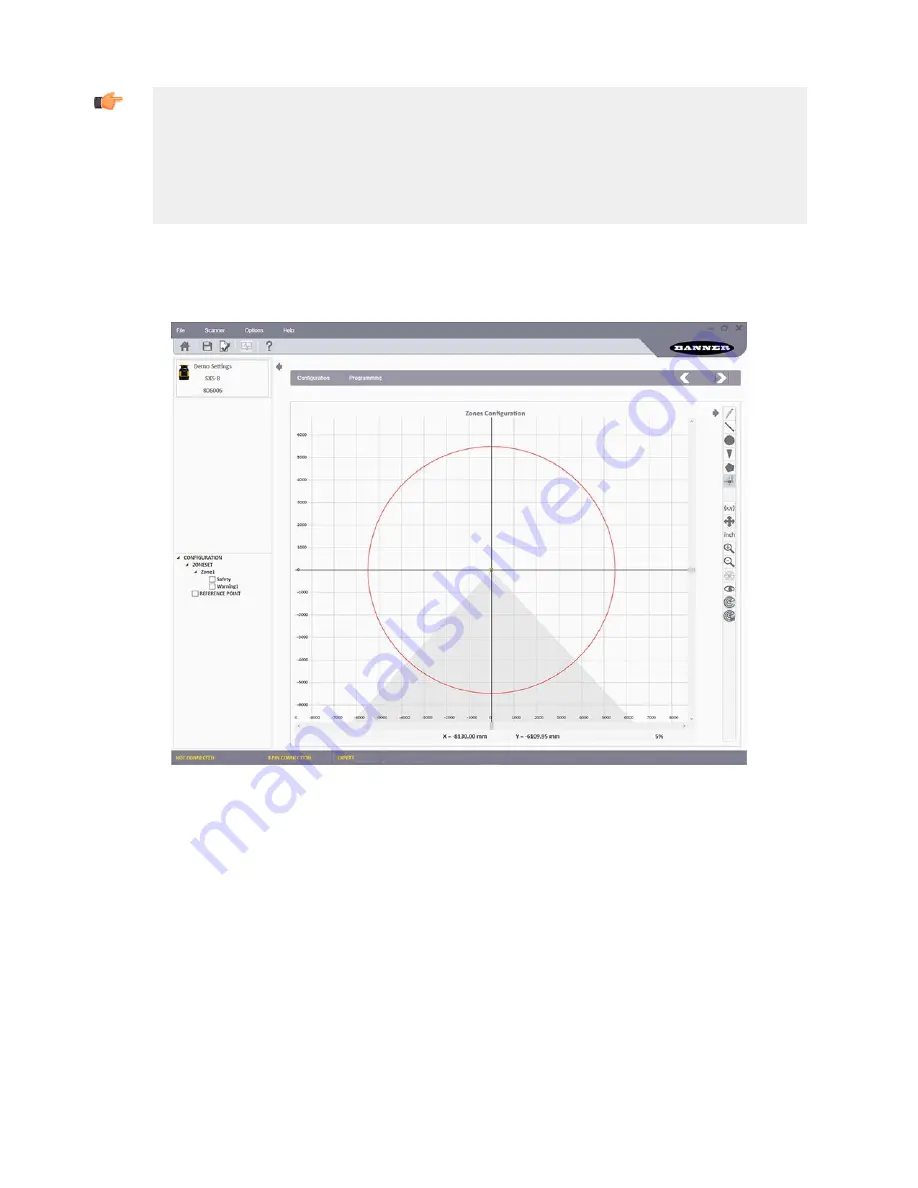
Important:
In addition to the level of airborne particles in the scanner's environment, some special lighting conditions
also affect the detection sensitivity. These conditions are:
• high reflective backgrounds within 3 meters of the Safety Zone boundary
• the presence of bright light /- 5 ° of the detection plane.
Include an additional distance in the Minimum Safety Distance calculations for these cases. See the
graphs in the SX5's instruction Manual for these additional distances.
Click on the white > arrow in the upper right corner to move to the next configuration screen. Click on the white < to return
to the previous screen.
6.5.5 Create or Edit Safety and Warning Zones
Figure 52. Zone Configuration screen
Tools are provided to draw the Safety and Warning Zones. It is possible to select different shapes and different functions to
manage the graphing.
• On the right are the various configuration icons.
• On the left are a list of the various zones that can be configured.
• In the center is the area graph. The center of the scanner is the point where the two axes intersect.
1. In the left panel, click on the zone name to edit. Do not select the zone checkbox. The zone must be highlighted to
be edited or displayed. If no zone is highlighted, Zone 1 - Safety is being created. To modify an existing zone, right-
click on the zone name.
SX5 Safety Laser Scanner
70
www.bannerengineering.com - Tel: +1.763.544.3164















































