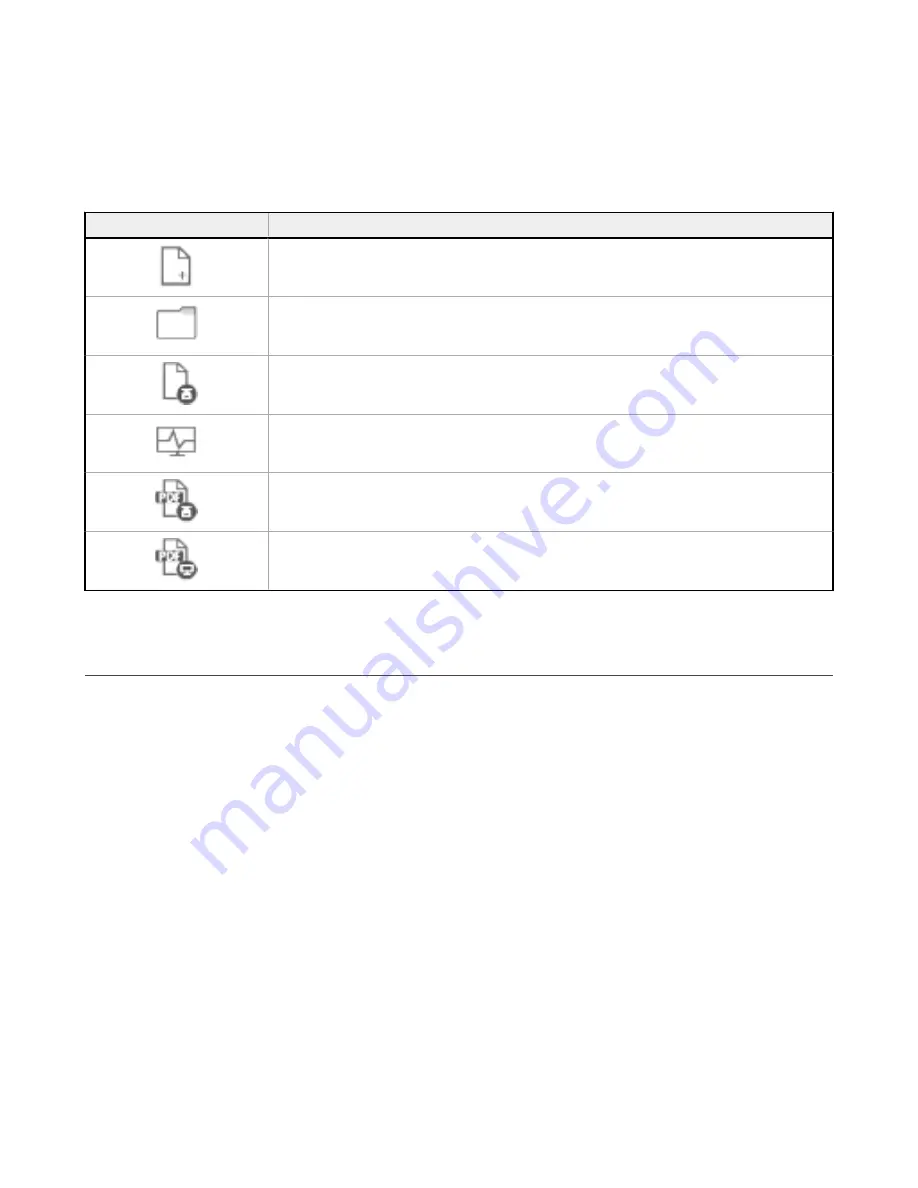
• Connection type
• Application Scenario
• Scanner status
6.4.4 Task Selection
The right side of the main window includes a list of Tasks that can be selected.
Task Icon
Description
New Safety System Configuration: to create a Safety System Configuration from scratch.
Open Safety System Configuration from PC: to open a saved configuration file.
Modify Safety System Configuration from a Scanner on the Network: to edit a configuration pulled from a scanner
on the Network.
Monitor Safety System: to enter the monitoring function of a connected scanner.
Read the Safety System Report from a Scanner on the Network: to view, print or save a Safety System
Configuration Report from a scanner on the network.
Read a Safety System Report from PC: to view or print a Safety System configuration report stored on a PC.
6.5 Using the Software
To help the user with the device installation, SX5soft allows users to select the application Type. Depending on which
device model is used for the configuration and for the safety monitoring, there are different features and functions.
Basic—The basic model allows the user to choose between the Expert and Vertical scenarios (applications). The basic
model employs an 8-pin M12/Euro-style connector, in which three pins are already set for power (Functional Earth, +24 Vdc
and Common (0 Vdc)) and 2 pins are used for the OSSD output pair (OSSD 1/1 and OSSD 1/2). As a result, it is possible to
assign specific functions to the remaining three pins. These pins can be set as no function or used as follows:
• Input: Restart 1, Reset, Restart 1/Reset, Area Switch, Muting Enable, Muting, Override
• Output: Warning 1, Warning 2, Mute Lamp
Create a New Configuration—Open SX5soft and in the Task Selection panel select New Safety System Configuration. After
choosing the New Safety System Configuration, the subpanel on the left side allows the selection of the device from the
Catalogue list. Double-click a device to select it.
To proceed with the configuration, click on the white >, in the upper right side on the main panel (under Banner name).
SX5 Safety Laser Scanner
www.bannerengineering.com - Tel: +1.763.544.3164
61






























