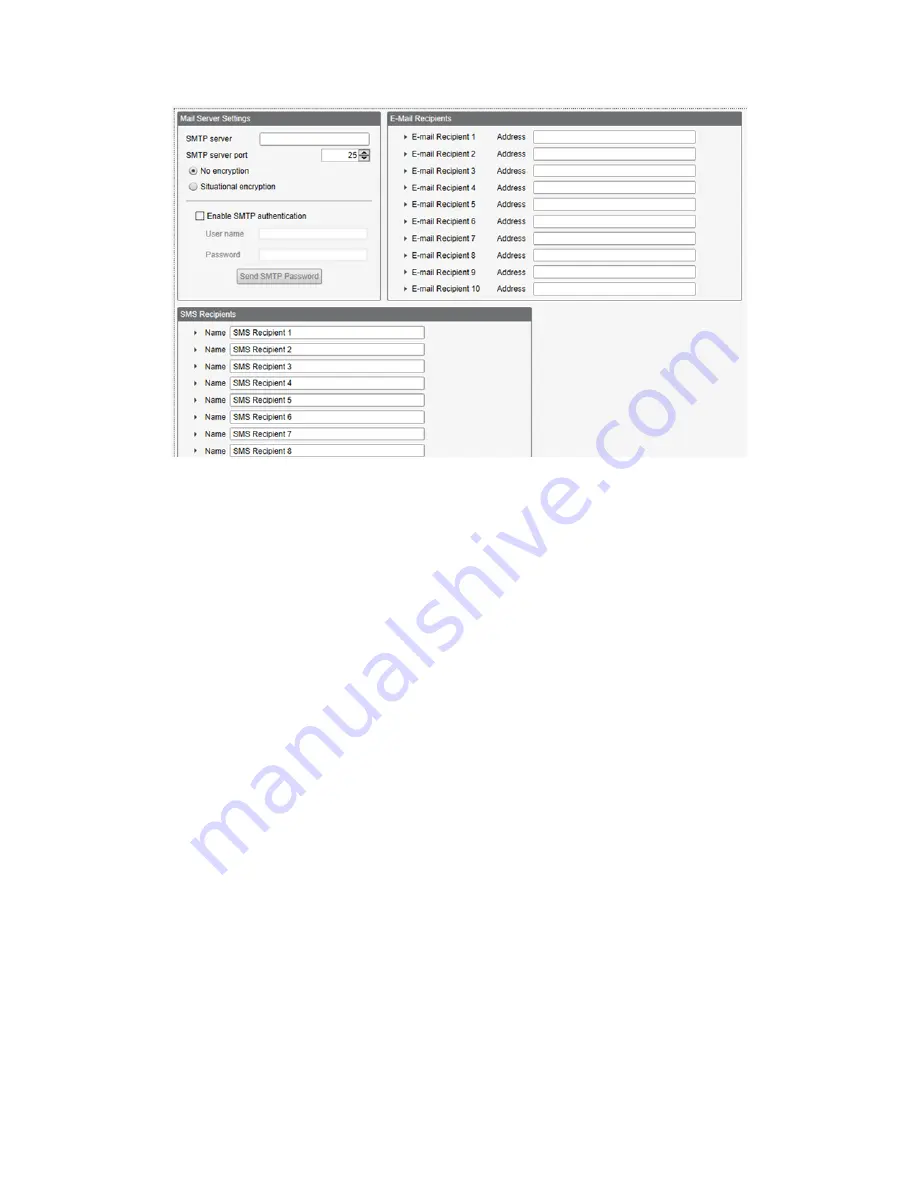
Figure 42. Mail and email settings
At the bottom of the screen, define the recipient to receive emails. These recipients selected in the threshold definition for
sending alert messages.
Sending SMS alerts requires that the Cellular Radio chip be installed and configured, regardless of the
Push Interface
used.
This setting allows a user to receive SMS alerts directly on their cell phone in the case of critical component changes or
failures.
1. On the
Settings
>
Notifications
screen, add recipients for SMS alerts.
2. In this section, you may change the Name of the recipient, add a phone Number, and insert a Message for the
recipient.
3. SMS alerts will be received in the format: Message Active/Inactive or Threshold Rule Name Active/Inactive
depending on the configuration.
4. Enter the phone numbers for SMS messages.
•
4G LTE cellular: Enter phone numbers without dashes. For example, a US phone number of (234) 555-1212
would be entered as 2345551212.
•
Emnify GSM cellular: Enter phone numbers using the country code, area code, and phone number. For
example, a US phone number of (234) 555-1212 would be entered as 12345551212. These cellular modems
are not certified for use in the US.
8.5.6 Define Threshold Rules for Email
To define a threshold, go to
Local Registers
>
Action Rules
>
Thresholds
.
Depending upon which recipients are defined, select the appropriate email or SMS checkbox for the threshold rule (under
Email/SMS on state transition
). When the threshold rules goes active or inactive, an email is generated.
For more information on how to set up threshold rules, refer to the DXM Configuration Software Instruction Manual (p/n
).
8.5.7 Define Log File Parameters for Emailing Log Files
The DXM700 can email log files generated on the device.
Before emailing log files, set the
Mail and Messaging
parameters to provide the login credentials. When using Ethernet,
verify the IP address settings are defined on the
Ethernet
screen. Set the DXM700 time, under
Settings
>
System
, so that
all data is properly time stamped.
Use the
Local Registers
>
Local Registers in Use
>
Edit Register
screen to select which registers to log which log file (set
the
SD card logging
to the log file. Define the setup of the log file using the
Settings
>
Logging
screen. Typical settings are
shown.
1. Enable the log and timestamp with every entry.
2. Enter the filename, log rate, and the maximum file size to send via email (5 to 10k is an efficient size for a cellular
connection). Banner does not recommend setting the log file size larger than 100 kB as this cannot be read through
the configuration software and must be read directly from the SD card.
Sure Cross
®
DXM700-Bx Wireless Controller
www.bannerengineering.com - Tel: + 1 888 373 6767
55






























