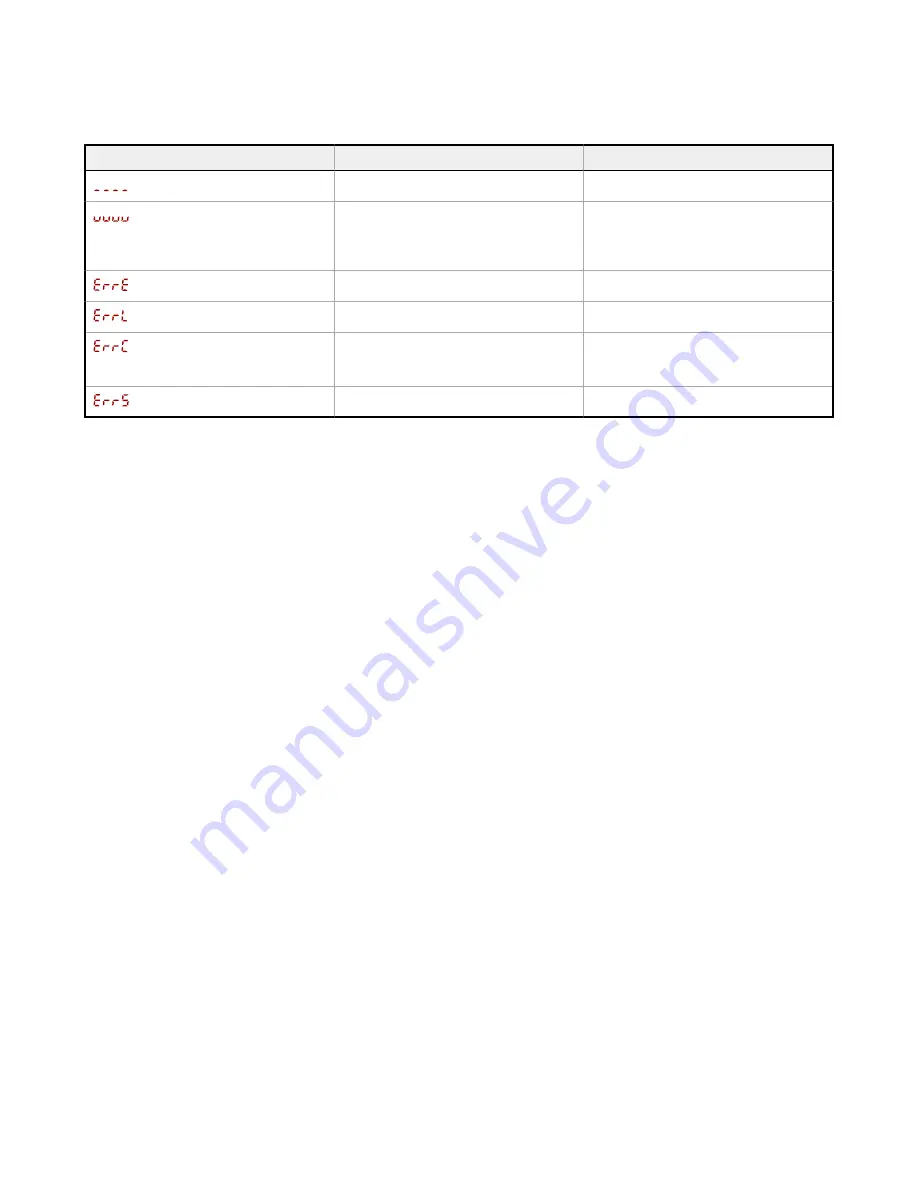
7 Troubleshooting
Table 7: Error Codes
Error Code
Description
Resolution
No valid signal in range
Reposition the sensor or the target
The signal is saturated (too much light)
Reposition the sensor or the target to
increase the detection distance, or
increase the angle of incidence
between the sensor and the target
EEPROM fault
Contact Banner Engineering to resolve
Laser fault
Contact Banner Engineering to resolve
Output short-circuited
Check the wiring for an electrical short
circuit and to ensure that the wiring is
correct
System fault
Contact Banner Engineering to resolve
Q5X Laser Triangulation Sensor with Background Suppression
www.bannerengineering.com - Tel: +1.763.544.3164
39






































