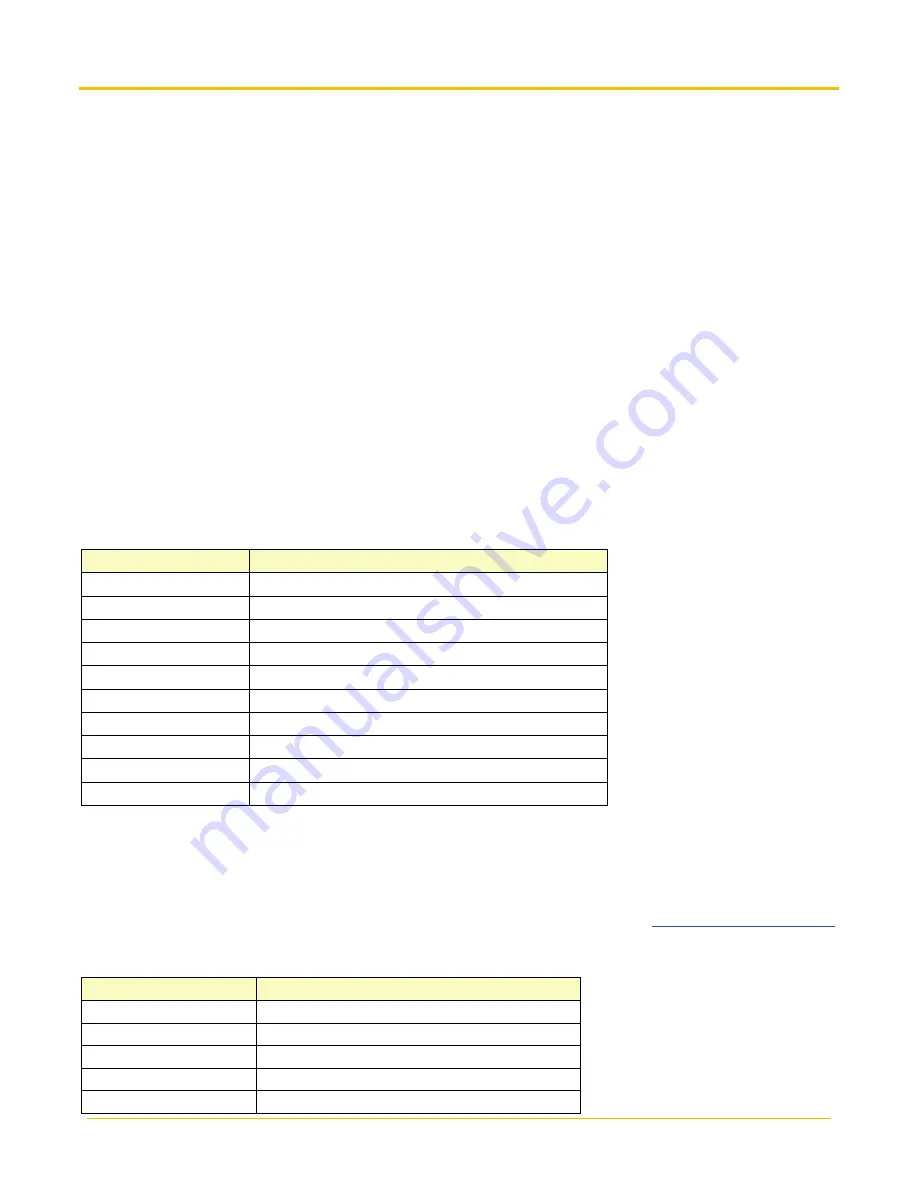
Banner Engineering Corp.
Vibration Monitoring Solutions Kit Quick Start Guide
Page 9
214301 Rev. C
Advanced Options
Install a Warning/Alarm light indicator
Add a tower light or indicator light (such as a K70, TL50, TL70, etc.) to the solution box for added local
indications of all clear, warnings, or alarms. The DXM Wireless Controller uses PNP outputs with a maximum of
100 mA per output so an interposing relay may need to be added to accommodate higher amperage lights.
To install:
1.
Carefully cut an appropriately sized hole in the box and mount the light accordingly. (Standard size is 30
mm diameter)
2.
Wire DC ground to the light or an interposing relay from the bottom row of the gray two-row terminal
blocks inside the Solutions Kit on the DIN rail adjacent to the DXM Controller.
3.
Wire the input of the light or interposing relay to the DXM as follows:
a.
O1 – Pin 5 – indicates any sensor/asset in Alarm or Out of Sync condition
b.
O2 – Pin 6 – indicates any sensor/asset in Warning condition
c.
O3 – Pin 7 – indicates any sensor/asset in either Warning, Alarm, or Out of Sync condition
d.
O4 – Pin 8 – indicates no Warning or Alarms conditions exist
Additional Vibration Information
The vibration solutions kit provides machine learning for baseline and alerting on RMS Velocity and High
Frequency Acceleration for both the X and Z Axis. However, the vibration sensor contains many additional
registers of vibration information that are stored in the local registers and can be polled by any host connected
to the same network or the data can be sent to the cloud. Below is a register list of the additional available
information.
Register Number
Description
6141 + S × 10
Z Axis Peak Acceleration
6142 + S × 10
X Axis Peak Acceleration
6143 + S × 10
Z Axis Peak Velocity Frequency
6144 + S × 10
X Axis Peak Velocity Frequency
6145 + S × 10
Z Axis RMS Low Frequency Acceleration
6146 + S × 10
X Axis RMS Low Frequency Acceleration
6147 + S × 10
Z Axis Kurtosis
6148 + S × 10
X Axis Kurtosis
6149 + S × 10
Z Axis Crest Factor
6150 + S × 10
X Axis Crest Factor
Where S is the sensor number 1-40
In addition to this information, spectral banding information for three bands of each axis at 1x, 2x, and 3x-10x
the rotational speed of the motor is available based on a dynamic speed input. To use this feature, have a host
system or read rule from a MultiHop radio with speed input place the speed in Hz into registers 6581–6620
(Sensors 1–40) at a rate of no more than once per hour. Below is a list of the spectral band information that is
available in floating point registers 1001–1960. For more information, please read the
on the Vibration and Temperature sensor webpage. Only the default configuration of 1x, 2x, 3-10x is available on
the Solutions Kit.
Register Number
Description
1001 + S × 36
Z Axis Velocity 1x Band
1003 + S x 36
Z Axis Peak Velocity 1x Band
1005 + S × 36
Z Axis Velocity Peak Frequency 1x Band
1007 + S × 36
Z Axis Velocity 2x Band
1009 + S x 36
Z Axis Peak Velocity 2x Band
































