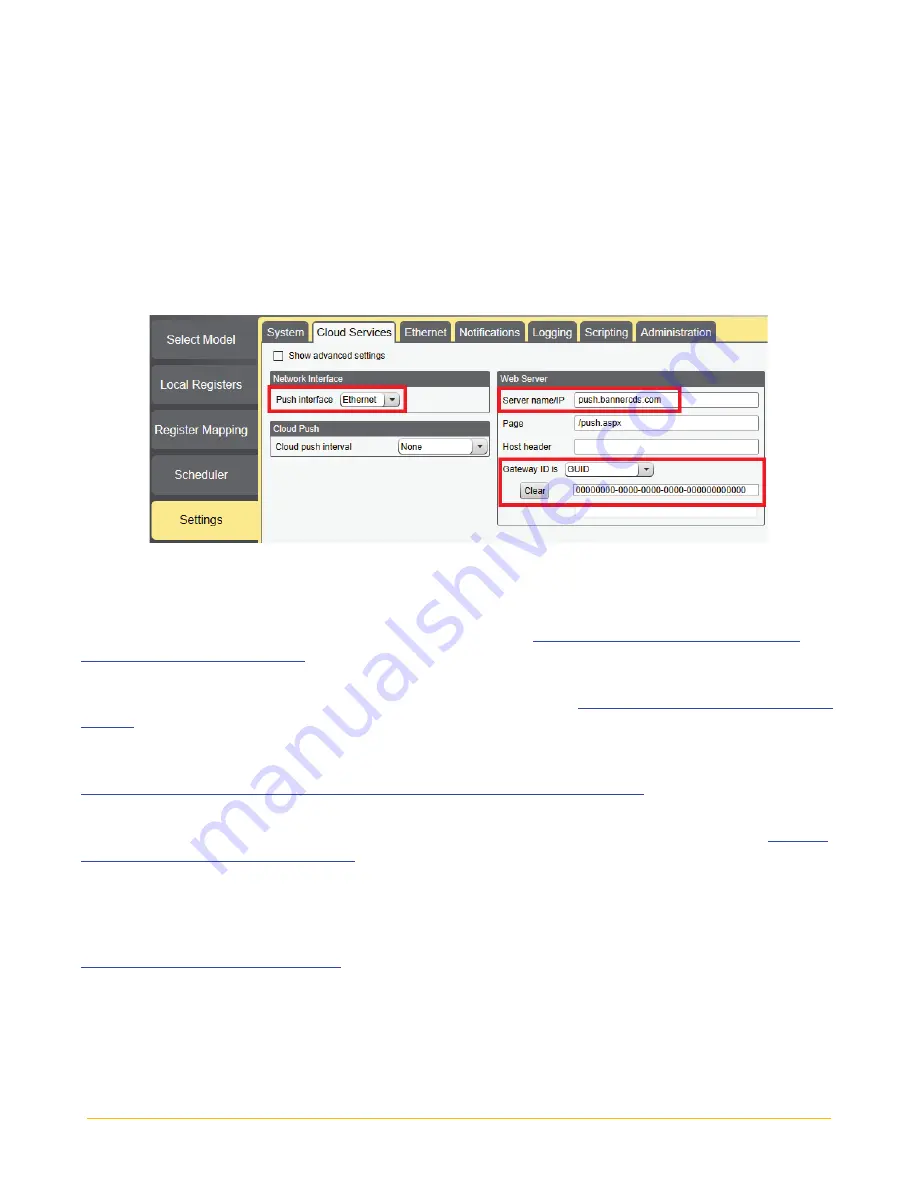
Banner Engineering Corp.
Vibration Monitoring Solutions Kit Quick Start Guide
Page 12
214301 Rev. C
Baseline registers can be updated from the website from a 0 to a 1 to trigger a new baseline remotely.
To modify registers either:
a.
Click on each register and edit the Cloud Permissions at the bottom of the screen; or
b.
Choose the Modify Multiple Registers tab at the bottom of the screen of the Local Register
tab to edit the Cloud Permissions for a block of registers
14.
Under Web Server heading, keep the
Site ID is
drop-down selection as
GUID
and paste the copied ID
from the webpage into the Site ID field.
15.
Save the XML file (
File > Save
).
16.
Upload the file to the DXM (
Device > Send XML Configuration to the DXM
).
17.
On the Website: Click the blue pencil icon under the
Options
column on the row of the newly created
Gateway. Click the “Choose File” next to
Update XML
and select the XML file that was just uploaded
to the DXM.
18.
Click
Save
to complete the connection to the website.
Virtual Network Computing (VNC) Viewing on Laptop and Mobile Device
The Solutions Kit HMI can be viewed and controlled through a VNC application (a form of remote computing) on
either a mobile phone, tablet, or laptop connected to the same network as the Solutions Kit. Follow the steps in
the following Tech Note to set up VNC remote viewing and control.
Tech Note: View Solutions Kit Data on a
Mobile Device or PC (b_4492805)
This creates continuity between the site created on the website with the DXM. If the DXM has network
connection, it will upload data on its next cloud push interval. Refer to the
Banner CDS Web Services Instruction
to review all the features available for monitoring, comparing data, and establishing warnings/alarms on
the website.
To access a Demo version of the website, contact your local Banner distributor and follow the instructions in the
Tech Note: Connecting DXM Wireless Controller to Banner Web Services Demo Site
how to send data to the Demo site.
For additional advanced options using the DXM, such as sending email or SMS/text alerts, refer to the
& Predictive Maintenance Solution Guide
on the Banner Engineering website. NOTE: The files used in the
Solutions Kit are slightly different than those used with the Solutions Guide and should NOT be installed on the
DXM being used with the HMI. Use the DXM Configuration Software and perform a
Device -> Get XML
configuration from DXM
to make modifications to the file pre-loaded to the DXM in the Solutions Kit.
For additional information on the DXM Wireless Controller, MultiHop industrial radios, VT1 and VT2 sensors, visit
www.bannerengineering.com/wireless.














