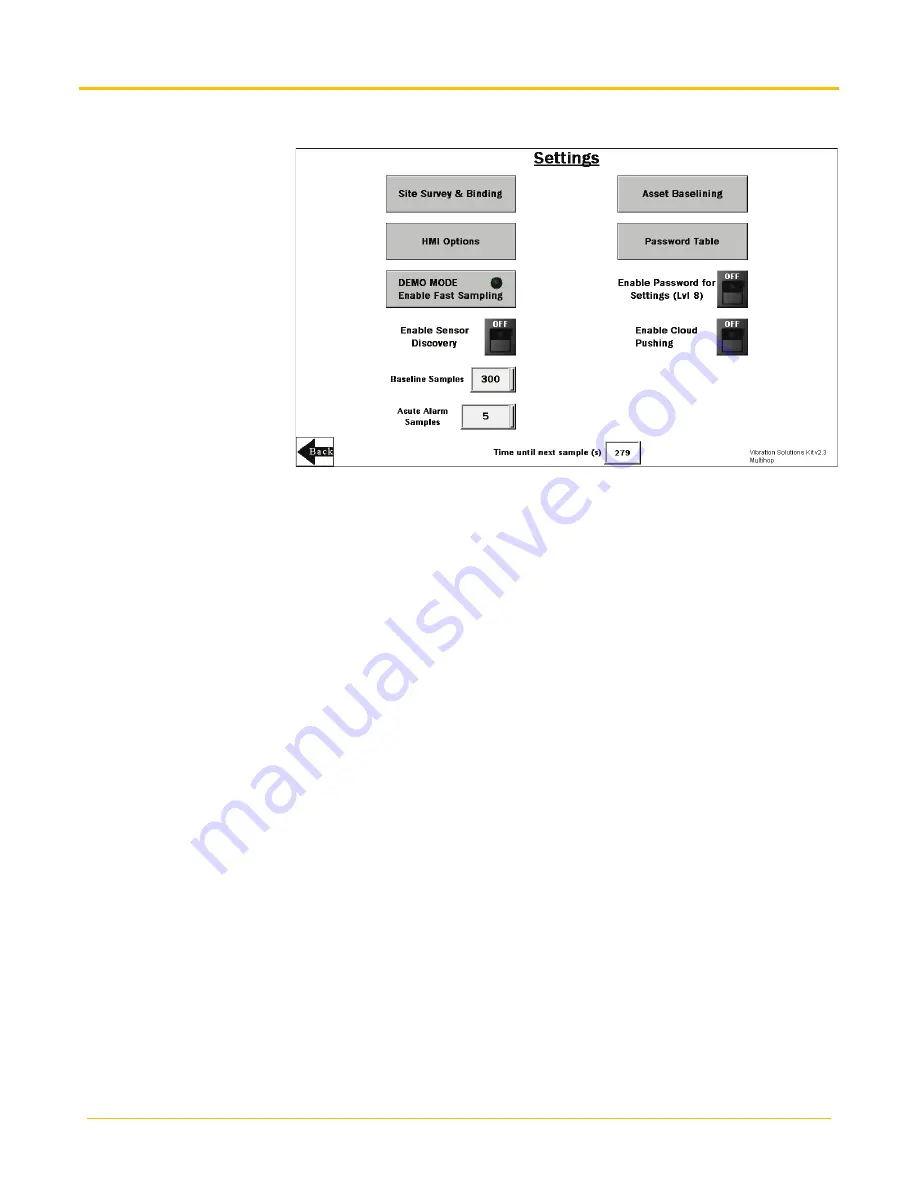
Banner Engineering Corp.
Vibration Monitoring Solutions Kit Quick Start Guide
Page 6
214301 Rev. C
Settings Screen
Site Survey & Binding
– Opens a screen to allow binding, site survey, and network reformation of each wireless
Radio to the Solutions Kit.
HMI Options
- Provides the
ability to copy/manage HMI
log files, HMI configuration
for advanced options,
functional HMI options, and
an Icon Legend as well as a
Graph Legend.
DEMO MODE
– Use only for
demonstration purposes
when fast sampling is
required. Demo mode
enables a fast sampling mode
on all the bound sensors,
putting them and the HMI into
a four-second sample rate for
10 minutes (status indicated
by the green light within the
button). Reduce the Baseline Samples to less than 30 for demonstration purposes. Using Demo Mode drains the
battery faster and creates a larger log file that fills up memory quicker, so only use this mode when
demonstrating the kit, not during standard operation.
Always use the stop operation safely button on the HMI
Options screen before powering down
and especially if powering down after using the Demo Mode button.
Enable Sensor Discovery
– Use in the following two situations: 1) Use when a sensor shows the orange “Out of
Sync” icon to see if there was a signal interference issue that has since recovered. 2) Use after correcting a
sensor out of sync error (battery replacement, signal adjustment, etc.) to begin sampling again or when a new
sensor is added to an existing radio. The switch turns off when discovery is complete. When a sensor goes out
of sync, the sensor is only checked again every four hours to keep timeouts down to a minimum.
Baseline Samples
– The Solutions Kit takes a baseline of the first 300 running samples of an asset. This can be
adjusted up or down by clicking on this numeric entry box to any desired sample. Samples are taken at a fixed
five-minute interval.
Acute Alarm Samples
– The default number of samples above the warning or alarm threshold before an alert is
triggered is five consecutive samples. Use the numeric entry box to adjust the default value up or down.
Asset Baselining
– Sensors bound into the system automatically begin baselining. This button opens a screen
to enable creation of new baselines and thresholds of each sensor individually, displays the remaining samples
in the current baseline, and allows manual threshold limits to be set for both vibration and temperature on each
sensor.
Enable Password for Settings (Lvl 8
) – Turn ON/OFF the switch to enable/disable a password to access the
settings menu. The default password for User Level 8 is “88888888”. This can be modified by clicking the
Password Table
button and changing the password for level 8 to any password up to 9 numbers long.
Enable Cloud Pushing
– Turn ON/OFF the switch to enable to the DXM to begin pushing data to a cloud
webserver at 5-minute intervals. This requires additional set up and modification of the XML file in the DXM to
point to the correct web server with the correct site ID. Cloud pushing also requires connecting the DXM to a
local network via Ethernet or a separately sold cellular modem. DO NOT set the cloud push interval in the XML
file as the script triggers the push.
Time until next sample (s)
– Displays the time (in seconds) until the Solutions Kit samples data from all bound
sensors and updates graphs and other visual indicators.














