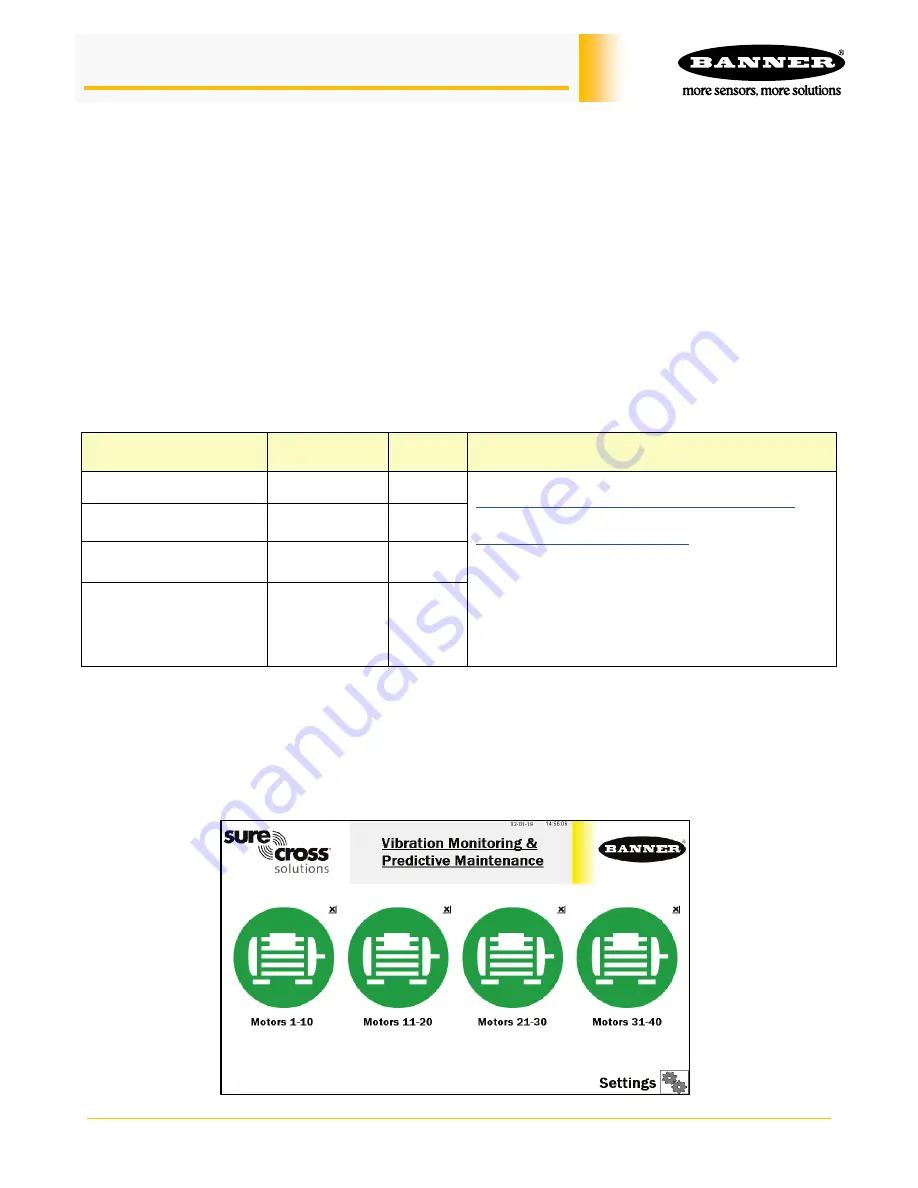
Banner Engineering Corp.
Vibration Monitoring Solutions Kit Quick Start Guide
Page 1
214301 Rev. C
Vibration Monitoring and Predictive Maintenance
Solutions Kit
The MultiHop version of the Vibration Solutions Kit provides visual status of up to 40 Banner vibration and
temperature sensors that are wirelessly linked to the included DXM Wireless Controller. This provides a simple
“Check Engine Light” of the asset being monitored. The added benefits of a MultiHop style Solutions Kit include
longer range capabilities by using repeater radios, wiring multiple sensors to a single radio, and more vibration
information available per sensor for advanced applications.
The program takes a data sample every five minutes from the vibration sensors and the software uses the raw
data to detect whether an asset is running, create a baseline of the four vibration characteristics (RMS Velocity
10-1000 Hz on Z and X axis and RMS High Frequency Acceleration 1000-4000 Hz on Z and X axis), and
generate warning and alarm thresholds for those characteristics. Only data from an operational asset is used to
create the baselines or thresholds and only that data is used to trigger warnings or alarms. Data from assets that
are not running/operational appear on the graphs but are not used in the analysis.
RMS Velocity
identifies problems such as: imbalance, misalignment, looseness, and other low frequency
machine issues.
RMS High Frequency Acceleration
is used to indicate early bearing wear issues.
Solutions Kit Model
Radio
Frequency
Units
Contents
SolutionsKit9-Vibe-MH
900 MHz
Imperial
10” Banner Touch Screen HMI with Ethernet connection
DXM700-B1R2 or DXM700-B1R4 Wireless Controller
5-port Ethernet switch
14” x 12” Polycarbonate enclosure,
DIN rails, and terminal
blocks
M12/Euro-style power input connector
This kit also requires a 24 V DC Class 2 (UL) or a Limited
Power Source (LPS) (CE) power supply that is sold
separately (Banner recommends model PSW-24-1
(FCC/CE) or model PSD-24-4 (FCC/CE) if you are
powering additional indicator lights)
SolutionsKit9-Vibemetric-
MH
900 MHz
Metric
SolutionsKit2-Vibe-MH
2.4 GHz
Imperial
SolutionsKit2-Vibemetric-
MH
2.4 GHz
Metric
To get started:
1.
Connect and plug in the 24 V DC Class 2 or LPS power supply to the Solutions Kit to apply power to the
radios.
2.
Assign sensor Modbus IDs (page 2), bind the radios to the kit (page 3), and confirm your signal quality
with a site survey (page 3).
3.
After a radio is bound with a sensor attached, the system begins sampling data to create a baseline for
that sensor.














