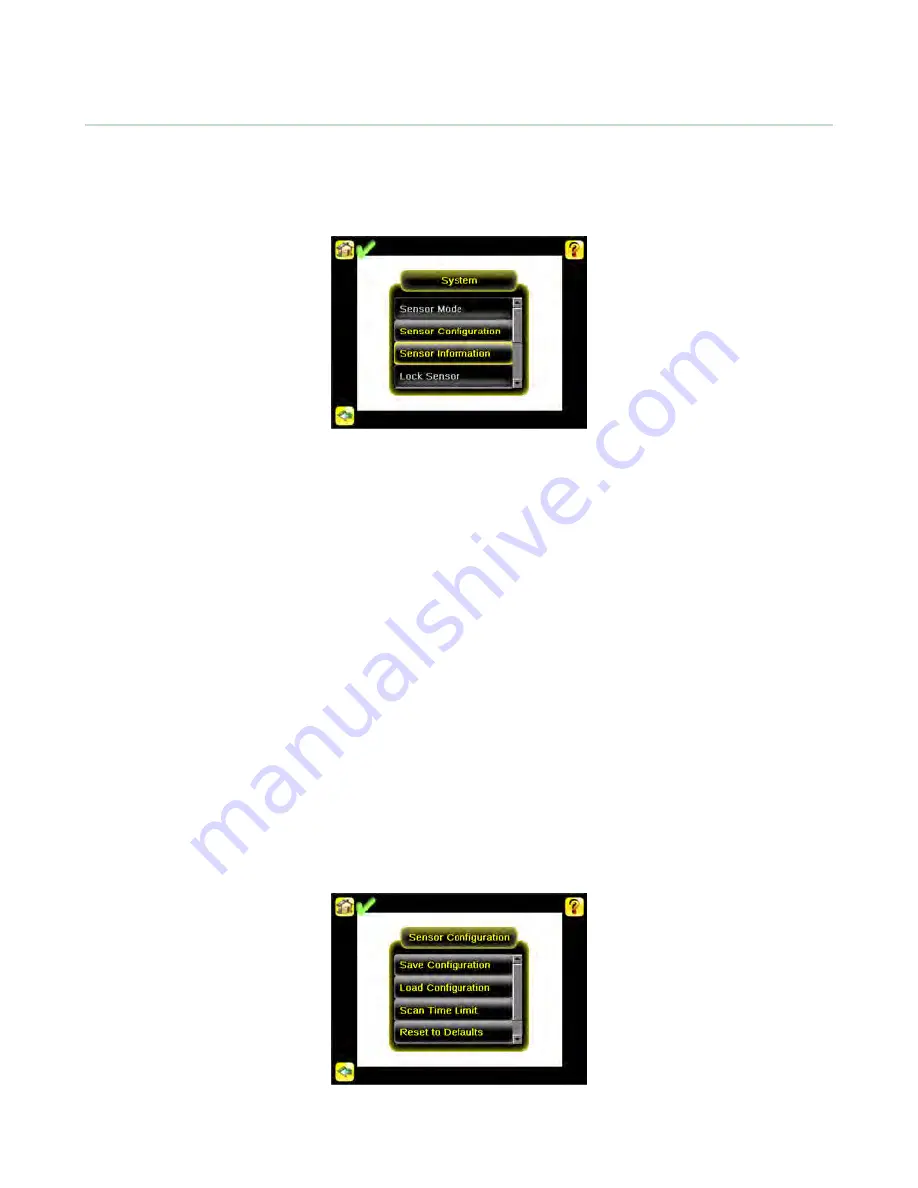
2.2 System Menu
Main Menu > System
The System menu icon is on the Main Menu, and is used to manage the sensor. The System menu provides for selecting
Sensor Mode, updating sensor firmware, backing up and restoring sensor Configuration, and other general system-level
operations.
2.2.1 Sensor Mode
Main Menu > System > Sensor Mode
The sensor has two operating modes:
•
Live Mode, which is the normal operating mode where the sensor captures live images, scans, and verifies
barcodes
•
Demo Mode, where inspections are run on stored images and inspection parameters.
The first time the device is powered up it starts in Demo Mode. Demo Mode uses stored images and inspection
parameters that demonstrate how the sensor is set up without having to worry about focus, lighting, or triggers. In
this mode, practice making adjustments while observing how the adjustments affect the results. To exit Demo
Mode go to Main Menu > System > Sensor Mode and select Exit Demo Mode. Upon exit, the sensor reboots
into its normal operating mode with default settings.
2.2.2 System Configuration
Main Menu > System > Sensor Configuration
The Sensor Configuration menu options are:
•
Save sensor Configuration to the USB flash drive
•
Load sensor Configuration from the USB flash drive
•
Set Scan Time Limit
•
Reset the sensor Configuration to defaults
•
Update sensor firmware
iVu Barcode Reader (BCR)
15






























