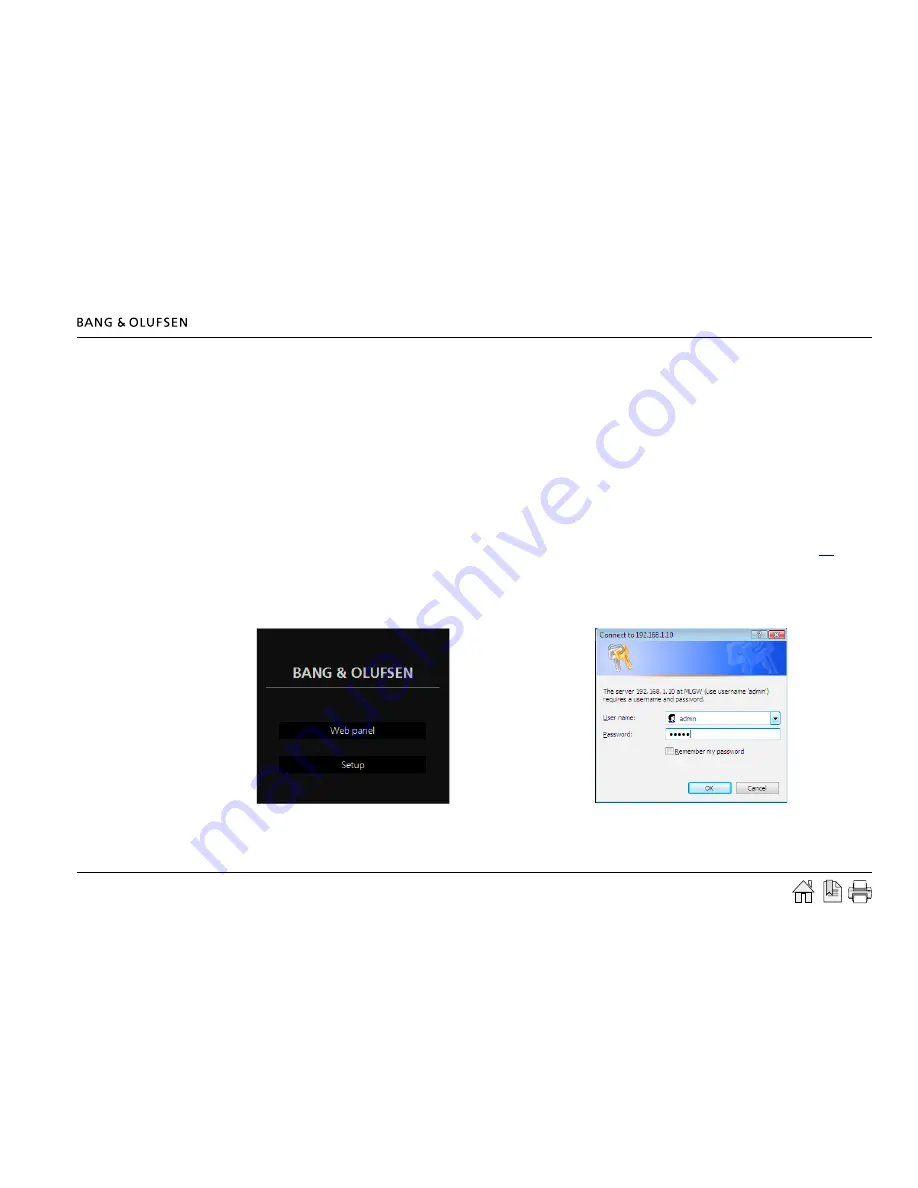
Setting up ML Gateway 12
Now the ML Gatway web interface appears.
- Click the
Setup
button to access ML Gateway setup funtions.
Now the login box appears on the screen.
- Type
admin
in both fields and click
OK
.
(Username is always 'admin', the password can be changed by
the user later).
Setting up ML Gateway
Additional information
To set up ML Gateway it is necessary to access a web-based user interface. The web interface is organised into a series of screens which can be
selected by means of the navigation bars.
Please avoid using the browser’s back and forward navigation buttons, as you may loose the information you are entering. Also note that changing
to another screen does not save the modifications you have made. There are
Apply
or
Save
buttons next to most controls and data fields.
On-line help
All screens on the web interface have a link to the on-line help. Clicking on this link will open a new browser window showing the relevant section
of the help file. At the top of each help page there is a link to the table of contents.
Login
- Switch on the ML Gateway (for information about the front panel indicator and the setup button, refer to technical specifications (see
link
).
- Connect the service PC with an ethernet cable to the network connection (to a free port in the router/switch).
- Access the web-based user interface by typing the IP address defined earlier (during Configuration of IP address) for ML Gateway in the address
field of the web browser.



























