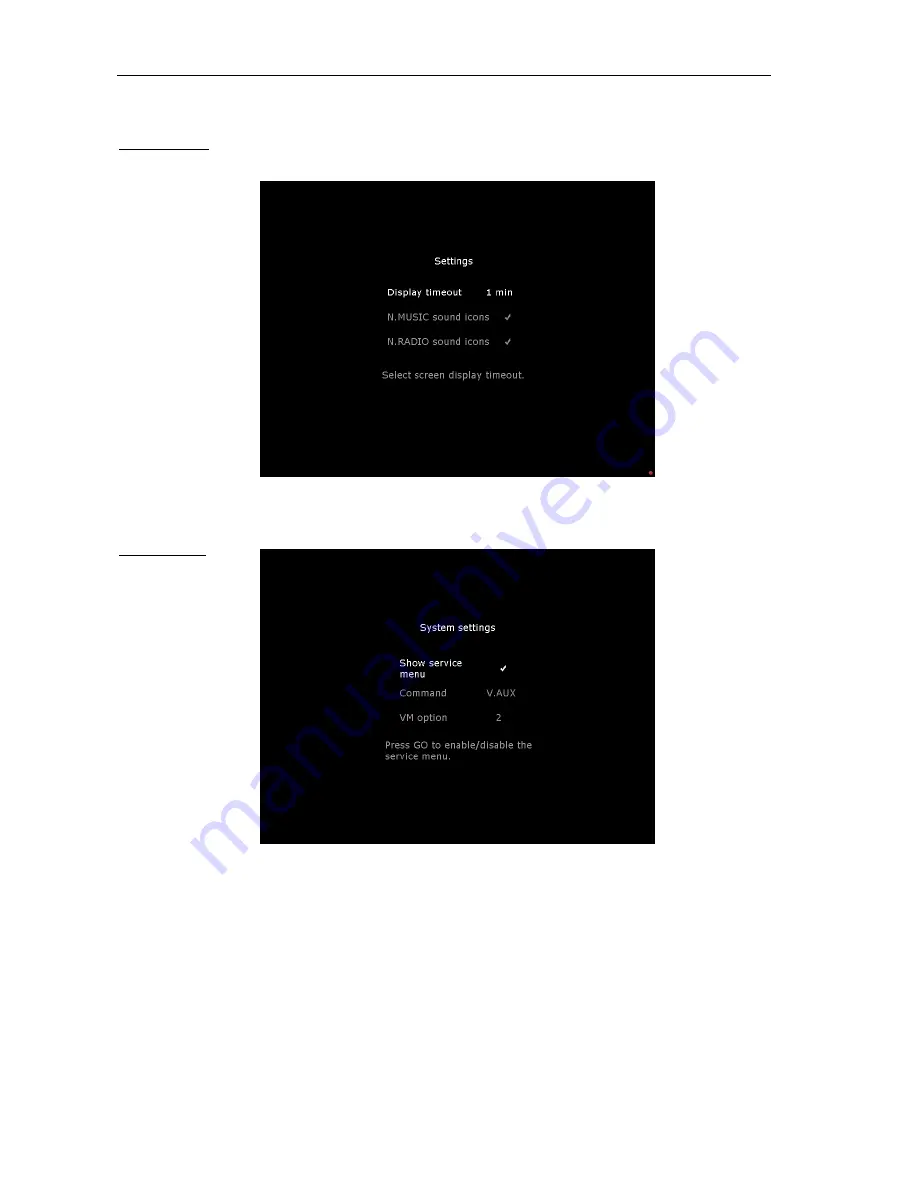
BeoMedia 1 Installation Guide
Page 10
Display Timeout: As an option to avoid “Burn In” on Plasma screens, go to “configuration Menu” Choose
“Settings” and “Display Timeout”. In this case the parameter is set to “1 minute”
System settings:
Verify the following settings:
Show service menu:
Indicates that it should be possible to select the service menu on BeoMedia 1’s main menu
in order to access the control panel and set up network etc.
When the setup of
BeoMedia 1 is completed this field should be set to X because the access should be
blocked from the customer
.
Command:
When the selected VM supports BeoMedia 1, the commands from Beo4 are sent from the
TV to BeoMedia 1 through the ML connection. Then you don’t have to use an external IR
eye, and this field is dimmed. If the VM does not support BeoMedia 1, select V.AUX and
connect an external IR eye to receive the signals from Beo4.
VM option:
Set VM option (1 or 2) as the VM which BeoMedia 1 is connected to. This field is only active
if it is necessary to use an external IR eye.
From this point Beo4 can be used instead of the keyboard for most instructions. Leave the system settings menu by
pressing <ESC> on the keyboard or <EXIT> on Beo4. Now select the field “Maintenance” on the Configuration menu.










































