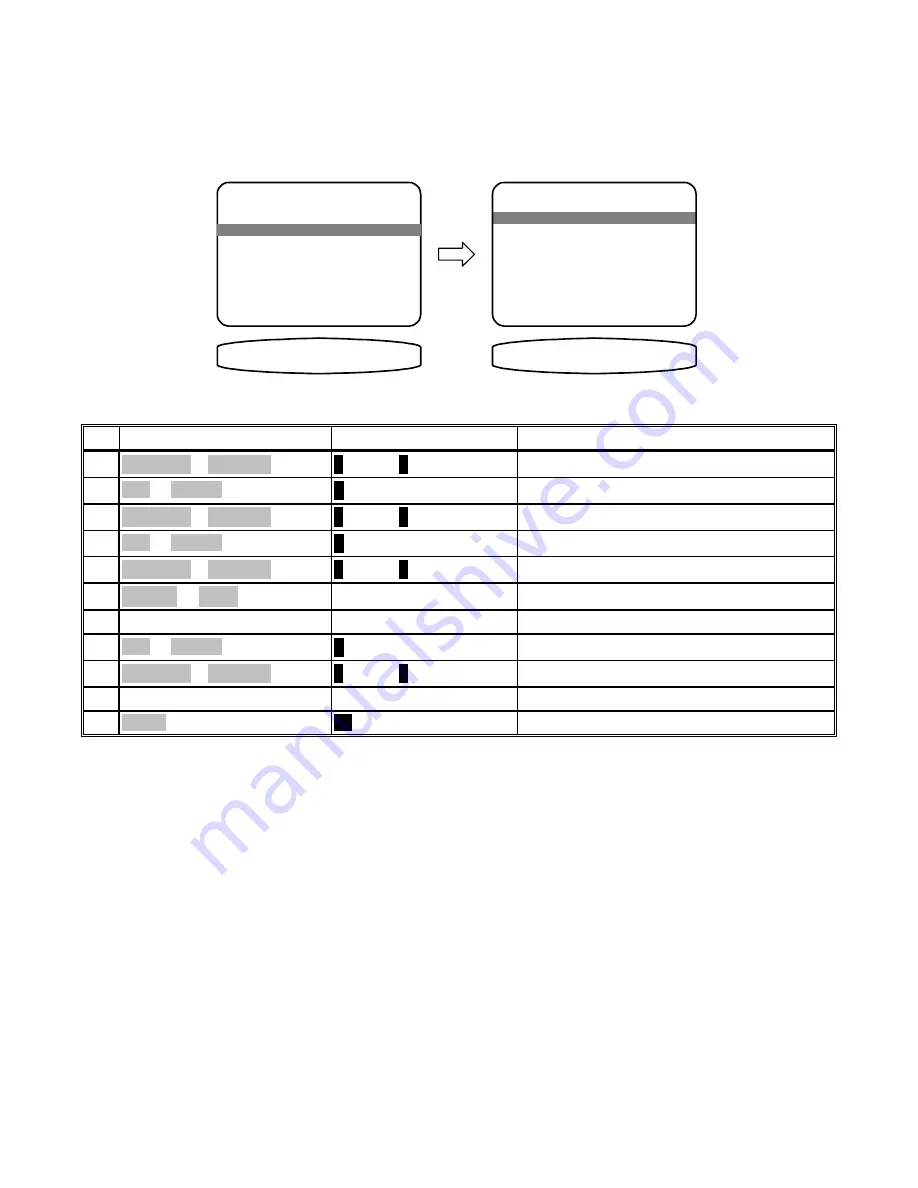
POWER ON TITLES
When you turn your A/V System Controller on it displays two lines of text. You can change this text to a
personalized message. Make sure you are in the ADVANCED SYSTEM SETUP menu and the remote is in
AUDIO mode.
ADVANCED POWER ON TITLES
1 Power On Line 1
' BK Components '
32:(5 21 /,1(
change character
previous page
↑ ↓
M E N U
2 Power On Line 2
' Pwrd by Motorola'
32:(5 21 7,7/(6
change position
←→
SEL
start editing
ADVANCED SYSTEM SETUP
1 Zone Configuration
2 Power On Titles
move to new line
previous page
↑ ↓
M E N U
select menu page
SEL
4 Security Options
3 Control Out
return to ADVANCED SYSTEM SETUP
MENU
MENU
11
edit Line 2
repeat 4 - 8
repeat 4 - 8
10
move to Power On Line 2
∧
(UP) or
∨
(DOWN)
(PAUSE) or
(STOP)
9
finish editing line 1
↵
(ENTER)
SEL or ENTER
8
continue changing characters
repeat 5 - 6
repeat 5 - 6
7
move to new character
VOLUME KNOB
(REW) or
(FF)
6
change blinking character
∧
(UP) or
∨
(DOWN)
(PAUSE) or
(STOP)
5
activate Line 1
↵
(ENTER)
SEL or ENTER
4
move to Power On Line 1
∧
(UP) or
∨
(DOWN)
(PAUSE) or
(STOP)
3
activate ADVANCED POWER ON TITLES
↵
(ENTER)
SEL or ENTER
2
move to Power On Titles
∧
(UP) or
∨
(DOWN)
(PAUSE) or
(STOP)
1
Action
From Front Panel
From Remote
43
p/n 12698 Rev. 9808B








































