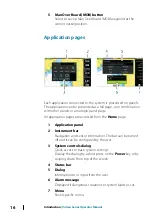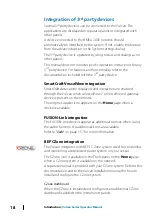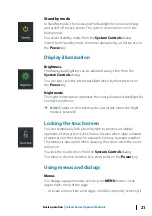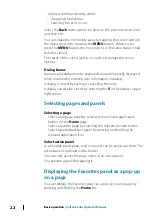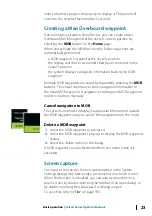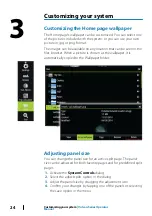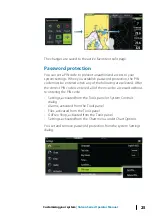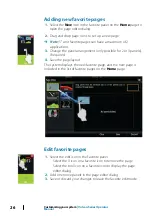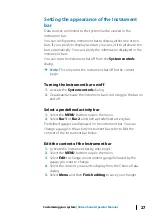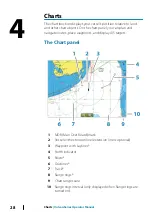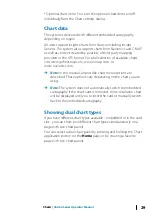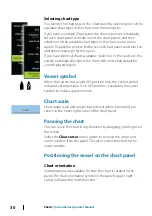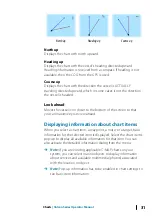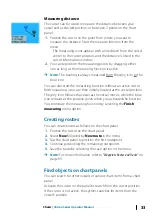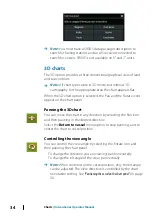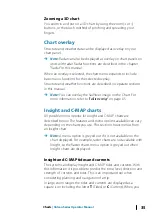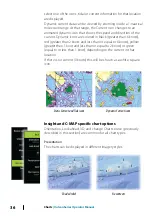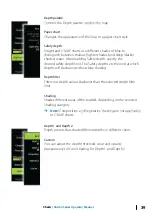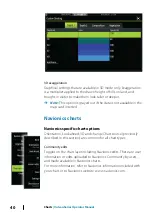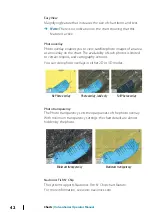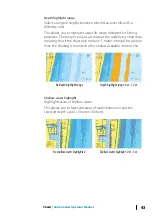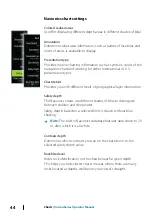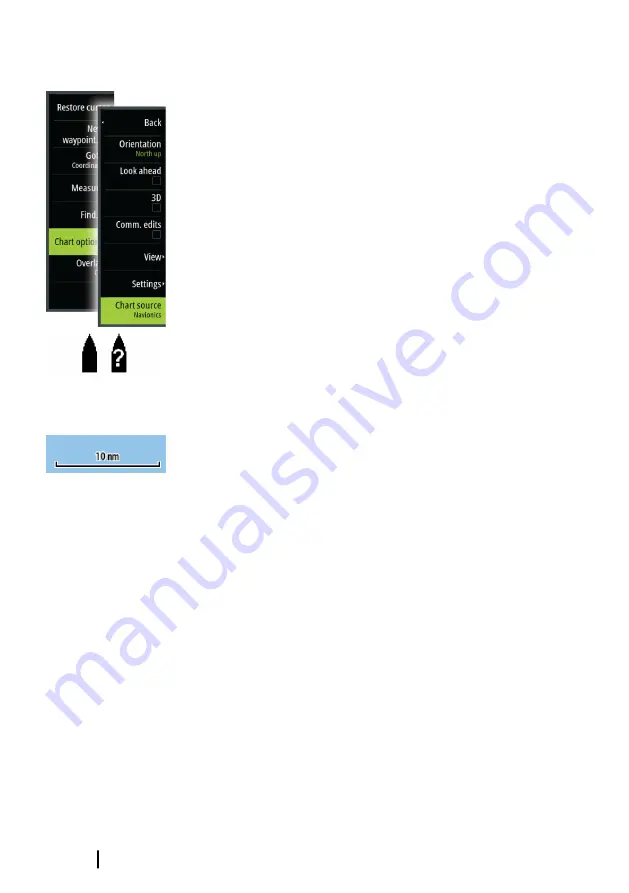
Selecting chart type
You specify the chart type in the Chart panel by selecting one of the
available chart types in the chart source menu option.
If you have a multiple Chart panel, the chart type is set individually
for each chart panel. Activate one of the chart panels, and then
select one of the available chart types in the chart source menu
option. Repeat the process for the second chart panel, and select an
alternative chart type for this panel.
If you have identical charts available - built in or in the card slot - the
system automatically selects the chart with most chart details for
your displayed region.
Vessel symbol
When the system has a valid GPS position lock, the vessel symbol
indicates vessel position. If no GPS position is available, the vessel
symbol includes a question mark.
Chart scale
Chart range scale and range rings interval (when turned on) are
shown in the lower right corner of the chart panel.
Panning the chart
You can move the chart in any direction by dragging your finger on
the screen.
Select the
Clear cursor
menu option to remove the cursor and
cursor window from the panel. This also centers the chart to the
vessel position.
Positioning the vessel on the chart panel
Chart orientation
Several options are available for how the chart is rotated in the
panel. The chart orientation symbol in the panel’s upper right
corner indicates the north direction.
30
Charts
| Vulcan Series Operator Manual
Summary of Contents for Vulcan Series
Page 1: ...ENGLISH VulcanSeries Operator Manual www bandg com...
Page 2: ......
Page 8: ...8 Preface Vulcan Series Operator Manual...
Page 178: ...178 Alarms Vulcan Series Operator Manual...
Page 198: ...988 11111 002 0980...