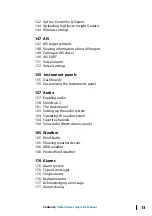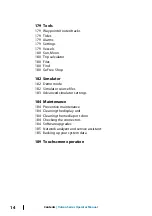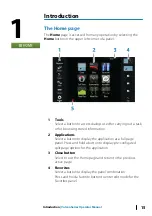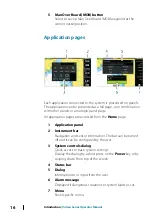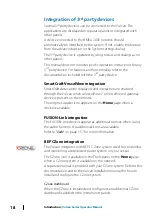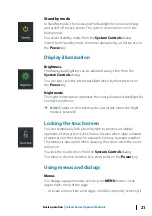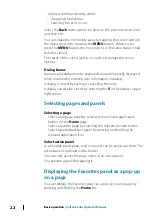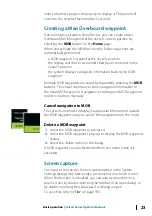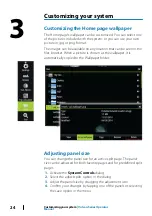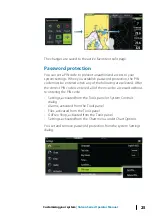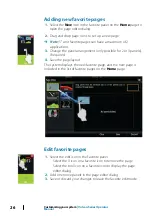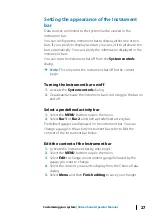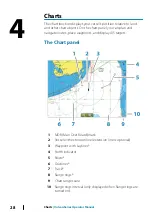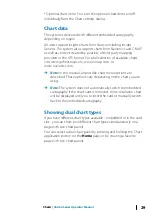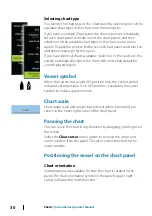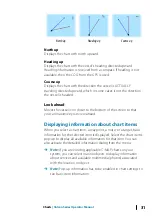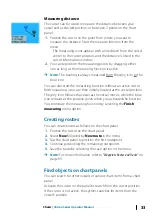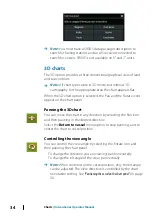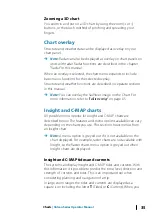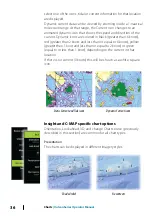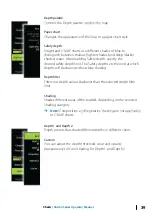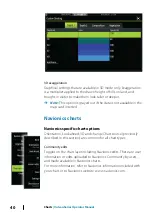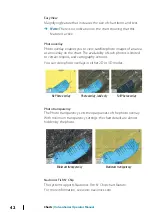Setting the appearance of the Instrument
bar
Data sources connected to the system can be viewed in the
Instrument bar.
You can configure the Instrument bar to display either one or two
bars. If you specify to display two bars you can set it to alternate the
bars automatically. You can specify the information displayed in the
instrument bars.
You can turn the Instrument bar off from the
System controls
dialog.
Ú
Note:
This only turns the Instrument bar off for the current
page.
Turning the Instrument bar on/off
1.
Activate the
System controls
dialog
2.
Deactivate/activate the instrument bar icon to toggle the bar on
and off.
Select a predefined activity bar
1.
Select the
MENU
button to open the menu
2.
Select
Bar 1
or
Bar 2
and then a predefined activity bar.
Predefined gauges are displayed in the instrument bar. You can
change a gauge in the activity Instrument bar, refer to Edit the
content of the Instrument bar below.
Edit the content of the Instrument bar
1.
Activate the Instrument bar by selecting it
2.
Select the
MENU
button to open the menu
3.
Select
Edit
to change an instrument gauge followed by the
gauge you want to change
4.
Select the content you want to display from the Choose Data
dialog
5.
Select
Menu
and then
Finish editing
to save your changes.
Customizing your system
| Vulcan Series Operator Manual
27
Summary of Contents for Vulcan Series
Page 1: ...ENGLISH VulcanSeries Operator Manual www bandg com...
Page 2: ......
Page 8: ...8 Preface Vulcan Series Operator Manual...
Page 178: ...178 Alarms Vulcan Series Operator Manual...
Page 198: ...988 11111 002 0980...