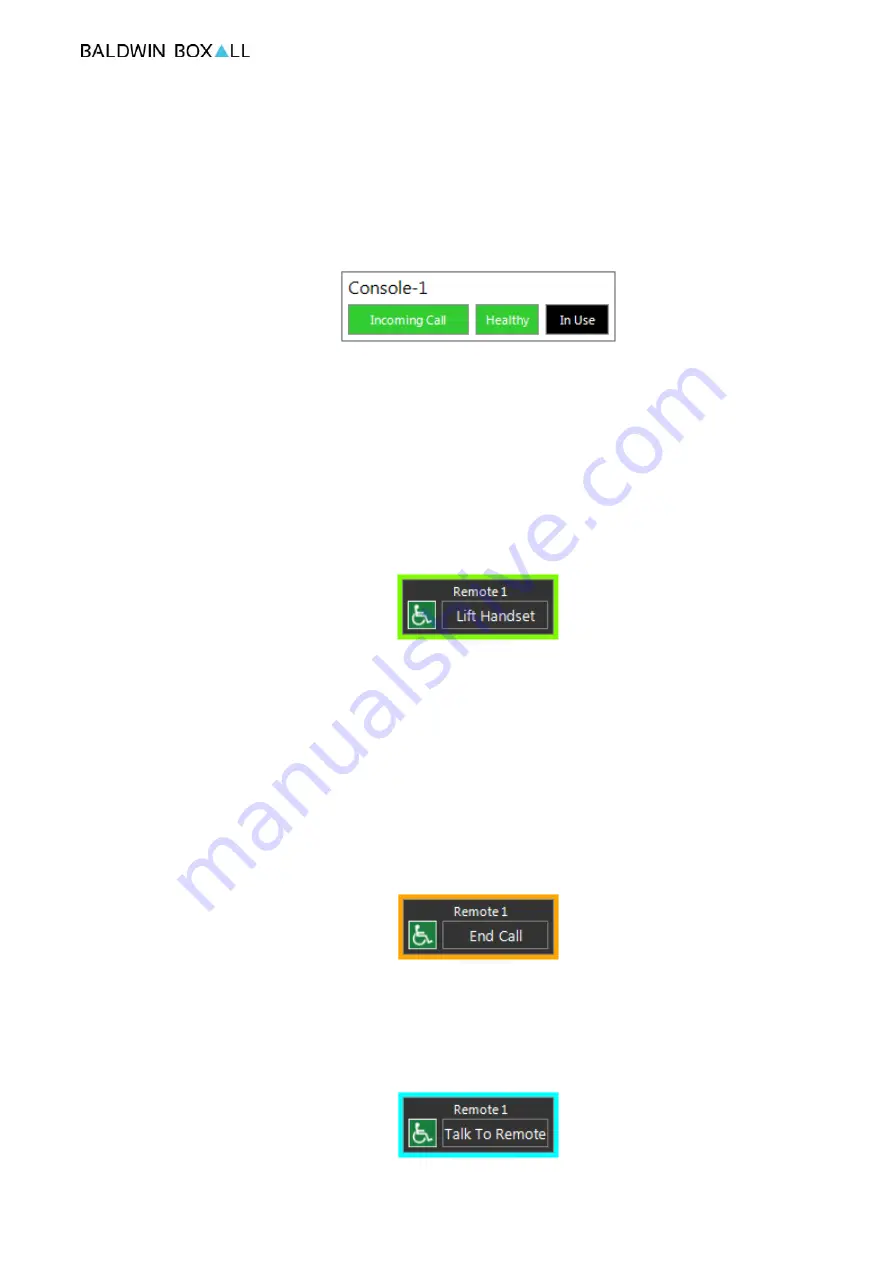
OmniCarePLUS Multi-Exchange EVC
Installation Instructions
OmniCarePLUS issue 1
29
6.2 T
O
A
NSWER
I
NCOMING
C
ALLS
An incoming call will be announced by the monitor ringing and
the relevant console indicator flashing "Incoming Call".
Figure 6.6 — Console Indicator showing Incoming Call
• Lift the handset,
• Tap on the relevant console and the console view will be
displayed, if there is only one incoming call then it will
automatically be answered.
• If there are multiple incoming calls all calling Remote Units
will flash with a green background:
Figure 6.7 — Typical Remote Unit showing "Incoming Call"
6.2.1 To Answer an Incoming DRS Call
• Tap on the "Lift Handset" of the required Remote Unit.
• The operator can now speak to the caller.
• The Remote Unit will now show that a conversation is in
progress (has orange background):
Figure 6.8 — Disabled Refuge Remote Unit showing "In Conversation"
• To end a Disabled Refuge call (and leave the Remote unit
occupied) either hang up the handset or tap the "End Call"
button in the icon.
Figure 6.9 — Disabled Refuge Remote Unit showing "Occupied"
Summary of Contents for OmniCarePLUS Multi-Exchange EVC
Page 6: ...OmniCarePLUS Multi Exchange EVC Installation Instructions vi OmniCarePLUS issue 1...
Page 18: ...OmniCarePLUS Multi Exchange EVC Installation Instructions 8 OmniCarePLUS issue 1...
Page 34: ...OmniCarePLUS Multi Exchange EVC Installation Instructions 24 OmniCarePLUS issue 1...
Page 42: ...OmniCarePLUS Multi Exchange EVC Installation Instructions 32 OmniCarePLUS issue 1...
Page 44: ...OmniCarePLUS Multi Exchange EVC Installation Instructions 34 OmniCarePLUS issue 1...
Page 46: ...OmniCarePLUS Multi Exchange EVC Installation Instructions 36 OmniCarePLUS issue 1...
Page 48: ...OmniCarePLUS Multi Exchange EVC Installation Instructions 38 OmniCarePLUS issue 1...
Page 53: ...OmniCarePLUS Multi Exchange EVC Installation Instructions OmniCarePLUS issue 1 43...
Page 54: ...OmniCarePLUS Multi Exchange EVC Installation Instructions 44 OmniCarePLUS issue 1...






























