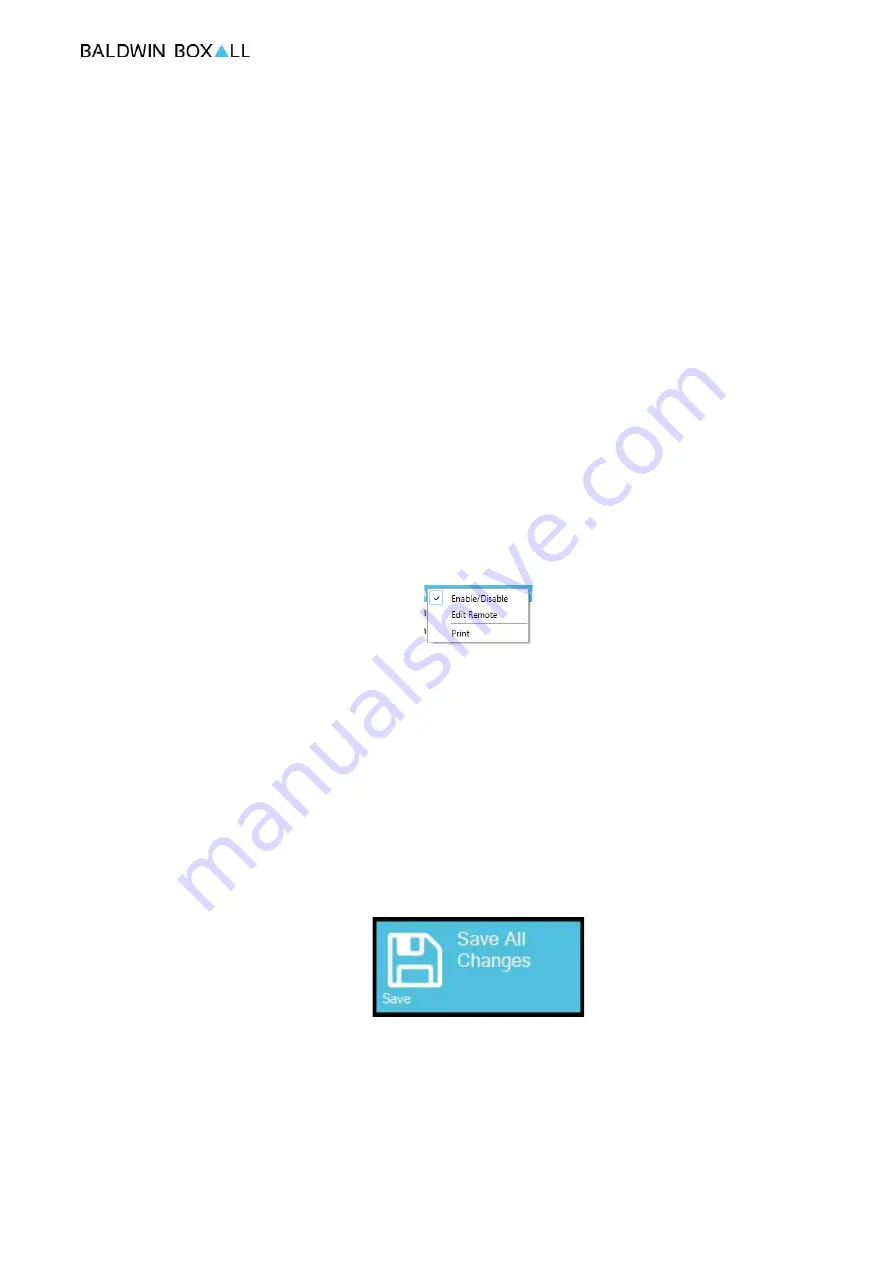
OmniCarePLUS Multi-Exchange EVC
Installation Instructions
OmniCarePLUS issue 1
21
• Select the correct type of Remote Unit from the dropdown
options.
• Enter the correct name for the Remote Unit
• If required, select the Background Image status indicator
• Tick the box if the Remote is fitted to the console (this is the
same option as "Enable / Disable" shown in the right click
menu).
• When the Remote Unit has the correct settings click on
"OK".
When all Remote Units are correctly identified and have the
correct type associated then unused Remote Units must be
disabled.
Right click on an unused Remote Unit and the shortcut menu
options will be shown:
Figure 4.6 — Right click Shortcut options
To disable the Remote Unit ensure "Enable/Disable" is de-
selected (this is the same option as "Remote is fitted to the
console" in the Remote Settings.
If required, the "Remote Settings" can be entered by selecting
"Edit Remote".
When all settings are complete press the "Save All Changes"
button and exit the Administration settings.
Figure 4.7 — Save All Changes button
Summary of Contents for OmniCarePLUS Multi-Exchange EVC
Page 6: ...OmniCarePLUS Multi Exchange EVC Installation Instructions vi OmniCarePLUS issue 1...
Page 18: ...OmniCarePLUS Multi Exchange EVC Installation Instructions 8 OmniCarePLUS issue 1...
Page 34: ...OmniCarePLUS Multi Exchange EVC Installation Instructions 24 OmniCarePLUS issue 1...
Page 42: ...OmniCarePLUS Multi Exchange EVC Installation Instructions 32 OmniCarePLUS issue 1...
Page 44: ...OmniCarePLUS Multi Exchange EVC Installation Instructions 34 OmniCarePLUS issue 1...
Page 46: ...OmniCarePLUS Multi Exchange EVC Installation Instructions 36 OmniCarePLUS issue 1...
Page 48: ...OmniCarePLUS Multi Exchange EVC Installation Instructions 38 OmniCarePLUS issue 1...
Page 53: ...OmniCarePLUS Multi Exchange EVC Installation Instructions OmniCarePLUS issue 1 43...
Page 54: ...OmniCarePLUS Multi Exchange EVC Installation Instructions 44 OmniCarePLUS issue 1...






























