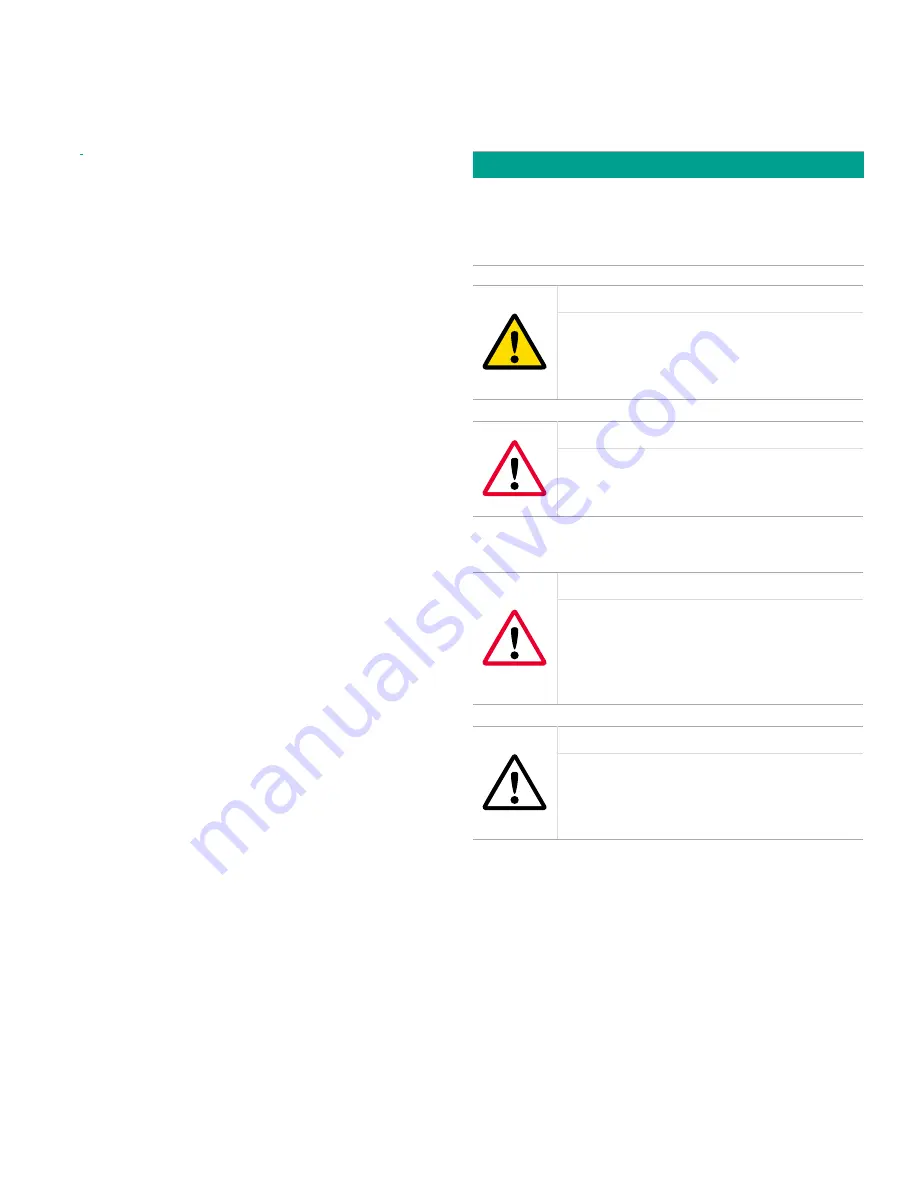
Product registration
Thank you for purchasing a HygroPro moisture transmitter
from Panametrics. Please register your product at
https://
info.bakerhughesds.com/New-product-registration-LP.
html
product support such as the latest software/firmware
upgrades, product information and special promotions.
Services
Panametrics provides customers with an experienced
staff of customer support personnel ready to respond to
technical inquiries, as well as other remote and on-site
support needs. To complement our broad portfolio of
industry-leading solutions, we offer several types of flexible
and scalable support services including: training, Product
repairs, service Agreements and more. Please visit change
to:
https://www.bakerhughesds.com/panametrics/services
for more details.
Terms and conditions
Panametrics’ sales terms and conditions for your recent
purchase of a Panametrics product, including the
applicable product warranty, can be found on our website
at the following link:
https://www.bakerhughesds.com/sales-
terms-conditions
.
Typographical conventions
Note:
These paragraphs provide information that provides
a deeper understanding of the situation, but is not essential
to the proper completion of the instructions.
IMPORTANT:
These paragraphs provide information that emphasizes
instructions that are essential to proper setup of the
equipment. Failure to follow these instructions carefully
may cause unreliable performance.
CAUTION!
This symbol indicates a risk of potential minor
personal injury and/or severe damage to
the equipment, unless these instructions are
followed carefully.
WARNING!
This symbol indicates a risk of potential
serious personal injury, unless these
instructions are followed carefully.
Safety issues
WARNING!
It is the responsibility of the user to make sure
all local, county, state and national codes,
regulations, rules and laws related to safety
and safe operating conditions are met for
each installation.
Attention European customers!
To meet CE marking requirements for all
units intended for use in the EU, all electrical
cables must be installed as described in this
manual.
vii








































