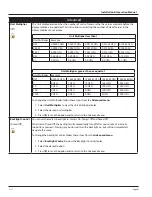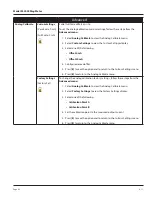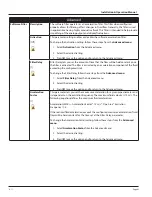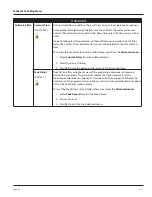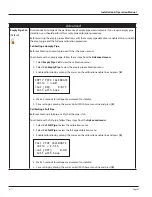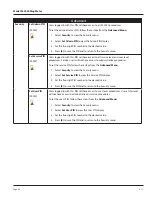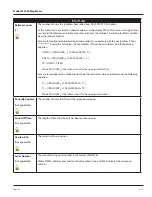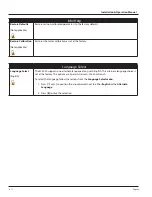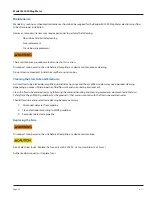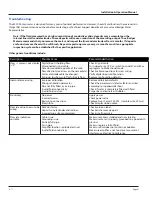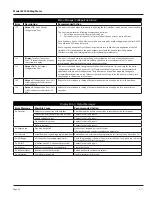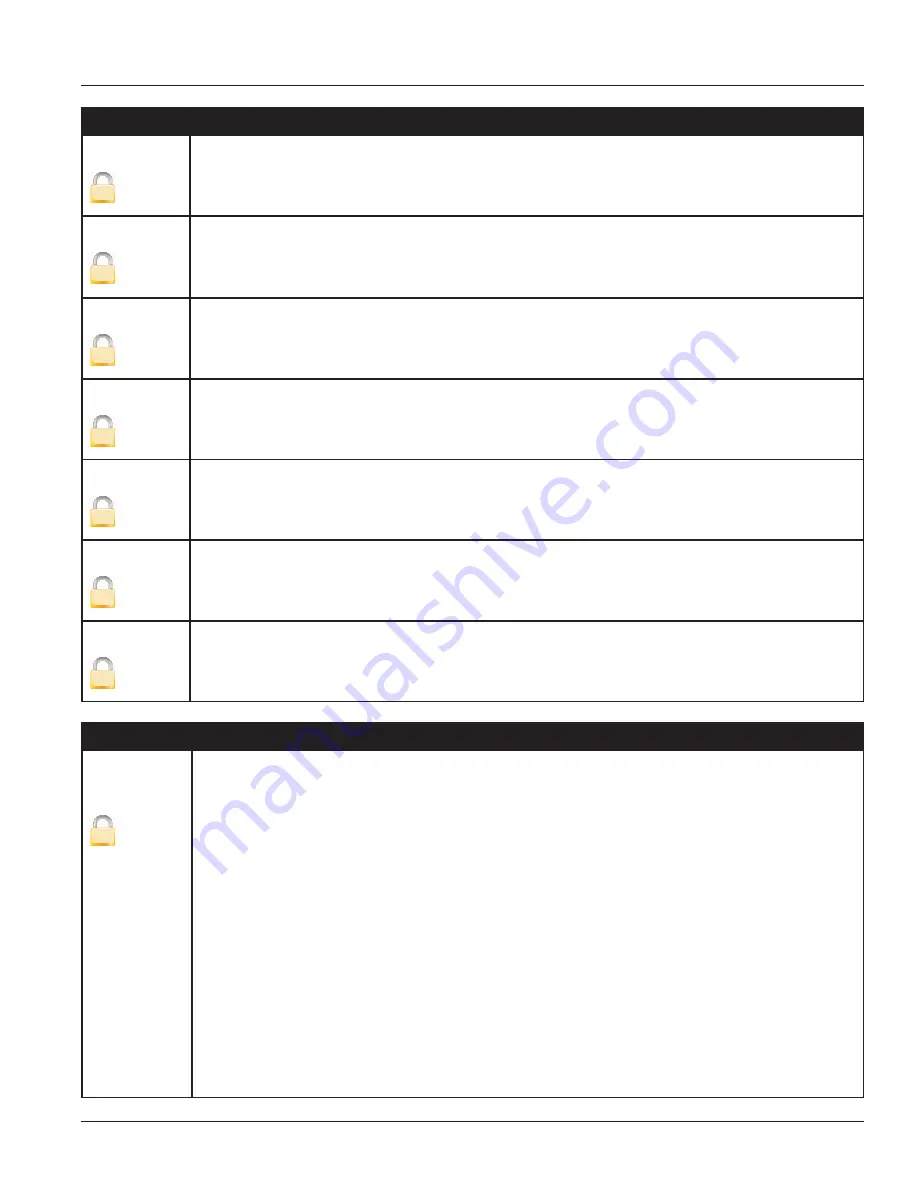
Page 38
4-11
Model M-2000 Mag Meter
Clear Totals
T1
S
The uni-directional totalizer is reset within the the menu manager or through remote communications.
Clearing T1 also clears the associated rollover counter.
T2
U
The uni-directional totalizer is reset within the the menu manager, through remote communications or
with properly-configured digital input (function = remote reset). Clearing T2 also clears the associated
rollover counter.
T+
S
The bi-directional forward flow totalizer is reset within the the menu manager or through remote
communications. Clearing T+ also clears the associated rollover counter.
T-
S
The bi-directional reverse flow totalizer is reset within the the menu manager or through remote
communications. Clearing T- also clears the associated rollover counter.
Tn
S
The bi-directional net totalizer, when reset, clears both the forward and the reverse flow totalizers (T+ and
T-). This is reset within the the menu manager or through remote communications. Clearing Tn also clears
the associated rollover counter.
PS
S
The batch totalizer is reset to the configured preset amount value. It is reset within the menu manager,
remote communications or through a properly-configured digital input (function = batch reset).
Tpwroff
S
The totalizer accumulating meter time without external power is reset with the menu manager or through
remote communications.
Communication: Port Settings
Interface
[Modbus RTU]
S
The Interface parameter lets you configure how the RS232 communication port will be used.
• Modbus RTU
• Remote menu (RDI - Remote Display Interface)
• Disable port
The remote menu interface will check for display updates once a second. If a change is detected, the
display contents will be transmitted in ASCII format over the RS232 communication port. The remote
menu interface also allows for menu navigation and control of the meter as if using the external push
buttons. Keyboard control characters such as <UP>,<DWN>, and <ENTER> are supported to navigate the
menus.
To change the Interface follow these steps from the
Port A Settings menu
:
1. Select
Interface
to view the Interface display.
2. Select the desired interface.
3. Press
[E]
to save and return to the Port A Settings menu.