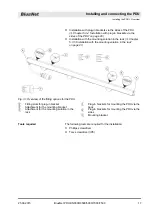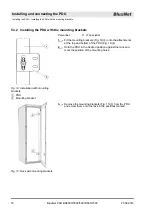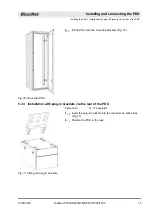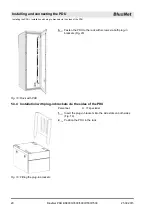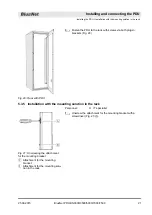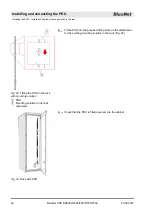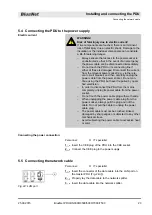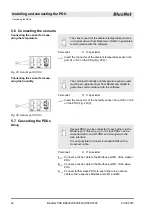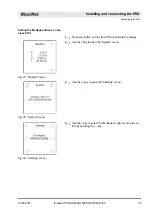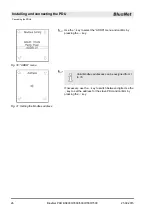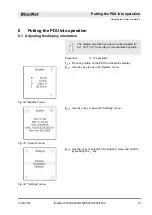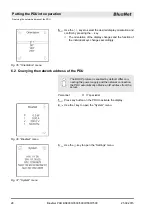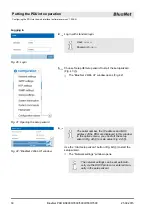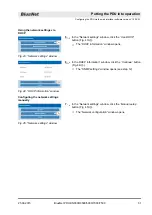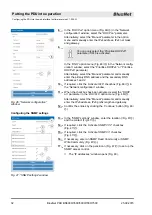n
Installation with plug-in brackets via the sides of the PDU
Chapter 5.3.4 ‘Installation with plug-in brackets via the
)
n
Installation with the mounting solution in the rack (
5.3.5 ‘Installation with the mounting solution in the rack’
)
Fig. 13: Overview of the fitting options for the PDU
A
Fitting slots for plug-in bracket
B
Attachment for the mounting bracket
C
Attachment for the mounting solution in the
rack
D
Plug-in brackets for mounting the PDU via the
back
E
Plug-in brackets for mounting the PDU via the
sides
F
Mounting bracket
The following tools are required for the installation:
n
Phillips screwdriver
n
Torx screwdriver (IP8)
Tools required
Installing and connecting the PDU
Installing the PDU > Overview
25.09.2015
BlueNet PDU BN3000/3500/5000/7000/7500
17