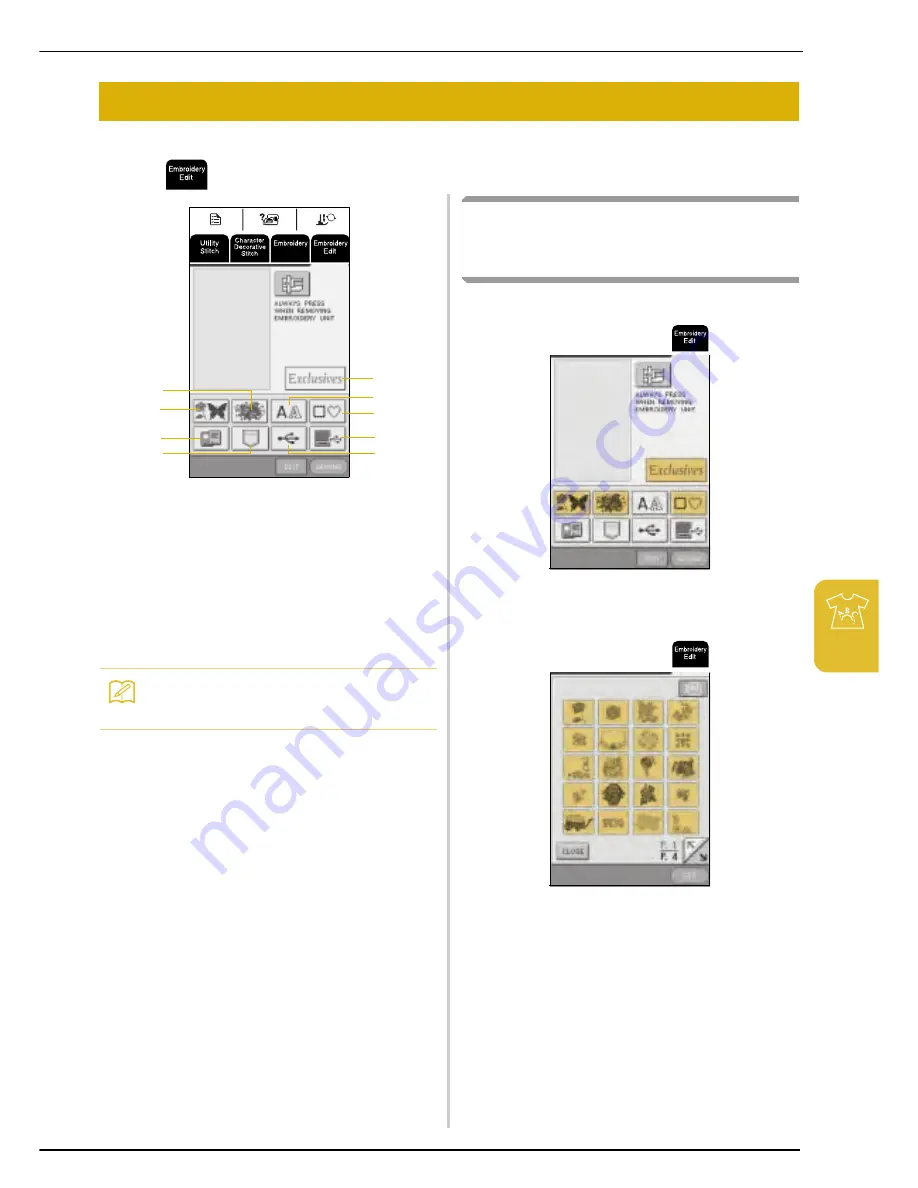
SELECTING PATTERNS TO EDIT
Embr
oi
de
ry
E
dit
167
6
SELECTING PATTERNS TO EDIT
Attach the embroidery unit, prepare the machine for embroidering according to the instructions on page 120, and
then press
to display the screen shown below.
One-
a
Embroidery patterns
b
Floral patterns
c
Alphabet patterns
d
Frame patterns
e
Embroidery cards (sold separately)
f
Patterns saved in the machine’s memory
(see page 158).
g
Patterns saved in USB media (see page 159).
h
Patterns saved on the computer (see page 160).
i
Baby Lock Exclusive Embroidery Designs
Selecting Embroidery Patterns/Floral
Patterns/Frame Patterns/Baby Lock
Exclusive Embroidery Designs
a
Select the category of the pattern.
b
Select an embroidery pattern.
* For details on selecting patterns, see page 125 and
page 126.
→
The selected pattern is highlighted.
Memo
For details on the pattern selection screen, see page
124 or the “Quick Reference Guide”.
a
e
d
c
h
f
b
i
g
Summary of Contents for Ellageo BLL
Page 1: ......
Page 9: ...8...
Page 39: ...CHANGING THE NEEDLE 38...
Page 49: ...USEFUL FUNCTIONS 48...
Page 93: ...SEWING THE STITCHES 92...
Page 165: ...EMBROIDERY APPLICATIONS 164...
Page 201: ...UPGRADING YOUR MACHINE S SOFTWARE 200...
Page 211: ...INDEX 210...
Page 212: ...English 882 U82 XD0959 051 Printed in Taiwan...
















































