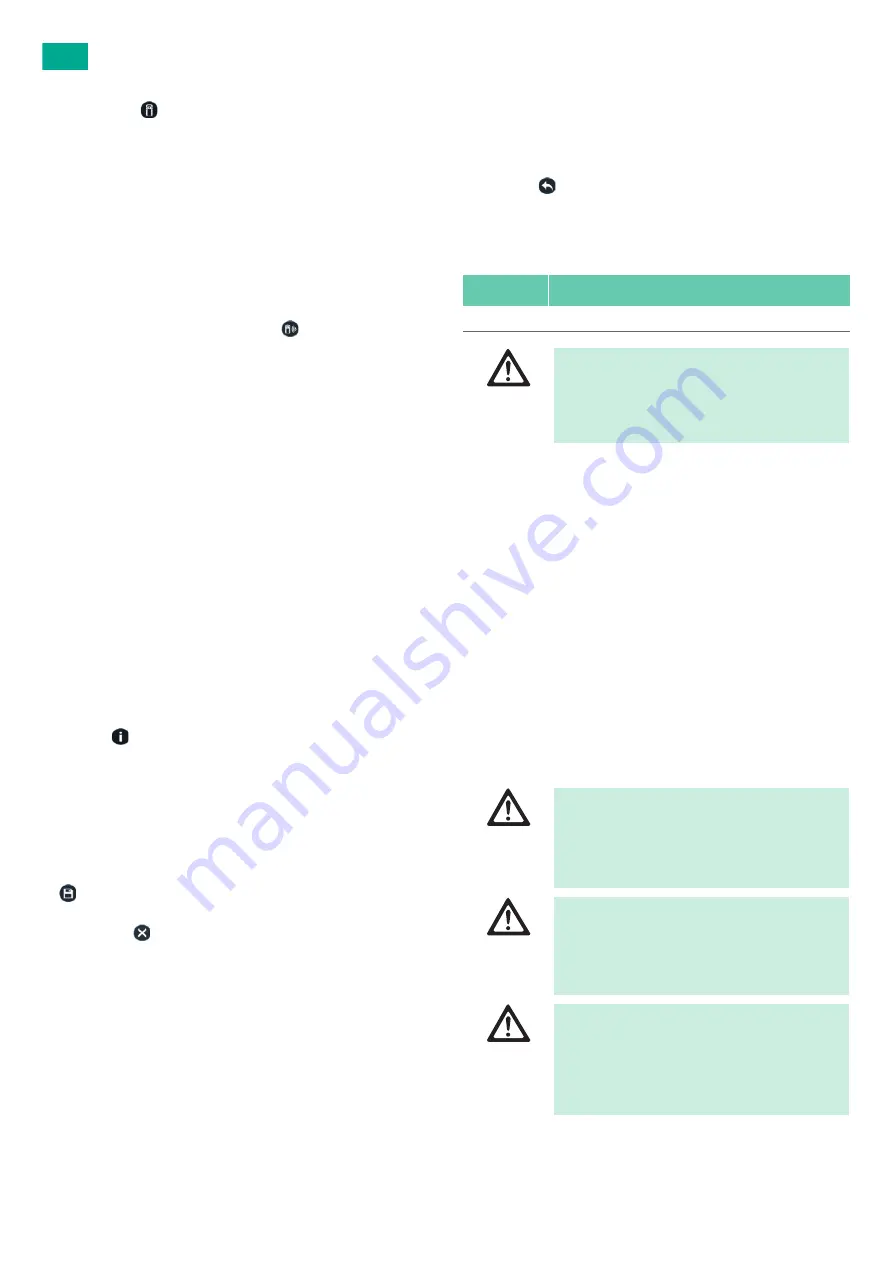
20
USA
6.8.11 Footswitch
In the Footswitch
panel the footswitch can be paired with the DSM
and the layout and function of the footswitch can be configured.
See below for a list and description of each button’s function.
Note
The footswitch has a red colored status indicator when unpaired.
Pairing the footswitch
►
Ensure that the footswitch is in sleep mode and there is no active radio
connection:
– Do not press switches for at least 2.5 seconds.
– Ensure that all LEDs on the footswitch are off.
►
Simultaneously press and hold buttons 1 and 2 on footswitch until the
LED slowly blinks red, then select the Pair
button in the DSM soft-
ware.
The fooswitch is ready for pairing. The footswitch LED will blink red
until a new dongle is found or until pairing mode times out after ~30
seconds.
►
To stop the pairing process, press “Cancel”.
Once successfully paired, the status indicator in the software will be
green and the footswitch will have a green LED when commands are
sent to the software.
A yellow status indicator means the footswitch is paired but inactive
(no current command is being sent to the software).
A green status indicator means the footswitch is paired and in use (a
current command is being sent to the software).
By pressing any of the control components the footswitch changes into
active mode and tries to establish a radio connection with the receiver.
If there is no pressed button or switch for more than 120 seconds, the
footswitch falls back to sleep mode. In this mode all indication LEDs are
turned off.
Available footswitch button functions
The same button functions as for the handle are also available for the foot-
switch, see Chapter 6.8.10
6.8.12 About
In the About
panel the following system information is shown:
■
Software version
■
Technical support contact information
■
Language selection
■
Link to the user manual
■
Other software and regulatory information
Language selection
►
From the drop-down list, select the desired language, then select Save
button.
The DSM application will need to restart after changing the language.
►
Select Cancel
button to keep the current language.
Note
Patient data saved in a language other than the current language will not
be displayed.
User manual
►
Press “User Manual” to open the user manual folder found on the desk-
top.
►
Double-click on the DSM user manual to open the PDF version.
Note
The DSM application does not need to be closed in order to view the user
manual.
More
►
Press “More” to open a separate panel with two pages.
Page 1 contains system information, including Computer Name, Mac
Address, Camera, Licenses, and Software Part Number.
Page 2 contains regulatory information.
►
Press Back
button to return to the main “About” panel.
7.
Reprocessing procedure
7.1
Single-use products
7.2
Preparation before cleaning
►
Remove any visible surgical residues as much as possible with a damp,
lint-free cloth.
7.3
Limitations on reuse
The camera housing can be disinfected up to 140 times with the proper
care. Any additional reprocessing falls under the responsibility of the user.
For the other parts of the DSM there is no set maximum number of uses
and reprocessing cycles.
The life of the product is limited by damage, normal wear and tear, type
and duration of use, as well as handling, storage and transport of the prod-
uct.
A careful visual and functional inspection before the next use is the best
opportunity to recognize a product that is no longer functional.
7.4
Cleaning/disinfection
7.4.1
Product-specific safety instructions for the reprocessing pro-
cedure
Art. no.
Designation
PV012SU
DSM sterile drape
WARNING
Risk of infection for patients and/or users and
impairment of product functionality due to reuse.
Risk of injury, illness or death due to contamination
and/or impaired functionality of the product!
►
Do not reprocess the product.
DANGER
Risk of electric shock and fire hazard!
►
Unplug the device before cleaning.
►
Do not use flammable or explosive cleaning or
disinfecting solutions.
►
Ensure that no fluids will penetrate the product.
CAUTION
Damage to, or destruction of the product caused by
mechanical cleaning/disinfection!
►
Only clean and disinfect the product manually.
►
Do not sterilize the product under any circum-
stances.
CAUTION
Damage to the product due to inappropriate clean-
ing/disinfecting agents!
►
Only use cleaning/disinfecting agents approved
for surface cleaning. Follow the manufacturer’s
instructions for the respective cleaning/disin-
fecting agent.
Summary of Contents for Aesculap DSM
Page 2: ......
Page 3: ...1 3 4 5 6 2 ...



















