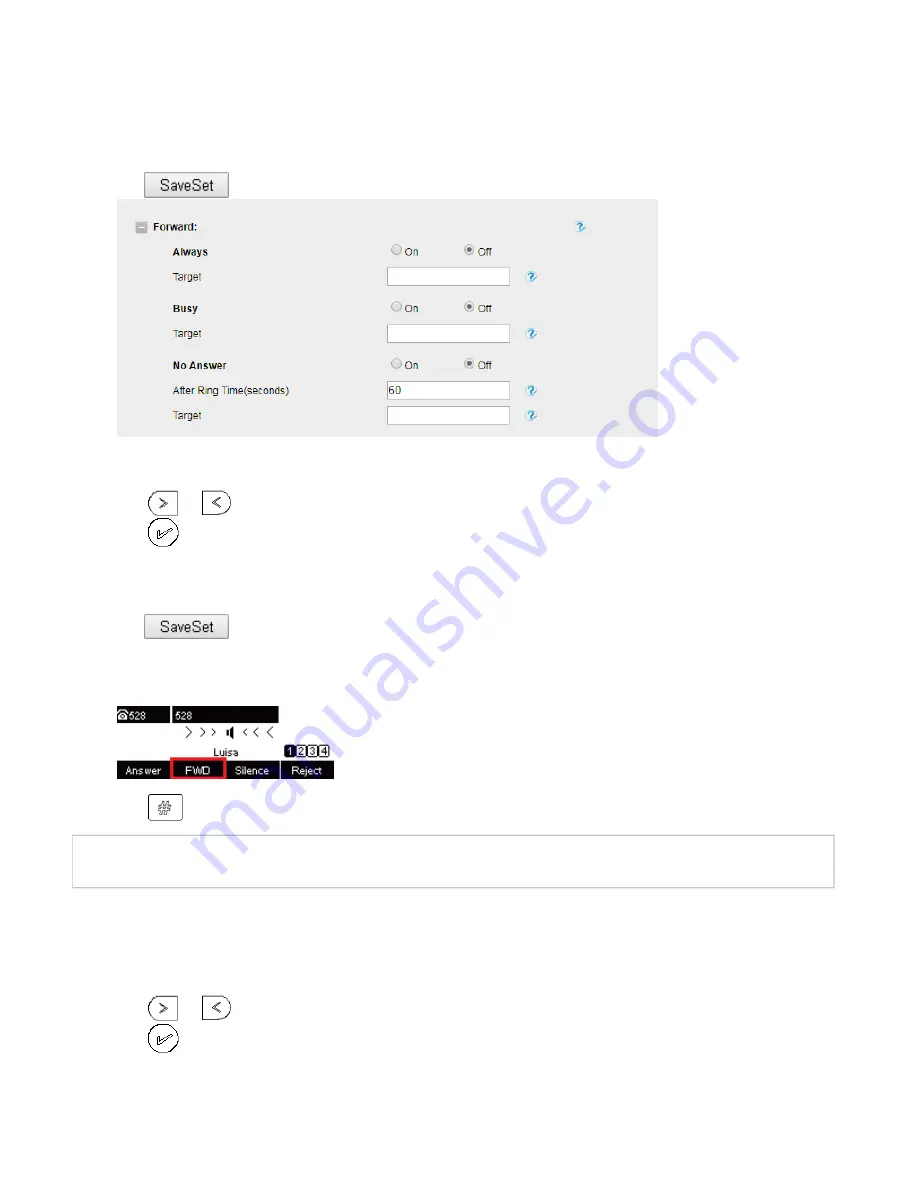
1.
2.
3.
4.
5.
1.
2.
3.
1.
2.
3.
1.
2.
3.
1.
2.
3.
1.
2.
When the Forward feature is enabled, the Forward Icon will display on Top of the LCD.
To configure Forward via Web interface
Setting Features
Click On for the Always/Busy/No Answer
Fill the Forward to Number
Fill the After Ring Time
Click
to save the configuration
To cancel the forward feature via Phone interface
Press Menu Features Call Forward Always/Busy/No Answer Forward
Press
and
or press Info/Switch soft key to select the disable choice
Press
or Save soft key to save the configuration.
To cancel the forward feature via Web interface
Setting Features
Click Off for the Always/Busy/No Answer
Click
to save the configuration
To configure dynamic forward
Forward an incoming call during the ringing.
When the phone is ringing, press FWD soft key.
Enter the forward number or select the desired number from Directory soft key (Precondition: local directory has one or more contacts).
Press
or press the Send soft key, then the call is forwarded.
Note:
If the Programmable Key or line key is set as BLF, when an incoming call ringing, press this BLF key directly to realize the dynamic forward.
You can choose a desired forward number from the Directory when you press the Forward key.
Call Return
This feature allows you to dial the last phone call you received.
To configure the Call Return via Phone interface
Press Menu Features Function Keys Line Keys as Function Keys Line Key2(for example)
Press
and
or press Switch soft key to select the Call Return in the Type field.
Press
or Save soft key to save the configuration
To configure the Call Return via Web interface
Click Function keys Line Key.
50
















































