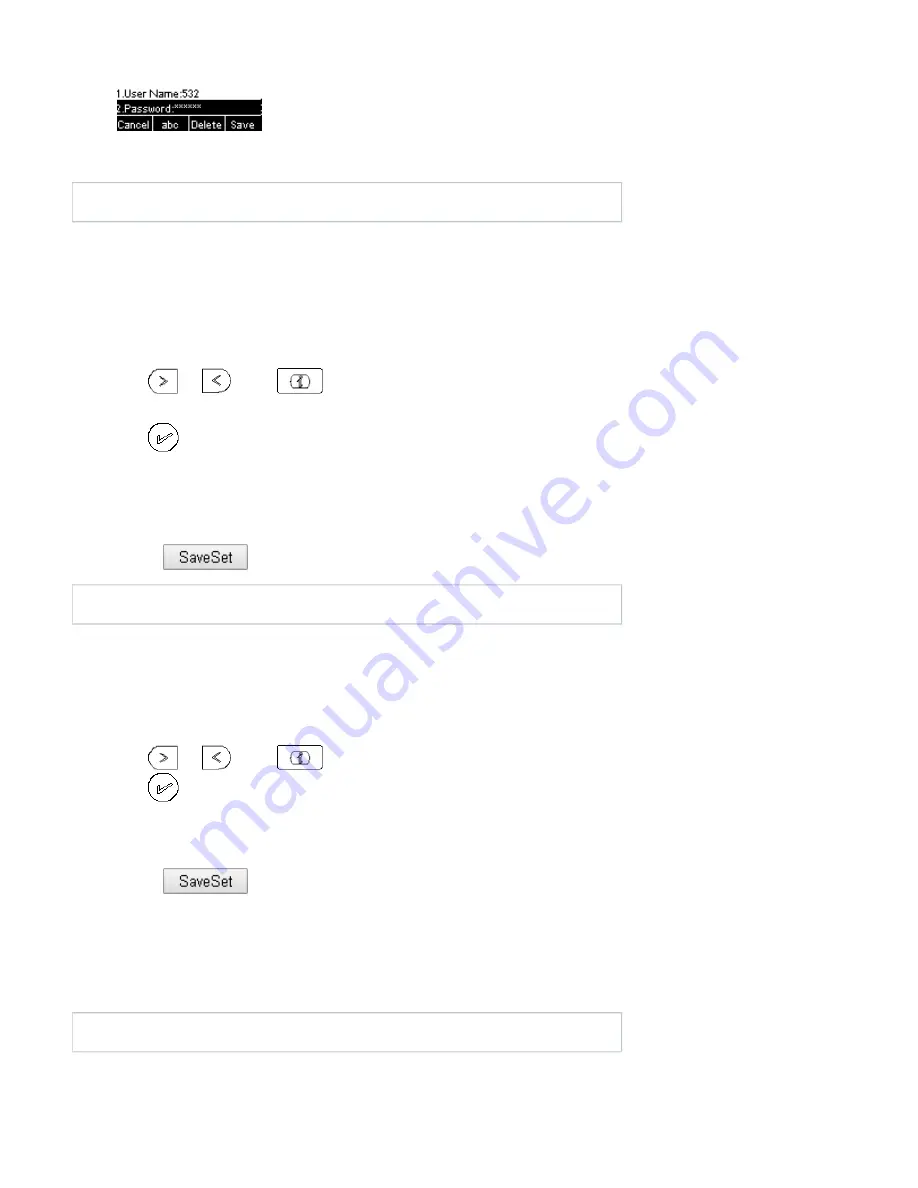
2.
3.
1.
2.
3.
4.
5.
1.
2.
3.
4.
5.
1.
2.
3.
1.
2.
3.
1.
2.
3.
4.
5.
Enter the Extension number and password
Click Save soft key
You can see the account information which has changed.
Note:
This feature is not available on all servers. For more information, contact your system administrator.
ACD
ACD feature is often used in offices for customer service, such as call center. The ACD system handles large volumes of incoming calls from callers who
have no need to talk to a specific person but who require assistance from any of the different personnel at the earliest point. The ACD feature on the
Axtel
IP Phone allows the ACD system to distribute calls from large volumes of incoming calls to the registered IP phone users. To use this feature, first
you should configure an ACD key in the advance settings.
To configure the ACD via Phone interface
Press Menu Features Function Keys Line Keys as Function Keys Line Key2(for example)
Press
and
or press
key to select the ACD in the Type field.
Enter the label in the Label field.
Select the desired account in the Account ID field.
Press
or Save soft key to save the configuration
To configure the ACD via Web interface:
Click Function keys Line Key.
Select the desired Key and select ACD in the Type.
Enter the label in the Label field.
Select the desired account from the pull-down list of Account field.
Click the
button to save the configuration.
Note:
This feature is not available on all servers. For more information, contact your system administrator.
Zero Touch
You can use this key feature to configure auto provision and network parameters quickly.
To configure the zero touch via Phone interface
Press Menu Features Function Keys Line Keys as Function Keys Line Key2(for example)
Press
and
or press
key to select the Zero Touch in the Type field.
Press
or Save soft key to save the configuration
To configure the zero touch via Web interface:
Click Function keys Line Key.
Select the desired Key and select Zero Touch in the Type.
Click the
button to save the configuration.
To use the zero touch feature on the user interface:
Press the Zero Touch key when the IP Phone is idle.
Press the OK soft key and the IP Phone will enter the WAN Port interface; you can change the WAN Type by pressing the Navigation keys.
Press the Next soft key to enter Network interface, then you can configure some information.
Press the Next soft key again, you can configure auto provision information.
When you finish the setting, you can press the OK to accept the changes.
Note:
This feature is not available on all servers. For more information, contact your system administrator.
68








































