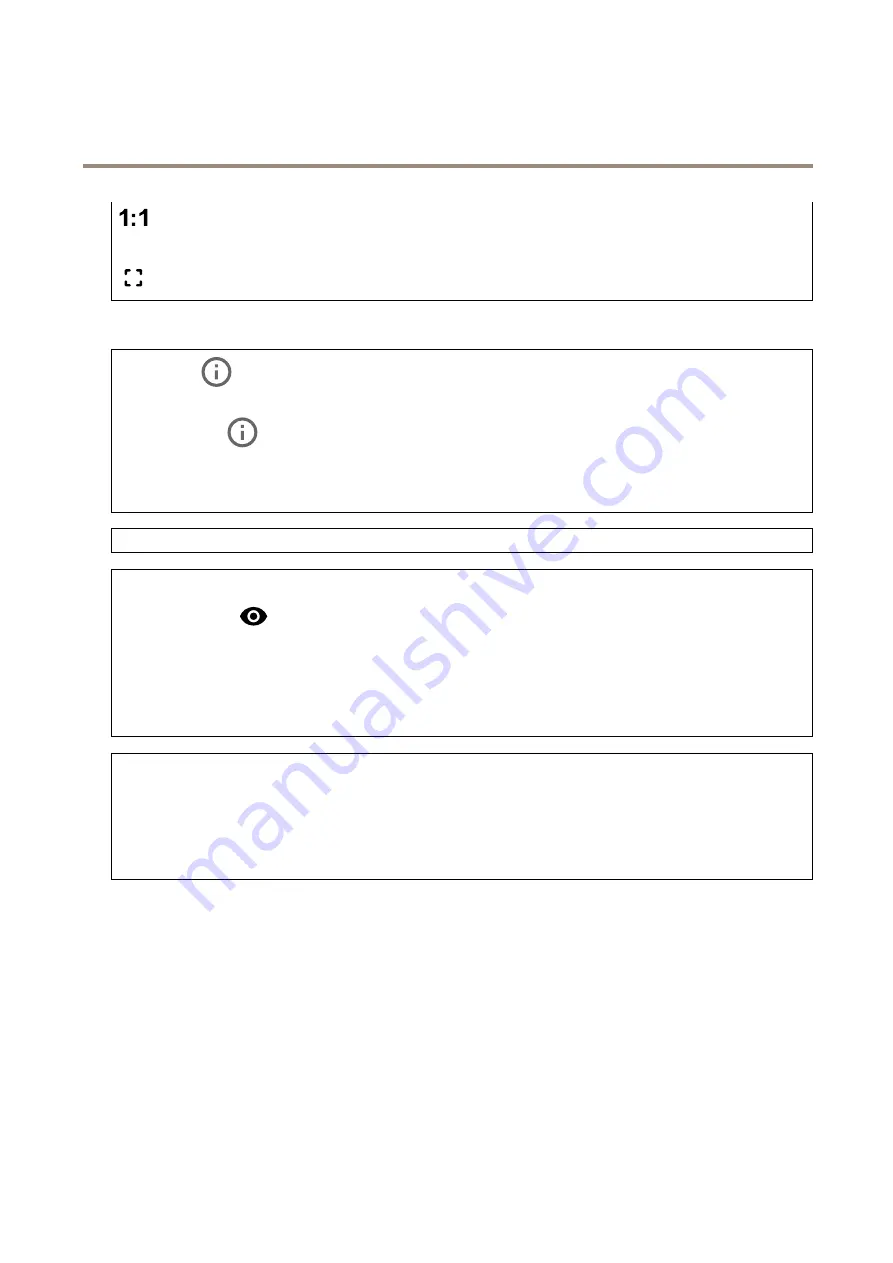
AXIS P1445-LE-3 License Plate Verifier Kit
The device interface
Click to show the live view at full resolution. If the full resolution is larger than your screen size, use the smaller image to
navigate in the image.
Click to show the live video stream in full screen. Press ESC to exit full screen mode.
Installation
Capture mode
: A capture mode is a preset configuration that defines how the camera captures images. When you change
the capture mode, it can affect many other settings, such as view areas and privacy masks.
Mounting position
: The orientation of the image can change depending on how the camera is mounted.
Power line frequency
: Select the frequency that is used in your region to minimize image flicker. The American regions
usually use 60 Hz. The rest of the world mostly uses 50 Hz. If you're not sure of your region's power line frequency, check
with the local authorities.
Rotate
: Select the preferred image orientation.
Zoom
: Use the slider to adjust the zoom level.
Autofocus area
: Click
to show the autofocus area. This area should include the area of interest.
Autofocus
: Click to make the camera focus on the selected area. If you don’t select an autofocus area, the camera focuses
on the entire scene.
Reset focus
: Click to make the focus return to its original position.
Focus
: Use the slider to set the focus manually.
Scene profile
: Select a scene profile that suits your surveillance scenario. A scene profile optimizes image settings, including color
level, brightness, sharpness, contrast, and local contrast, for a specific environment or purpose.
•
Forensic
: Suitable for surveillance purposes.
•
Indoor
: Suitable for indoor environments.
•
Outdoor
: Suitable for outdoor environments.
•
Vivid
: Useful for demonstration purposes.
•
Traffic overview
: Suitable for vehicle traffic monitoring.
Image
Appearance
29
















































