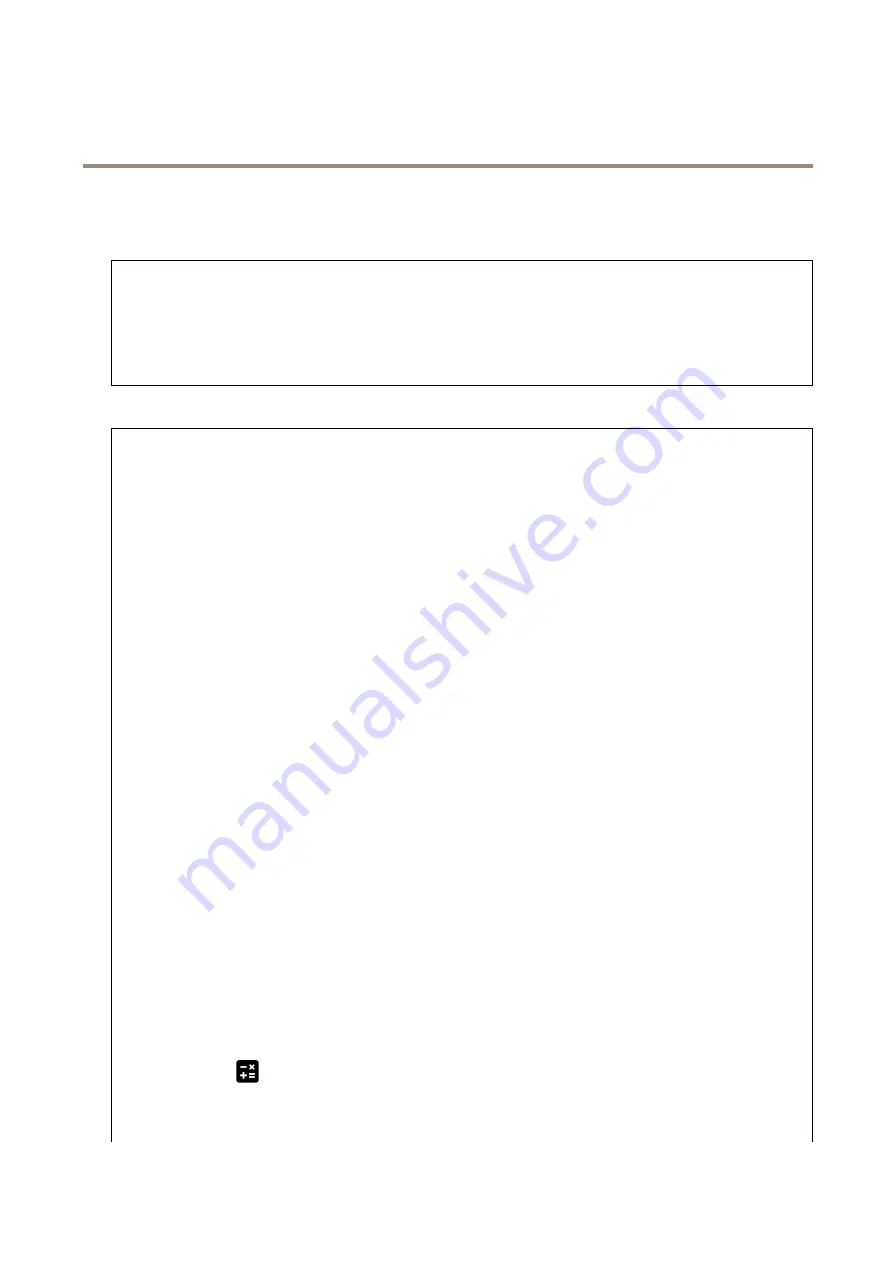
AXIS P1445-LE-3 License Plate Verifier Kit
The device interface
Stream
General
Resolution
: Select the image resolution suitable for the surveillance scene. A higher resolution increases bandwidth and storage.
Frame rate
: To avoid bandwidth problems on the network or reduce storage size, you can limit the frame rate to a fixed amount.
If you leave the frame rate at zero, the frame rate is kept at the highest possible rate under the current conditions. A higher
frame rate requires more bandwidth and storage capacity.
Compression
: Use the slider to adjust the image compression. High compression results in a lower bitrate and lower image quality.
Low compression improves the image quality, but uses more bandwidth and storage when you record.
H.26x encoding
Zipstream
: A bitrate reduction technology, optimized for video surveillance, that reduces the average bitrate in an H.264 or H.265
stream in real time. Axis Zipstream applies a high bitrate in scenes where there are multiple regions of interest, for example in
scenes with moving objects. When the scene is more static, Zipstream applies a lower bitrate, and thereby reduces the required
storage. To learn more, see
Reducing the bit rate with Axis Zipstream
Select the desired level of bitrate reduction:
•
Off
: No bitrate reduction.
•
Low
: No visible quality degradation in most scenes. This is the default option and it can be used in all types
of scenes to reduce the bitrate.
•
Medium
: Visible effects in some scenes through less noise and a slightly lower level of detail in regions of lower
interest, for example where there’s no movement.
•
High
: Visible effects in some scenes through less noise and a lower level of detail in regions of lower interest,
for example where there’s no movement. We recommend this level for cloud-connected devices and devices that
use local storage.
•
Higher
: Visible effects in some scenes through less noise and a lower level of detail in regions of lower interest,
for example where there’s no movement.
•
Extreme
: Visible effects in most scenes. The bitrate is optimized for smallest possible storage.
Dynamic FPS
(frames per second): Turn on to allow the bandwidth to vary based on the level of activity in the scene. More
activity requires more bandwidth.
Lower limit
: Enter a value to adjust the frame rate between minimal fps and the stream default fps based on scene motion. We
recommend you to use lower limit in scenes with very little motion, where the fps could drop to 1 or lower.
Dynamic GOP
(Group of Pictures): Turn on to dynamically adjust the interval between I-frames based on the level of activity
in the scene.
Upper limit
: Enter a maximum GOP length, that is, the maximum number of P-frames between two I-frames.
P-frames
: Enter the desired number of P-frames. The higher the number, the less bandwidth is required. However, if there are
network congestion, there could be a noticeable deterioration in the video quality.
H.264 profile
:
•
Baseline
: Use if the video management client doesn’t support CABAC entropy coding.
•
Main
: Use if the video management client supports CABAC entropy coding, to achieve higher compression with
maintained video quality. It requires more processing power to decode compared to the baseline profile.
•
High
: Use if the video management client supports CABAC entropy coding, to achieve even higher compression than
with the main profile. It requires more processing power to decode compared to the main profile.
Bitrate control
:
•
Average
: Select to automatically adjust the bitrate over a longer time period and provide the best possible image
quality based on the available storage.
-
Click to calculate the target bitrate based on available storage, retention time, and bitrate limit.
-
Target bitrate
: Enter desired target bitrate.
-
Retention time
: Enter the number of days to keep the recordings.
-
Storage
: Shows the estimated storage that can be used for the stream.
35
















































