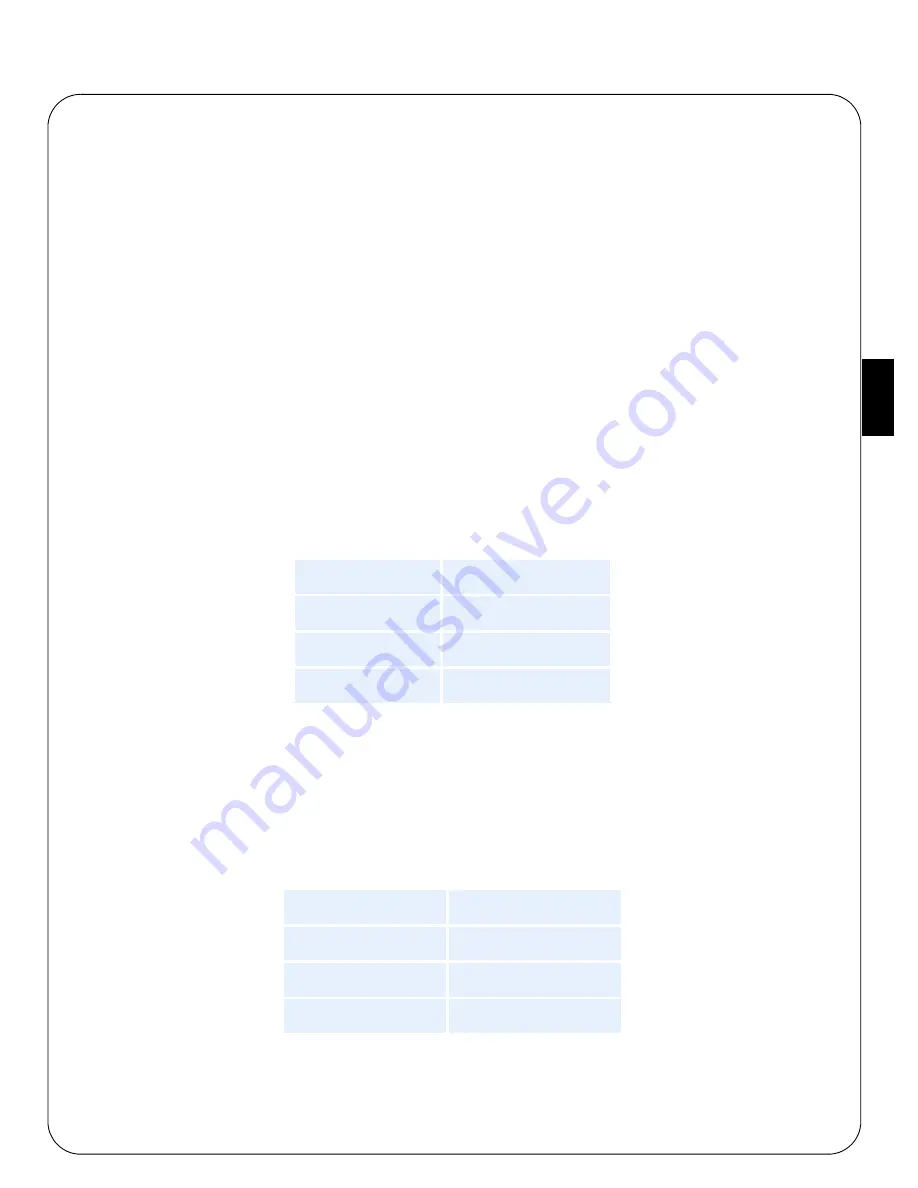
AXIS 5570e Installation Guide
Page 25
EN
GLISH
7.
In the
Select the printer’s type
window, choose your printer. If you cannot find the printer, select an
appropriate Generic one (PCL, PS, etc.)
8.
Select
TCP/IP
(default) or IPX as network protocol.
9.
Click
Next.
10. You will find the print server in the next window with the printer attached on the connected port.
Depending on the transport protocol you used when you start the installation, the print server should appear
as following:
TCP/IP Network protocol
:
IP Address and Port, e.g.:
192.168.70.243
and
LPT1
Only the ports with a connected printer show up in this window. If the printer is not in the
displayed print list, click
Manually specify the print server
and proceed with these steps:
11. Enter the print servers’ IP address in the
IP Address
Field
12. Choose a port in the
Print Server Port
field, e.g.
LPT1.
The available ports are
LPT1
,
LPT2, USB1
and
COM1
IPX Network protocol:
All the available ports will be presented, regardless if the printers are or not connected to
those ports, e.g.
The IPX Addresses for the above printers will appear as:
<IPX External Network Number>:<Print Server’s HW address>:<Socket Number>
i.e.:
01d7e1c2:00408c5ff6a6:400c
where 400c, 401c, and 402c are the socket numbers corresponding the LPT1, LPT2, USB1
and COM1 physical ports:
13. If the printer is not in the displayed print list, click
Manually specify the print server
and then:
- Enter the <IPX External Network Number> in the
Network
field.
- Enter the <Print Server’s HW address> in the
LAN HW address
field.
LPT1
AXIS5FF66A_P1
LPT2
AXIS5FF66A_P2
USB1
AXIS5FF66A_P2
COM1
AXIS5FF66A_P3
LPT1
400c
LPT2
401c
USB1
401c
COM1
402c
Summary of Contents for 5570e
Page 1: ...ENGLISH FRANCAIS DEUTSCH ESPAÑOL ITALIANO AXIS 5570e Network Print Server Installation Guide ...
Page 146: ......
Page 181: ......
















































