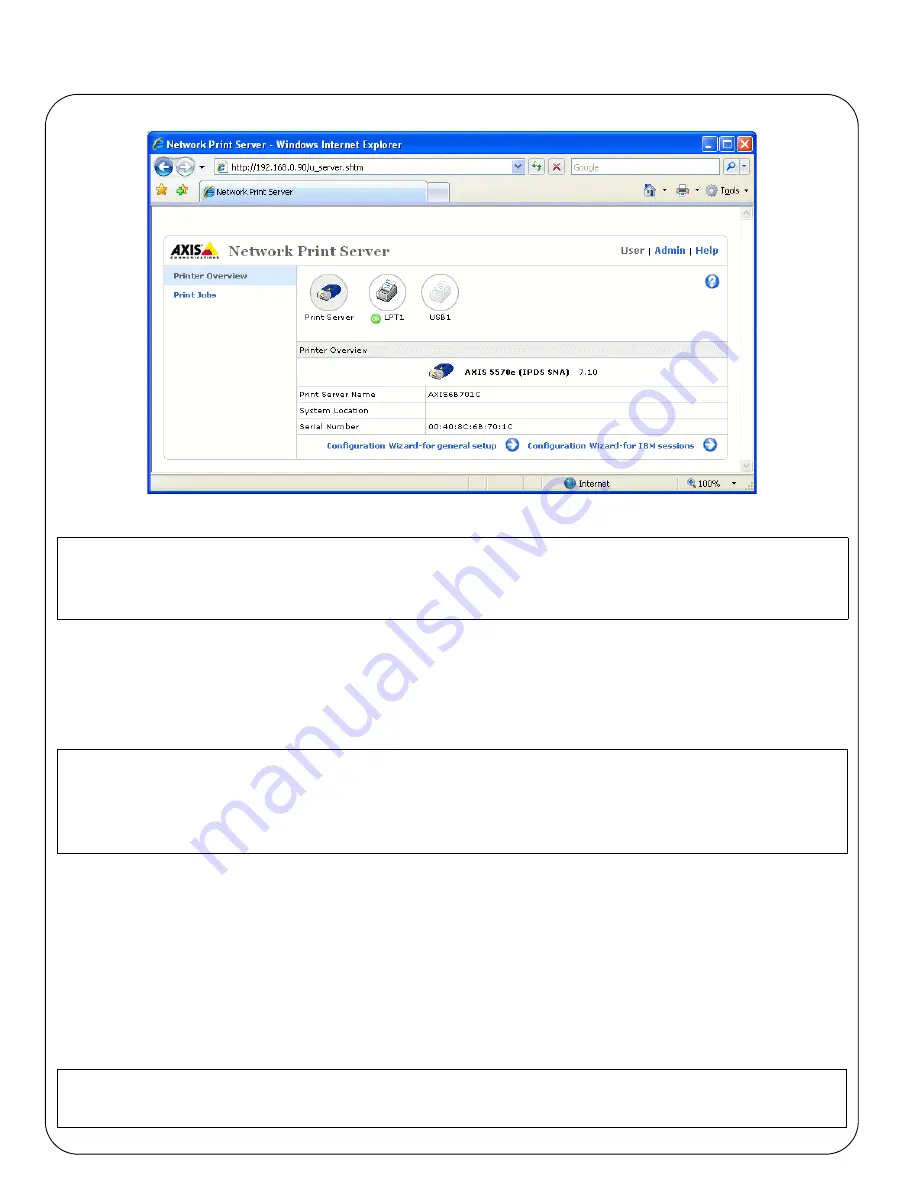
Page 14
AXIS 5570e Installation Guide
field. Press
Enter
. The internal Web pages of the AXIS 5570e will appear.
Notes:
2.
Click the
Configuration Wizard for IBM sessions
button.
3.
Click the Add Session button. This takes you to the Configuration Wizard which is a step-by-step guide
through the required configuration settings.
Notes:
Verifying the Communication Link
1.
Type
WRKCFGSTS *DEV xxxx*
, where
xxxx
are the first four characters of the printer device name, on the
AS/400 command line. A list of printers will be displayed. Make sure that the printer session is Active.
2.
Direct a printout to this printer device to check the integrity of the communication link.
3.
Press the AXIS 5570e test button once to print a test page. Make sure that the TN5250E status is defined on the
test page as
Idle, Actv
or
LU-1
.
Note:
• To protect the admin pages and the Configuration Wizard from unauthorized use, enter a password
(which is
pass
by default) in the
Root Password
field under
Admin | General Settings.
• The AXIS 5570e supports eight concurrent TN5250E host sessions.
• In the Configuration Wizard, you must choose a new and unused name for the printer (in the ‘Printer
Name’ field) in the ‘TN5250E Protocol Configuration’ window.
• In the Configuration Wizard’s Printer Driver window, PCL is used for laser printers, all other values apply
to matrix printers.
If the setup fails, please refer to the troubleshooting section in the AXIS 5570e User’s Manual, supplied on
www.axis.com
Summary of Contents for 5570e
Page 1: ...ENGLISH FRANCAIS DEUTSCH ESPAÑOL ITALIANO AXIS 5570e Network Print Server Installation Guide ...
Page 146: ......
Page 181: ......















































