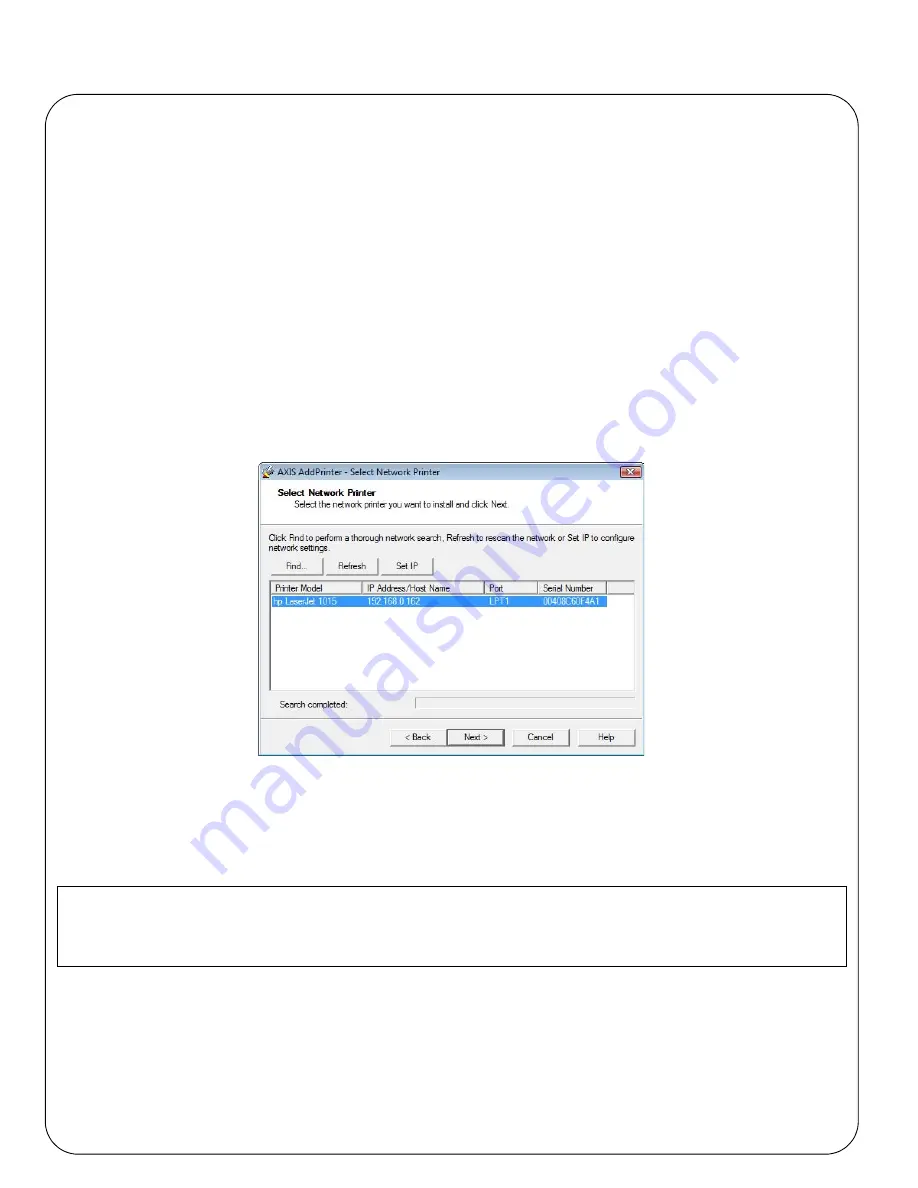
Page 18
AXIS 5570e Installation Guide
Setup for Windows
To establish communication with the TCP/IP network, you must assign an IP address to your AXIS 5570e print
server. See
Assign an IP address
.
Installing printers using AXIS AddPrinter
AXIS AddPrinter is available on www.axis.com. When you have completed the AXIS AddPrinter Wizard, the
network printer is ready for use. To install a network printer you must be logged in as an Administrator or be a
member of the Administrators' group. Install AXIS AddPrinter on all Windows 2000, XP, Vista and Windows Server
2003 workstations that will print via the print server.
1.
Before you continue, ensure that the print server is properly connected to the printer, network and power.
2.
Start AXIS AddPrinter. Click
Next
. The Wizard will perform an automatic search for all Axis network printers,
which is indicated by the progress bar at the bottom of the screen.
3.
Select a printer from the
Select Network Printer list
and click
Next
. (If the printer does not appear, see the
AXIS 5570e User’s Manual.)
4.
The Wizard searches for a suitable printer driver. If it is not found, you will be asked to select a driver,
otherwise the Wizard suggests which Printer Model and Printer Driver to use. Click
Change driver
to select
another driver if needed, or click
Finish
to accept and install the suggested driver.
The installation is now complete and you can start using the network printer.
Note:
Installing Printers in Windows Vista using Windows Add Printer Wizard
1.
Go to
Start | Control Panel | Hardware and Sound
.
2.
Click
Add a printer
to start the Add Printer Wizard.
3.
Click
Add a local printer
.
If your print server does not appear in the list or if you want to use the wizard to change between a
static/dynamic IP address, see the AXIS AddPrinter online help files or the AXIS 5570e User’s Manual which is
available on www.axis.com.
Summary of Contents for 5570e
Page 1: ...ENGLISH FRANCAIS DEUTSCH ESPAÑOL ITALIANO AXIS 5570e Network Print Server Installation Guide ...
Page 146: ......
Page 181: ......
















































