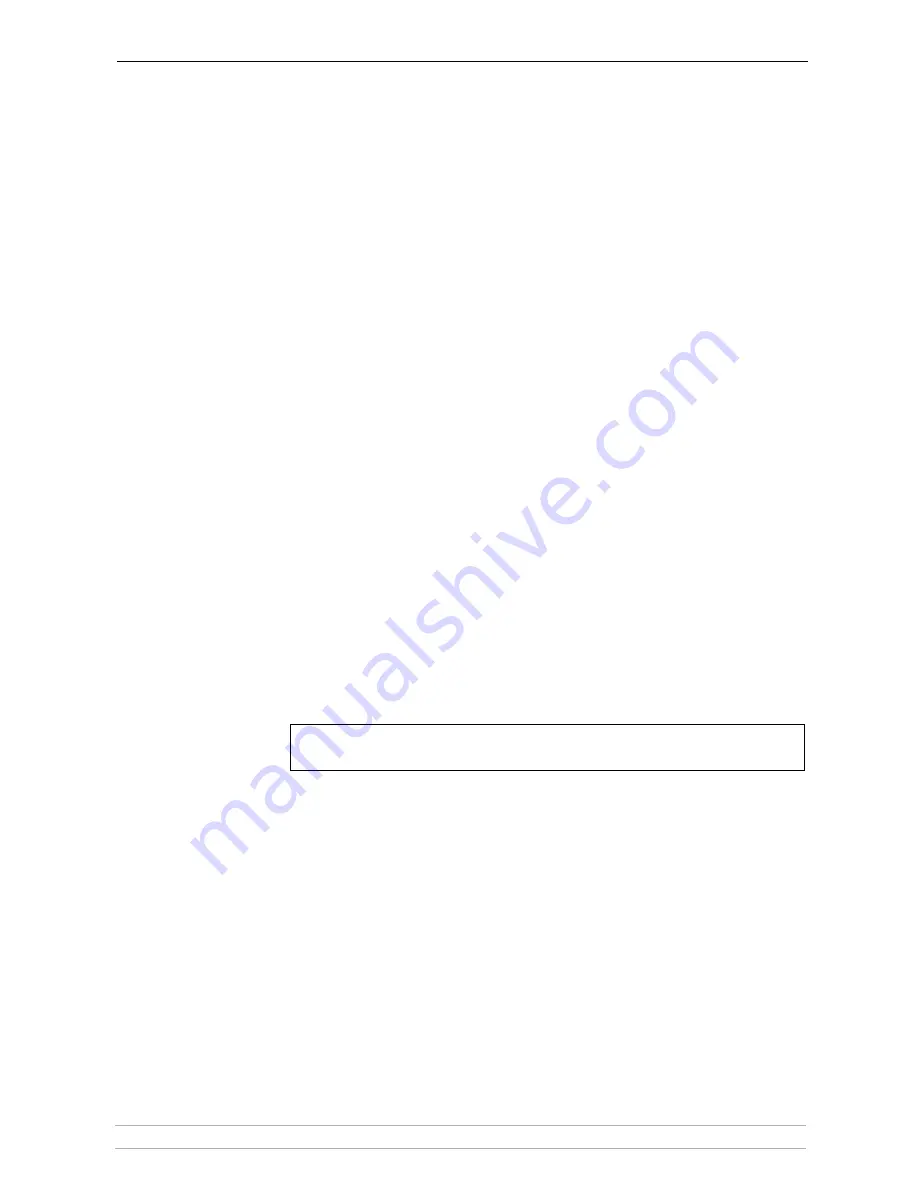
Adding Printers in Windows
AXIS 5400+ / AXIS 5600+ User’s Manual
29
Adding Printers over TCP/IP in Windows NT using AXIS Print Monitor
1. Install AXIS Print Monitor on all workstations that will print via the print
server. AXIS Print Monitor is available free of charge on www.axis.com
2. To start the Add Printer Wizard, select
Settings | Printers
Settings | Printers
Settings | Printers
Settings | Printers
from the
Start
Start
Start
Start
menu and double-click the
Add Printer
Add Printer
Add Printer
Add Printer
icon.
3. The Wizard asks you to select
My Computer
My Computer
My Computer
My Computer
or
Network printer server
Network printer server
Network printer server
Network printer server
.
Select
My Computer
My Computer
My Computer
My Computer
, click
Next
Next
Next
Next
.
4. Click
Add Port...
Add Port...
Add Port...
Add Port...
In the Available Ports dialog, select
AXIS Port
AXIS Port
AXIS Port
AXIS Port
and click
New
New
New
New
Port..
Port..
Port..
Port..
.
5. Select
LPR (TCP/IP)
LPR (TCP/IP)
LPR (TCP/IP)
LPR (TCP/IP)
as your choice of protocol and click
OK
OK
OK
OK
.
6. Enter the IP address or the host name of your print server
(Example: enter
an IP address: 192.168.3.191 or a host name: AXIS181636)
.
In the
Logical Printer Name
Logical Printer Name
Logical Printer Name
Logical Printer Name
field, enter the port you wish to use;
LPT1, LPT2
LPT1, LPT2
LPT1, LPT2
LPT1, LPT2
or COM1
or COM1
or COM1
or COM1
. Click
OK
OK
OK
OK
, click
Close
Close
Close
Close
.
7. Select Manufacturer, Printers, choose a printer name and if you want to use
the printer as your default printer. Choose if you want to share the printer
and print a test page. Click
Finish
Finish
Finish
Finish
.
8. You may now configure the port, as described below.
Configure the Port:
1. Select
Settings | Printers
Settings | Printers
Settings | Printers
Settings | Printers
from the
Start
Start
Start
Start
menu and highlight the printer
you wish to configure. Select
File | Properties | Ports
File | Properties | Ports
File | Properties | Ports
File | Properties | Ports
and click
Configure
Configure
Configure
Configure
Port
Port
Port
Port
.
2. Choose whether error condition pop-up messages are to be displayed by
checking the box in the
Configure AXIS Ports
Configure AXIS Ports
Configure AXIS Ports
Configure AXIS Ports
dialog. Define the frequency
at which the error messages should be displayed after retry. Click
OK
OK
OK
OK
.
Even if the desired printer is available in the Manufacturers and Printers lists, you are advised
to use the print driver provided with the printer. This assures you of the latest driver software.






























