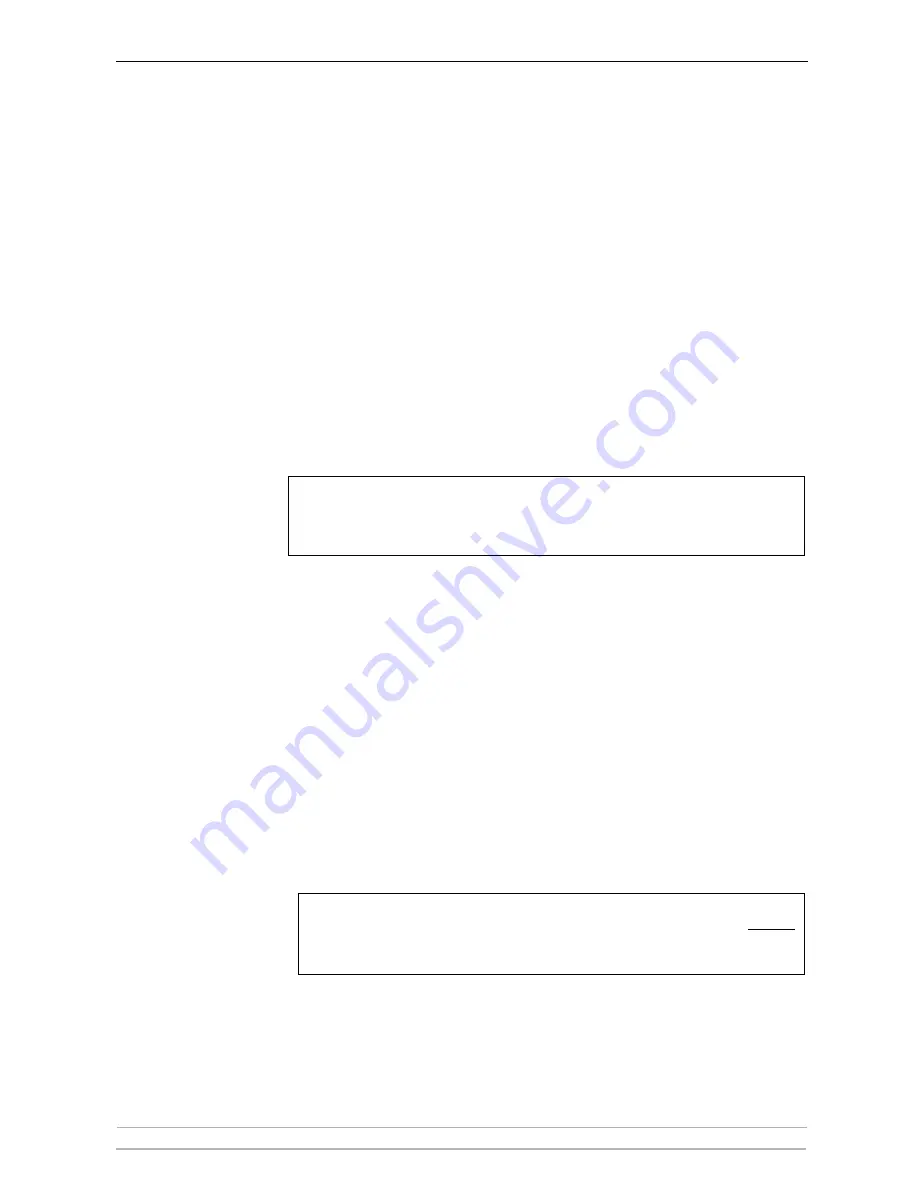
The Test Button
126
AXIS 5400+ / AXIS 5600+ User’s Manual
Section 14
The Test Button
The test button is located on the front right hand side of the AXIS
5400+/AXIS 5600+ and is used for:
•
Printing a test page to check the connection to the printer.
•
Printing a parameter list to see the print server’s current settings.
•
Performing a Factory Default of the print server.
If you want to change any of the parameters, use one of the methods
described in
Management and Configuration
, on page 83.
Printing a Test Page
Press the test button
once
to print a test page. The test page contains
basic information about the AXIS 5400+/AXIS 5600+. It is recommended
that you print a test page every time you connect the print server to a
printer.
Note:
Printing the
Parameter List
Press the test button
twice
to print a parameter list showing the current
AXIS 5400+/AXIS 5600+ settings. This list provides comprehensive
details of all the parameters and their current status. Refer to
Section 17
The Parameter List
, on page 134.
Performing a Factory
Default
1. Remove the external power supply to switch off the print server.
2. Press and hold down the test button while you reconnect the external power
supply.
3. Continue to hold down the test button until the network indicator remains
constantly lit. This should take about 20 seconds.
4. Restart the print server by disconnecting and reconnecting the external
power supply
.
For AXIS 5600+: if just one of the ports is connected to a printer, the test page will be printed
on that port. If each port is connected to a printer, the default setting is to send the test page
to 1) LPT1, 2) COM1, 3) LPT2. The default behavior can be changed from the print server’s
internal Web pages under
Admin | General Settings => Change
.
For print servers with firmware version 6.43 and higher, a Factory Default will
reset all print server parameters and settings to their default values, except:
•Installed certificate
•Private key






























