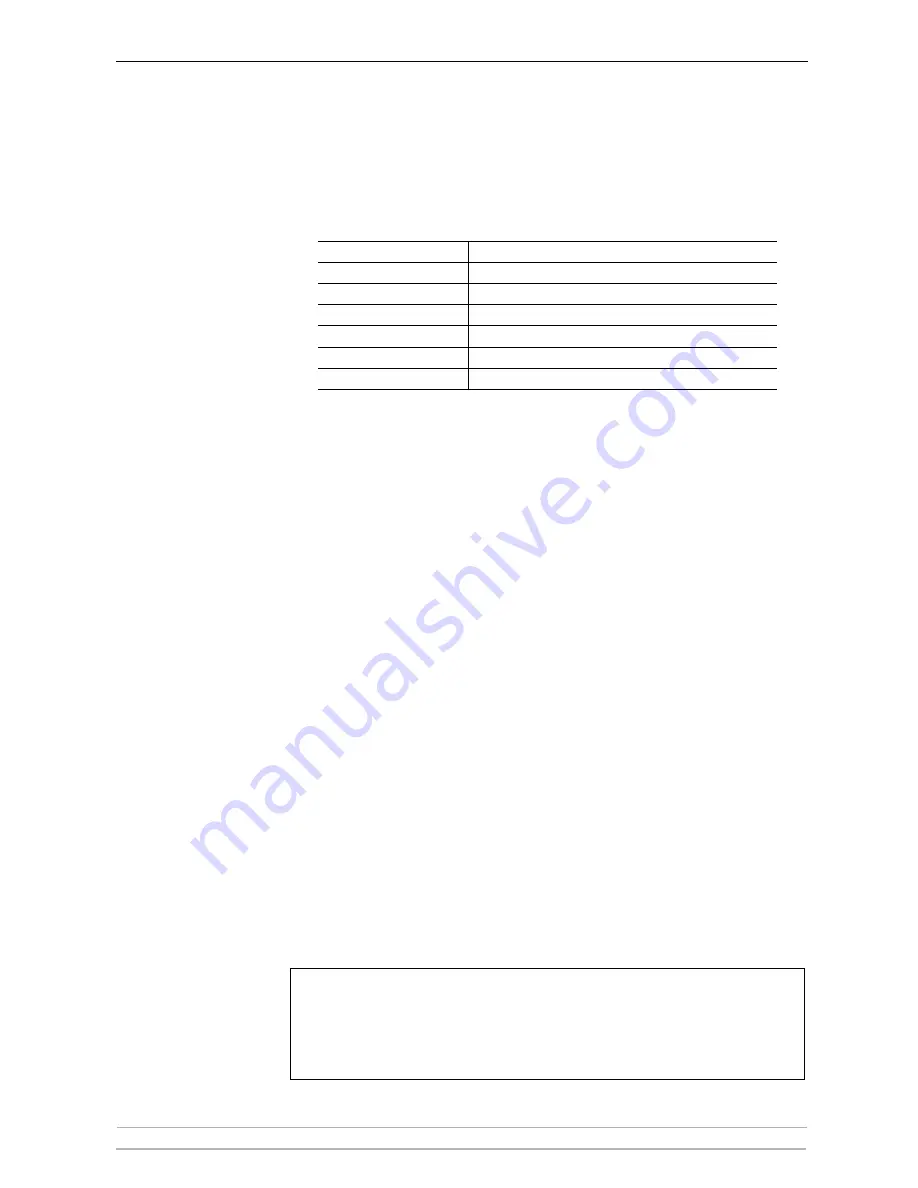
Logical Printers
120
AXIS 5400+ / AXIS 5600+ User’s Manual
3. Set the
Printer Language Translation
Printer Language Translation
Printer Language Translation
Printer Language Translation
parameter to
POSTSCR
POSTSCR
POSTSCR
POSTSCR
.
4. Set the
PostScript Page Size
PostScript Page Size
PostScript Page Size
PostScript Page Size
parameter to
LETTER
LETTER
LETTER
LETTER
.
5. Set the
PostScript Page Orientation
PostScript Page Orientation
PostScript Page Orientation
PostScript Page Orientation
parameter to
LANDS
LANDS
LANDS
LANDS
.
6. Enter the string
48 0 120 60 30 50
48 0 120 60 30 50
48 0 120 60 30 50
48 0 120 60 30 50
in the
PostScript Page Format
PostScript Page Format
PostScript Page Format
PostScript Page Format
text field.
7. Enter the string
Helvetica
Helvetica
Helvetica
Helvetica
in the
PostScript Font
PostScript Font
PostScript Font
PostScript Font
text field.
8. Click the
OK
OK
OK
OK
button.
Redirecting Print Jobs
when a Printer is Busy
If print data is received for a printer that is already busy, the host
normally must wait. However, for a two-port print server it is possible to
use a logical printer to redirect the print data to another logical printer
when the target printer is busy. If the second printer is also busy, the host
must wait until the target printer is ready.
Example:
Follow the instructions below to redirect PR1 print jobs to PR3, when the
printer assigned to PR1 is busy:
1. From the print server’s internal Web page, select
Admin | Logical
Admin | Logical
Admin | Logical
Admin | Logical
Printers.
Printers.
Printers.
Printers.
2. Select the
PR1
PR1
PR1
PR1
tab.
3. Set the
Physical Port
Physical Port
Physical Port
Physical Port
parameter to
LPT1
LPT1
LPT1
LPT1
.
1. Set the
Secondary Printer
Secondary Printer
Secondary Printer
Secondary Printer
parameter to
PR3
PR3
PR3
PR3
.
2. Set the
Wait On Busy
Wait On Busy
Wait On Busy
Wait On Busy
parameter to
NO
NO
NO
NO
.
3. Click the
OK
OK
OK
OK
button.
4. Select
Admin | Logical Printers
Admin | Logical Printers
Admin | Logical Printers
Admin | Logical Printers
and the
PR3
PR3
PR3
PR3
tab.
5. Set the
Physical Port
Physical Port
Physical Port
Physical Port
parameter to
LPT2
LPT2
LPT2
LPT2
.
6. Click the
OK
OK
OK
OK
button.
Notes:
Hex code
Explanation
48
48 lines per page
0
disable line wrap
120
120 = 12 characters per inch
60
60 = 6 lines per inch
30
30 = 3 mm left margin
50
50 = 5 mm top margin
• The two printers must use the same printer driver.
• Logical Printer redirection cannot be nested. If PR3 is redirected to another logical printer,
the print job will not be redirected if PR3 is busy.
• If both printers are busy, the print job will be printed on the printer that first finishes its
active print job.






























