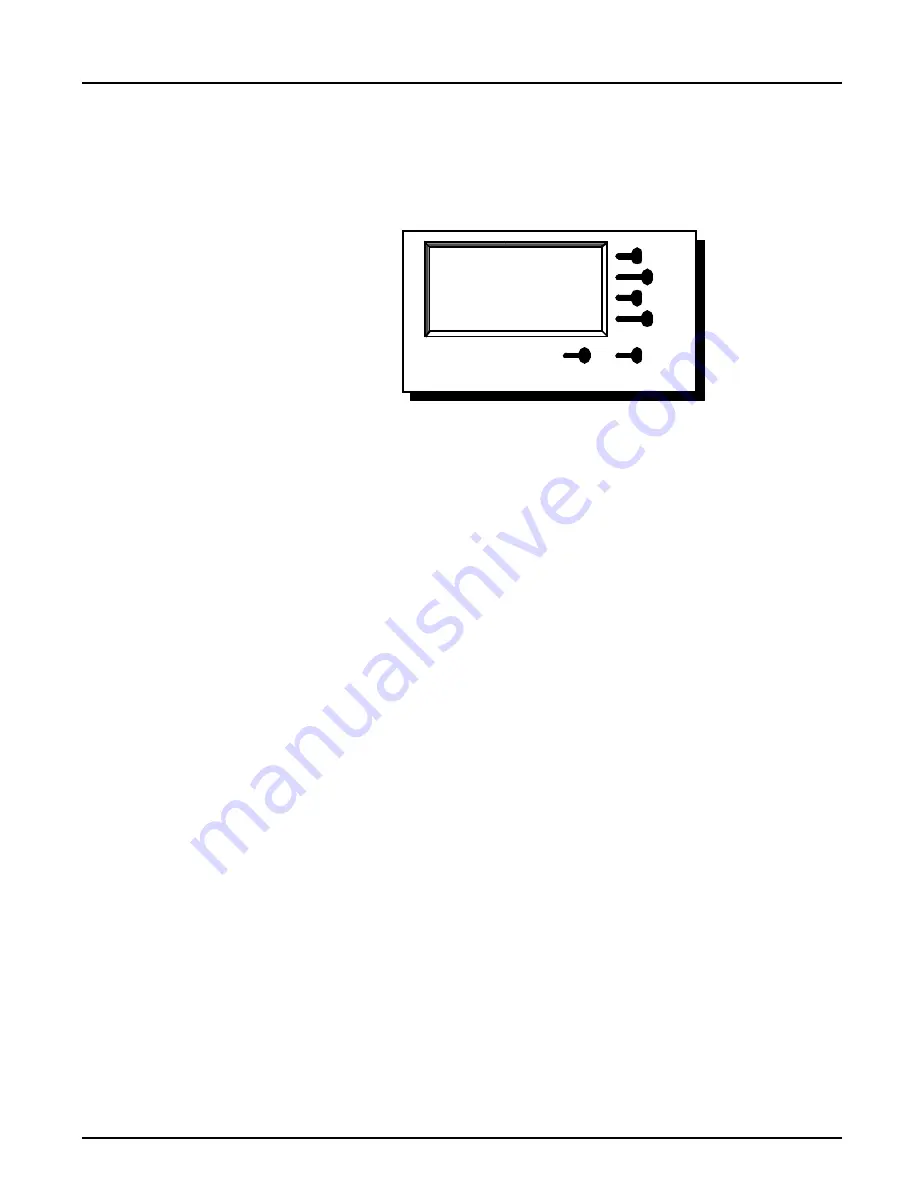
Section 2: Front Panel Operation
AXIS AFP IOP User’s Manual
13
5. The [2] displayed next to the emulation in figure 2 indicates the
Twinax Station Address. This indication is only shown in Twinax
mode. For more information on setting the Twinax address refer to
page 37.
Figure 2.
Twinax
Local Setup
Remote Setup
Test Options
4028 [2]
Ready
Return
Summary of Contents for 14363
Page 4: ...iv AXIS AFP IOP User s Manual ...
Page 10: ...x AXIS AFP IOP User s Manual ...
Page 66: ...Section 6 Download Upload 62 AXIS AFP IOP User s Manual ...
Page 68: ...Section 7 Program Setup 64 AXIS AFP IOP User s Manual ...
Page 74: ...Appendix B IPDS Font Summary 70 AXIS AFP IOP User s Manual ...
Page 78: ...Appendix C Technical Specifications 74 AXIS AFP IOP User s Manual ...
Page 80: ...Appendix D IBM Cabling System 76 AXIS AFP IOP User s Manual ...
Page 85: ...Appendix E Installation AXIS AFP IOP User s Manual 81 Figure 15 4039 printer 4039 printer ...
Page 88: ...Appendix E Installation 84 AXIS AFP IOP User s Manual ...
Page 92: ...Appendix G Related Publications 88 AXIS AFP IOP User s Manual ...






























