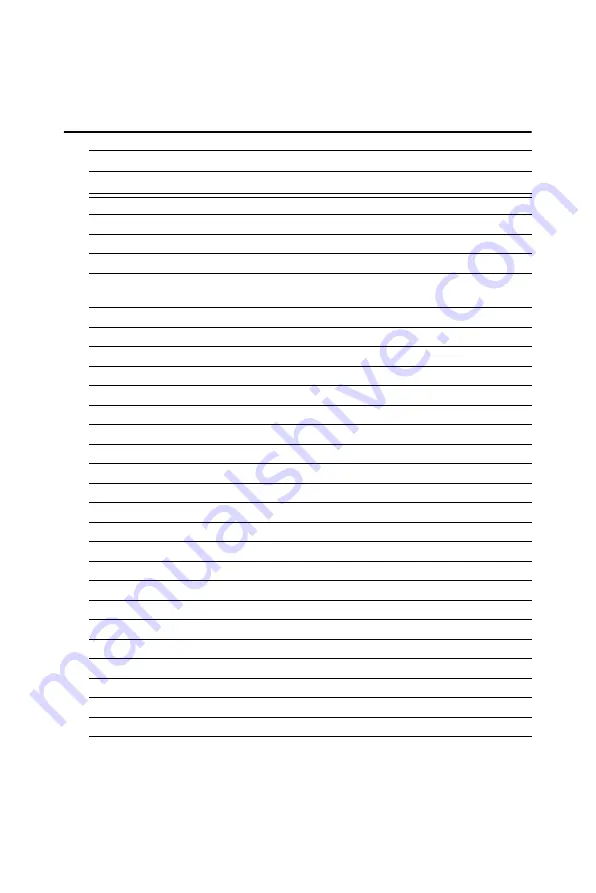
PCM-9371 User’s Manual
136
Appendix D
System Assignments
D.1 System I/O Ports
Table D.1: System I/O ports
Addr. range (Hex)
Device
000-01F
DMA controller
020-021
Interrupt controller 1, master
040-05F
8254 timer
060-06F
8042 (keyboard controller)
070-07F
Real-time clock, non-maskable interrupt (NMI)
mask
080-09F
DMA page register
0A0-0BF
Interrupt controller 2
0C0-0DF
DMA controller
0F0
Clear math co-processor
0F1
Reset math co-processor
0F8-0FF
Math co-processor
1F0-1F8
Fixed disk
200-207
Reserved (Game I/O)
278-27F
Reserved (Parallel port 2,LTP3)
2E8-2EF
Reserved (Series port 4)
2F8-2FF
Serial port 2
300-31F
Prototype card
360-36F
Reserved
378-37F
Parallel printer port 1 (LPT 2)
380-38F
SDLC, bisynchronous 2
3A0-3AF
Bisynchronous 1
3B0-3BF
Monochrome display and printer adapter (LPT1)
3C0-3CF
Reserved
3D0-3DF
Color/graphics monitor adapter
3E8-3EF
Reserved (Series port 3)
3F0-3F7
Diskette controller
3F8-3FF
Serial port 1
* PNP audio I/O map range from 220 ~ 250H (16 bytes)
MPU-401 select from 300 ~ 330H (2 bytes)
Summary of Contents for PCM-9371
Page 1: ...PCM 9371 ULV Intel SBC with CPU LCD LVDS Ethernet and Audio User s Manual ...
Page 10: ...PCM 9371 User s Manual x ...
Page 16: ...PCM 9371 User s Manual 6 ...
Page 20: ...PCM 9371 User s Manual 10 2 3 Locating jumpers Figure 2 1 Jumper locations ...
Page 21: ...11 Chapter2 2 4 Locating Connectors Figure 2 2 Connectors component side ...
Page 22: ...PCM 9371 User s Manual 12 Figure 2 3 Connectors solder side ...
Page 34: ...PCM 9371 User s Manual 24 ...
Page 41: ...CHAPTER 4 Award BIOS Setup This chapter describes how to set BIOS configuration data ...
Page 55: ...45 Chapter5 3 Click OK Figure 5 1 Selecting Display Settings ...
Page 61: ...51 Chapter5 2 Select Adapter then Change ...
Page 62: ...PCM 9371 User s Manual 52 3 Press Next then Display a list 4 Press the Have disk button ...
Page 66: ...PCM 9371 User s Manual 56 2 Choose the Settings tab and press the Display Type button ...
Page 67: ...57 Chapter5 3 Press the Change button ...
Page 71: ...61 Chapter5 2 Choose the Video Controller VGA Compatible button ...
Page 72: ...PCM 9371 User s Manual 62 3 Choose the Drive button press Update Driver button ...
Page 76: ...PCM 9371 User s Manual 66 2 Choose Hardware and Device Manager press OK button ...
Page 77: ...67 Chapter5 3 Choose Video Controller VGA Compatible press OK button ...
Page 82: ...PCM 9371 User s Manual 72 ...
Page 99: ...89 Chapter6 8 Press Next button 9 Press Finish to reboot ...
Page 100: ...PCM 9371 User s Manual 90 ...
Page 106: ...PCM 9371 User s Manual 96 7 2 3 Installation for Windows 2000 1 Open Device Manager ...
Page 107: ...97 Chapter7 2 ...
Page 108: ...PCM 9371 User s Manual 98 3 4 ...
Page 109: ...99 Chapter7 5 6 ...
Page 110: ...PCM 9371 User s Manual 100 7 8 ...
Page 112: ...PCM 9371 User s Manual 102 2 a Choose type of network b Click Next 3 a Click Select from list ...
Page 114: ...PCM 9371 User s Manual 104 6 Check the highlighted item and click OK ...
Page 115: ...105 Chapter7 7 Click Next to continue setup 8 Choose the networking protocols then click Next ...
Page 118: ...PCM 9371 User s Manual 108 ...
Page 121: ...111 AppendixA 1070 RETURN 2000 REM Subroutine 2 your application task 2090 RETURN ...
Page 122: ...PCM 9371 User s Manual 112 ...
Page 128: ...PCM 9371 User s Manual 118 ...
Page 149: ...Appendix E Optional Extras for the PCM 9371 ...
Page 151: ...Appendix F Mechanical Drawings ...
Page 153: ...143 AppendixF Figure F 2 PCM 9371 Mechanical Drawing Solder Side ...
Page 154: ...PCM 9371 User s Manual 144 ...









































