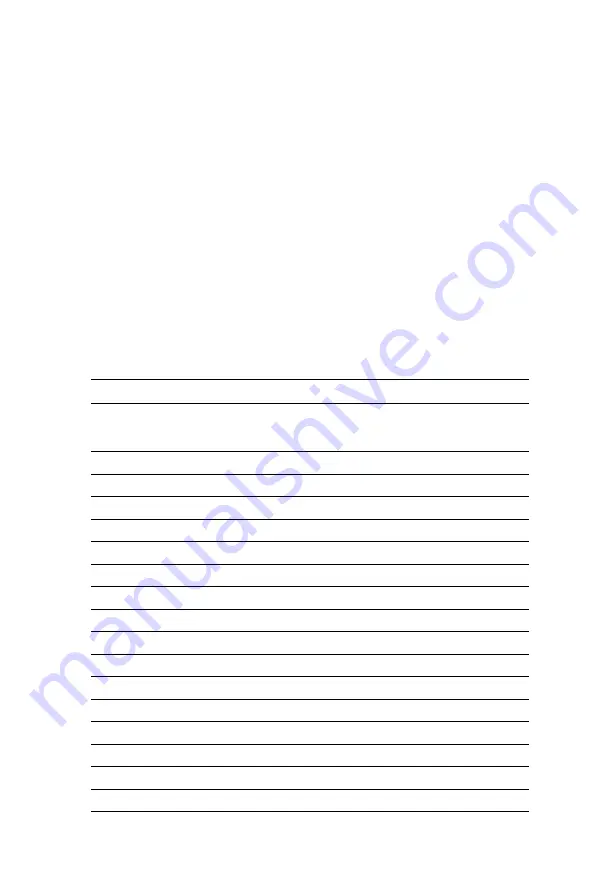
21
Chapter 2
applied, the control signal is low until just after the relevant flat panel sig-
nals are present. CN4 can connect up to 24 bit TFT LCD.
2.18.3 Extension flat panel connector (CN3)
CN3 consists of a 20-pin connector which is Hirose’s product no.
DF13A-20DP-1.25V. The PCM-9371 supports a 36-bit LCD panel which
must be connected to both the CN4 (40-pin) and the CN3 (20-pin). The
pin assignments for both CN4 and the CN3 can be found in Appendix C
2.18.4 LVDS LCD panel connector (CN6)
The PCM-9371 uses the VIA Twister chip that supports 2 channel (2 x
18 bit) LVDS LCD panel displays. Users can connect to either an 18-bit
or 36-bit LVDS LCD with CN6.
2.18.5 Panel type selection (S1)
S1 is an 8 segment DIP switch for DSTN/TFT panel type and resolution
functions.
Table 2.5: S3 Panel Type select
SW
SW
SW
SW
1-1
1-2
1-3
1-4
Panel type
ON
ON
ON
ON
DSTN**
640x480
18bit
ON
ON
ON
OFF
TFT
640x480
18bit
ON
ON
OFF
ON
TFT
640x480
LVDS
ON
ON
OFF
OFF
(Resvd)
ON
OFF
ON
ON
(Resvd)
ON
OFF
ON
OFF
DSTN**
800x600
18bit
ON
OFF
OFF
ON
TFT*
800x600
18bit
ON
OFF
OFF
OFF
TFT
800x600
LVDS
OFF ON
ON
ON
(Resvd)
OFF ON
ON
OFF
(Resvd)
OFF ON
OFF
ON
DSTN**
1024x768
36bit
OFF ON
OFF
OFF
TFT
1024x768
36bit
OFF OFF
ON
ON
TFT
1024x768
1Chan LVDS
OFF OFF
ON
OFF
TFT
1024x768
2Chan LVDS
OFF OFF
OFF
ON
TFT
1024x768
18bit
OFF OFF
OFF
OFF
TFT
1024x768
24bit
Summary of Contents for PCM-9371
Page 1: ...PCM 9371 ULV Intel SBC with CPU LCD LVDS Ethernet and Audio User s Manual ...
Page 10: ...PCM 9371 User s Manual x ...
Page 16: ...PCM 9371 User s Manual 6 ...
Page 20: ...PCM 9371 User s Manual 10 2 3 Locating jumpers Figure 2 1 Jumper locations ...
Page 21: ...11 Chapter2 2 4 Locating Connectors Figure 2 2 Connectors component side ...
Page 22: ...PCM 9371 User s Manual 12 Figure 2 3 Connectors solder side ...
Page 34: ...PCM 9371 User s Manual 24 ...
Page 41: ...CHAPTER 4 Award BIOS Setup This chapter describes how to set BIOS configuration data ...
Page 55: ...45 Chapter5 3 Click OK Figure 5 1 Selecting Display Settings ...
Page 61: ...51 Chapter5 2 Select Adapter then Change ...
Page 62: ...PCM 9371 User s Manual 52 3 Press Next then Display a list 4 Press the Have disk button ...
Page 66: ...PCM 9371 User s Manual 56 2 Choose the Settings tab and press the Display Type button ...
Page 67: ...57 Chapter5 3 Press the Change button ...
Page 71: ...61 Chapter5 2 Choose the Video Controller VGA Compatible button ...
Page 72: ...PCM 9371 User s Manual 62 3 Choose the Drive button press Update Driver button ...
Page 76: ...PCM 9371 User s Manual 66 2 Choose Hardware and Device Manager press OK button ...
Page 77: ...67 Chapter5 3 Choose Video Controller VGA Compatible press OK button ...
Page 82: ...PCM 9371 User s Manual 72 ...
Page 99: ...89 Chapter6 8 Press Next button 9 Press Finish to reboot ...
Page 100: ...PCM 9371 User s Manual 90 ...
Page 106: ...PCM 9371 User s Manual 96 7 2 3 Installation for Windows 2000 1 Open Device Manager ...
Page 107: ...97 Chapter7 2 ...
Page 108: ...PCM 9371 User s Manual 98 3 4 ...
Page 109: ...99 Chapter7 5 6 ...
Page 110: ...PCM 9371 User s Manual 100 7 8 ...
Page 112: ...PCM 9371 User s Manual 102 2 a Choose type of network b Click Next 3 a Click Select from list ...
Page 114: ...PCM 9371 User s Manual 104 6 Check the highlighted item and click OK ...
Page 115: ...105 Chapter7 7 Click Next to continue setup 8 Choose the networking protocols then click Next ...
Page 118: ...PCM 9371 User s Manual 108 ...
Page 121: ...111 AppendixA 1070 RETURN 2000 REM Subroutine 2 your application task 2090 RETURN ...
Page 122: ...PCM 9371 User s Manual 112 ...
Page 128: ...PCM 9371 User s Manual 118 ...
Page 149: ...Appendix E Optional Extras for the PCM 9371 ...
Page 151: ...Appendix F Mechanical Drawings ...
Page 153: ...143 AppendixF Figure F 2 PCM 9371 Mechanical Drawing Solder Side ...
Page 154: ...PCM 9371 User s Manual 144 ...














































