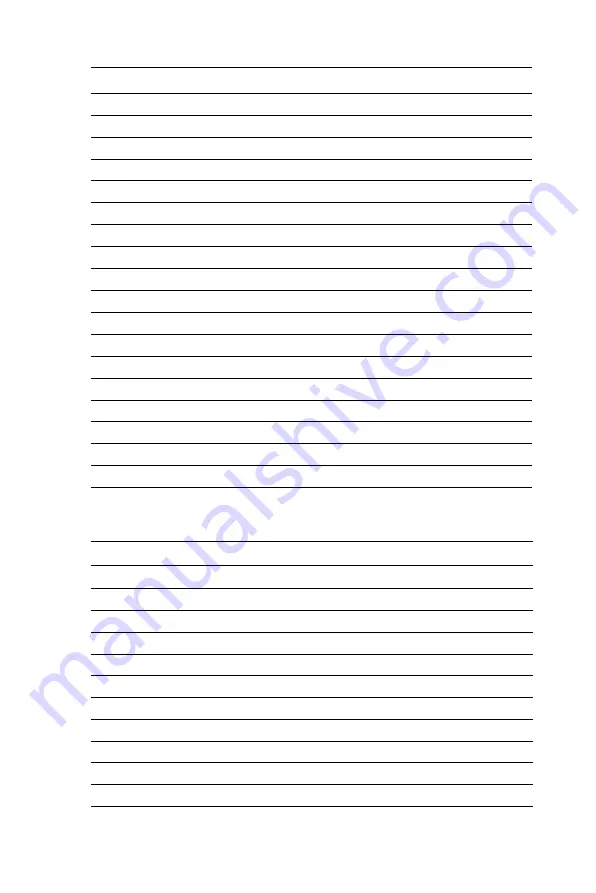
PCM-9371 User’s Manual
28
3.2.3 Connections to Toshiba LTM12C275A
(800 x 600 TFT
color LCD)
CN1-13
OG0
CN 4-21
PD12
CN1-14
OG1
CN 4-23
PD14
CN1-15
OG2
CN 4-25
PD16
CN1-16
OG3
CN 4-27
PD18
CN1-17
OG4
CN 4-29
PD20
CN1-18
OG5
CN 4-31
PD22
CN1-19
GND
CN 3-1
GND
CN1-20
OB0
CN 3-3
PD24
CN1-21
OB1
CN 3-5
PD26
CN1-22
OB2
CN 3-7
PD28
CN1-23
OB3
CN 3-9
PD30
CN1-24
OB4
CN 3-11
PD32
CN1-25
OB5
CN 3-13
PD34
CN1-26
ENAB
CN 4-37
M/DE
CN1-27
GND
CN 4-34
GND
CN1-28
VDD
CN 4-1
+5V
CN1-29
VDD
CN 4-2
+5V
CN1-30
GND
CN 4-8
GND
Table 3.3: Connections to Toshiba LTM12C275A
LTM12C275A
PCM-9371 CN4
Pin
Name
Pin
Name
1
GND
3
GND
2
NCLK
35
SHFCLK
3
NC
-
NC
4
NC
-
NC
5
GND
4
GND
6
R0
27
P18
7
R1
28
P19
8
R2
29
P20
9
R3
30
P21
Table 3.2: Connections to Toshiba
Summary of Contents for PCM-9371
Page 1: ...PCM 9371 ULV Intel SBC with CPU LCD LVDS Ethernet and Audio User s Manual ...
Page 10: ...PCM 9371 User s Manual x ...
Page 16: ...PCM 9371 User s Manual 6 ...
Page 20: ...PCM 9371 User s Manual 10 2 3 Locating jumpers Figure 2 1 Jumper locations ...
Page 21: ...11 Chapter2 2 4 Locating Connectors Figure 2 2 Connectors component side ...
Page 22: ...PCM 9371 User s Manual 12 Figure 2 3 Connectors solder side ...
Page 34: ...PCM 9371 User s Manual 24 ...
Page 41: ...CHAPTER 4 Award BIOS Setup This chapter describes how to set BIOS configuration data ...
Page 55: ...45 Chapter5 3 Click OK Figure 5 1 Selecting Display Settings ...
Page 61: ...51 Chapter5 2 Select Adapter then Change ...
Page 62: ...PCM 9371 User s Manual 52 3 Press Next then Display a list 4 Press the Have disk button ...
Page 66: ...PCM 9371 User s Manual 56 2 Choose the Settings tab and press the Display Type button ...
Page 67: ...57 Chapter5 3 Press the Change button ...
Page 71: ...61 Chapter5 2 Choose the Video Controller VGA Compatible button ...
Page 72: ...PCM 9371 User s Manual 62 3 Choose the Drive button press Update Driver button ...
Page 76: ...PCM 9371 User s Manual 66 2 Choose Hardware and Device Manager press OK button ...
Page 77: ...67 Chapter5 3 Choose Video Controller VGA Compatible press OK button ...
Page 82: ...PCM 9371 User s Manual 72 ...
Page 99: ...89 Chapter6 8 Press Next button 9 Press Finish to reboot ...
Page 100: ...PCM 9371 User s Manual 90 ...
Page 106: ...PCM 9371 User s Manual 96 7 2 3 Installation for Windows 2000 1 Open Device Manager ...
Page 107: ...97 Chapter7 2 ...
Page 108: ...PCM 9371 User s Manual 98 3 4 ...
Page 109: ...99 Chapter7 5 6 ...
Page 110: ...PCM 9371 User s Manual 100 7 8 ...
Page 112: ...PCM 9371 User s Manual 102 2 a Choose type of network b Click Next 3 a Click Select from list ...
Page 114: ...PCM 9371 User s Manual 104 6 Check the highlighted item and click OK ...
Page 115: ...105 Chapter7 7 Click Next to continue setup 8 Choose the networking protocols then click Next ...
Page 118: ...PCM 9371 User s Manual 108 ...
Page 121: ...111 AppendixA 1070 RETURN 2000 REM Subroutine 2 your application task 2090 RETURN ...
Page 122: ...PCM 9371 User s Manual 112 ...
Page 128: ...PCM 9371 User s Manual 118 ...
Page 149: ...Appendix E Optional Extras for the PCM 9371 ...
Page 151: ...Appendix F Mechanical Drawings ...
Page 153: ...143 AppendixF Figure F 2 PCM 9371 Mechanical Drawing Solder Side ...
Page 154: ...PCM 9371 User s Manual 144 ...






























