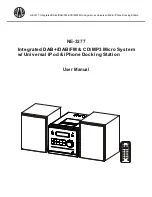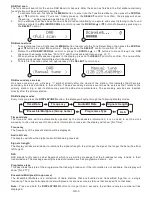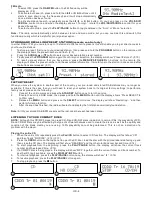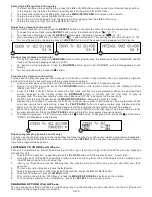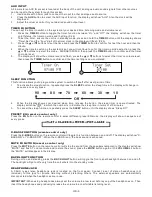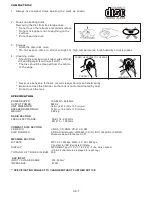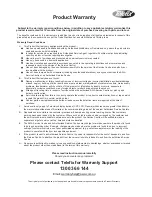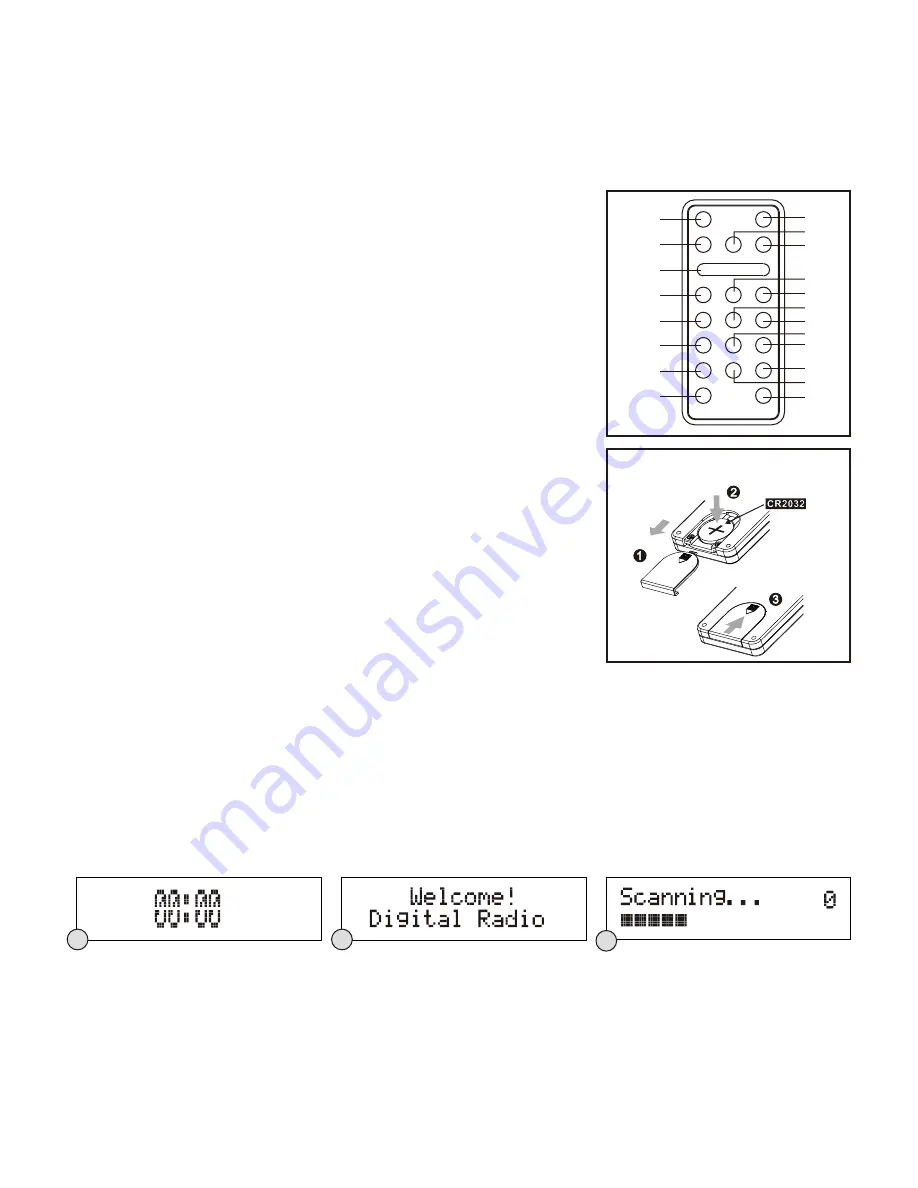
REMOTE CONTROL
1. STANDBY BUTTON
2. iPod/CD BUTTON
3. SELECT/REPEAT BUTTON
4.
SCROLL
BUTTON
5. MENU/PS/FOLDER - BUTTON
6. PROGRAM BUTTON
7. X-BASS BUTTON
8. VOLUME - BUTTON
9. MUTE BUTTON
10. DAB/FM BUTTON
I
◀◀
/
▼
LISTENING TO YOUR RADIO
Hints for better reception
This unit is fitted with a single lead wire DAB/FM antenna, to obtain the best performance, you should fully extend the
wire antenna and adjust the position as well as the direction until you find the best reception. For ideal DAB
reception, always maintain the lead wire antenna in a vertical position (holding it upward or downward behind the
unit) is highly recommended.
Getting started DAB mode
When the unit is powered up for the first time, it will be in standby mode. The display will show “00:00”. Press the
STANDBY
button once to switch the unit on, it will automatically enter into the DAB mode and perform full scan
function. During the scan the display will show “Scanning …” together with a slide bar that indicates the progress of
the scan and the amount of stations that have been found so far. (F. 1) (F. 2) (F. 3)
Once the scan has finished, the radio will select the first alphanumerically found station. You can now rotate the
VOL/SKIP/SCROLL
control or press the
SCROLL
▲
or
▼
buttons to explore the found stations and then press on
the
SELECT
control to select listening to the station.
Note:
If there is no stations found after full scan, the radio will enter into the Tune Select Menu and you can now
press the
SCROLL
▲
or
▼
buttons followed by pressing on the
SELECT
control to select “Manual tune” or “Full
scan” for stations.
Clock setting
The clock will only set and be updated if you can receive DAB signals in your location. In order for the clock to
synchronise to the current local time you must leave it one DAB station for a short period. Manual clock setting is not
PUTTING THE BATTERY INTO THE REMOTE CONTROL UNIT
UK-2
11. AUX BUTTON
12.
SCROLL
BUTTON
13. PLAY/PAUSE BUTTON
14. MENU/PS/ BUTTON
15. STOP/MENU BUTTON
16. RANDOM BUTTON
17. BACKLIGHT
BUTTON
18. DISPLAY/INFO BUTTON
19. EQ BUTTON
20. BUTTON
▶▶
I /
▲
FEATURES AND CONTROLS
1.
2.
Place the battery (CR2032) into the battery compartment according to the
polarity marking, with the “+” sign facing up.
3.
Note:
Remove the battery from the remote control if not in used for a long period
of time. Do not mix normal batteries with rechargeable batteries. When the battery
becomes weak, the remote control will not
be functioned properly, replace with
new battery if that happened.
1.
2.
3.
4.
Press down of the compartment cover, and slide the cover off open the
compartment.
Place the cover over the compartment, press down lightly, and push it upward
until it snaps on.
BATTERY PRECAUTIONS
Warning - Danger of explosion if battery is incorrectly replaced. Replace only
with the same or equivalent type.
Use only the size and type of battery specified.
Be sure to follow the correct polarity when installing the battery as indicated in
the battery compartment. A reversed battery may cause damage to the device.
Battery shall not be exposed to excessive heat such as sunshine, fire or the like.
** Battery Included **
1
2
3
4
5
6
7
8
9
10
12
11
13
14
15
17
18
20
16
19
F2
F3
F1
1. iPod/CD BUTTON
2. STANDBY INDICATOR
3. STANDBY BUTTON
4. DAB/FM BUTTON
5. AUX BUTTON
6.
SCROLL
BUTTON
7.
SCROLL
BUTTON
8. LCD DISPLAY
I
◀◀
/
▼
▶▶
I /
▲
9. VOL/SKIP/SCROLL CONTROL
& JOG MODE/SELECT BUTTON
10. BACKLIGHT BUTTON
11. IR SENSOR
12. DISPLAY/INFO BUTTON
13. TIMER BUTTON
14. SLEEP BUTTON
15. STOP/MENU BUTTON
16. PLAY/PAUSE BUTTON
17. HEADPHONE JACK
18. CD DOOR
19. iPod DOCKING STATION DOOR
20. OPEN BUTTON
21. ANTENNA
22. AUX IN JACK
23. AC CORD
24. SPEAKER TERMINALS