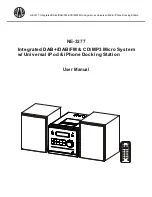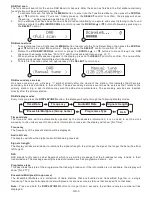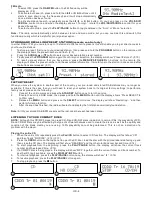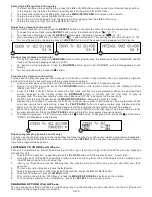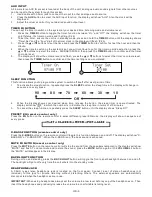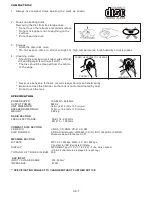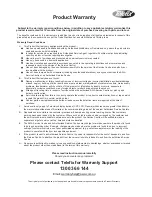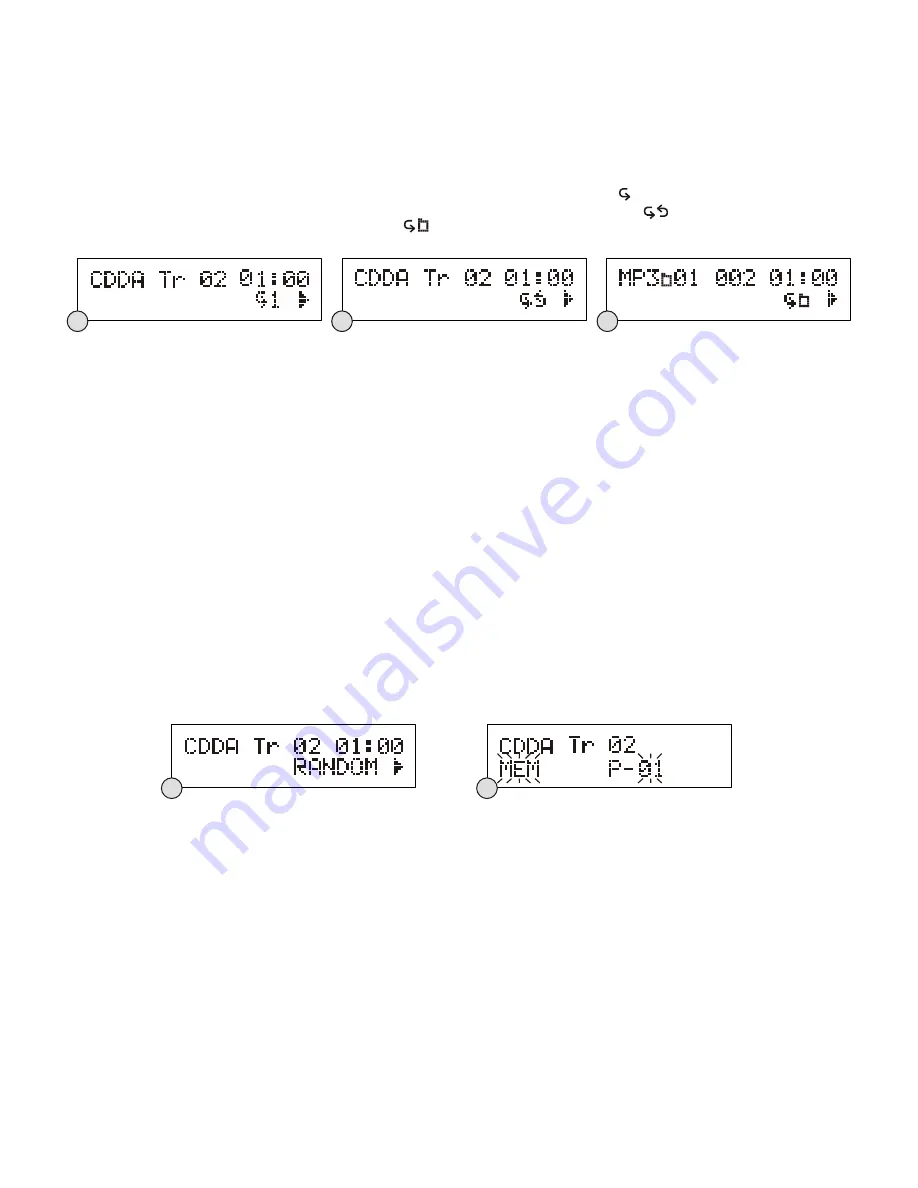
Selecting a different track during play
1. To select a different track during play, press the
I
◀◀
or
▶▶
I
buttons until you read your desired track number
in the display, then release the button, and playback will be started from this track.
2.
To select other folders in the MP3 disc, press the
MENU/PS//-
buttons on the remote.
3.
To play the next track, press the
▶▶
I
button once.
4.
To play the current track again from the beginning during play, press the
I
◀◀
button once.
5.
To play the previous track, press the
I
◀◀
button twice.
Repeat play (remote control only)
During normal playback, you can press the
REPEAT
button on the remote control to select the repeat play function:
1. To repeat the same track, press
REPEAT
button once, the display will show “ 1 ” (F. 17)
2.
To repeat the entire disc, press the
REPEAT
button again, the display will show “ ”. (F. 18)
3.
If you are playing a MP3 disc, an additional “ ” option will appear. This will repeat the current folder. (F. 19)
4.
To cancel repeat play, repeatedly press the
REPEAT
button until the repeat icon disappears in the display.
Random play (remote control only)
1. During CD operation, press the
RANDOM
button to start random play, the display will show “RANDOM” and the
tracks will be started playing randomly. (F.20)
2.
To resume normal playback, press the
RANDOM
button again and “RANDOM” will be disappeared in the
display.
3.
To cancel random play, press the
■
button.
Program play (remote control only)
You can use the program play feature to play up to 20 tracks on a disc in any desired order. You may also program a
particular track to play several times within a programmed sequence.
1. Load your disc as usual and wait until the display shows the total number of tracks on the disc.
2.
Ensue it is in CD stop mode, press the
PROGROM
button on the remote control once, the display will show
“MEM” and “P-01”.(F.21)
3.
Press the
I
◀ ◀
or
▶ ▶
I
button to select the first track number to be programmed. When the desired track
number appears in the display, press the
PROGRAM
button to confirm and the first track to play is
programmed. The program memory number will advance to “P-02” and ready for the next entry.
4.
If a MP3 disc is being loaded, press the
MENU/PS//-
buttons to select the folder.
5.
Repeat the above steps to program other tracks, a maximum number of 20 tracks can be programmed. When
you have completed programming, press the
PLAY/PAUSE
button to begin program play, playback will be
started on the first track you programmed and will continue until the last programmed track has played.
6.
When the program play is completed, the player stops and “PROG” will be displayed. The player remains in the
program play mode. Press the
PLAY/PAUSE
button will play the programmed sequence again.
7.
To erase the program, in CD stop mode, press the
■
button once; in CD play mode, press the
■
button twice.
“PROG” will disappear in the display.
Repeat program play (remote control only)
You may use the program play and the repeat play features together to continuously repeat a programmed playback.
First program the desired playback sequence, then press the
REPEAT
button to select repeating the current track or
the entire programmed sequence.
LISTENING TO YOUR iPod & iPhone
This unit incorporates an iPod/iPhone docking function, your favourite songs in the iPod/iPhone can be playback
through this unit.
1. To select iPod operation, repeatedly press the
iPod/CD
button until the display shows “Insert iPod”.
2.
Lift up the door of iPod/iPhone docking station located on the top front, install the adaptor which matches your
iPod/iPhone model into the docking tray.
3.
insert your iPod/iPhone into the docking tray, the display will show “iPod” and now you can start your iPod
operation.
4.
To interrupt or start playback, press the ►
II
button.
5.
To skip forward or back to other tracks during playback, press the
▶▶
I
or
I
◀◀
button.
6.
To select “iPod Menu”, press the
MENU
button.
7.
To scroll up or down in the “iPod Menu”, press the
MENU/PS//-
buttons on the
remote.
8.
To confirm the selection in the “iPod Menu”, press the
SELECT
button on the remote.
CHARGING UP YOUR iPod & iPhone
You can charge your iPod or IPhone via the docking tray in either standby or under operation, the iPod or iPhone will
be automatically charged when it is docked.
UK-5
F20
F19
F18
F17
F21