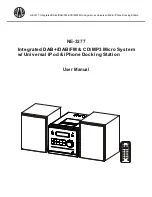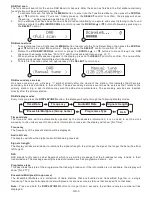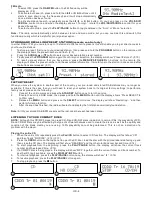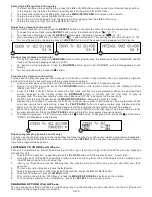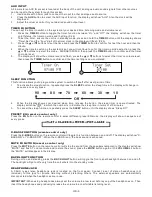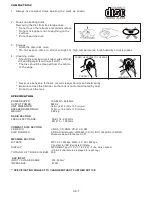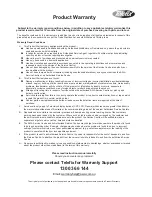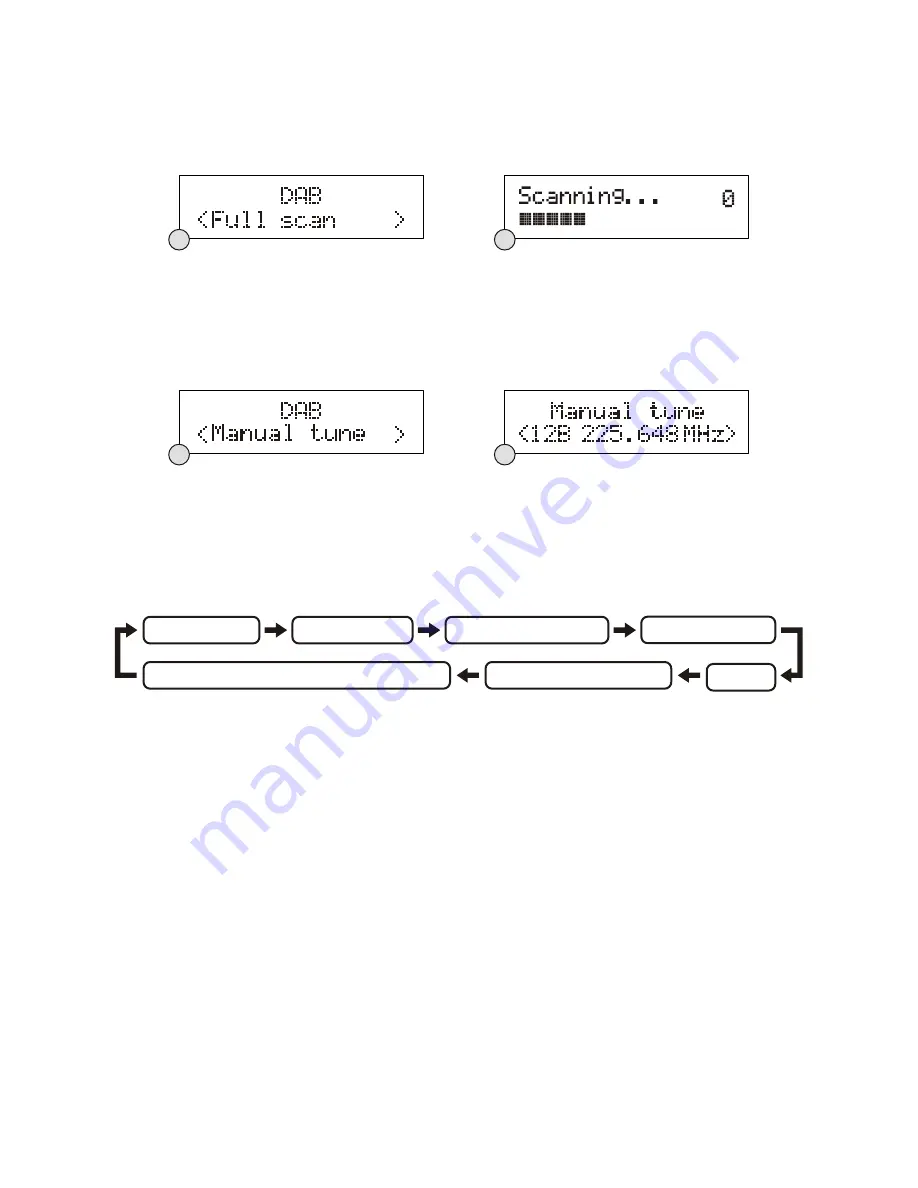
DAB full scan
The full scan will search for the entire DAB Band III channels. After the scan has finished, the first alphanumerically
found station will be automatically selected.
1. To activate full scan, first press the
MENU
button to enter into the Tune Select Menu, then press the
SCROLL
▲
or
▼
button to select “Full scan”, finally press on the
SELECT
control to confirm, the display will show
“Scanning …” and a progressing slide bar. (F.4) (F.5)
2.
All the stations that have been found will be stored automatically, to explore and select listening to the found
stations, rotate the
VOL/SKIP/SCROLL
control or press the
SCROLL
▲
or
▼
buttons followed by pressing on
the
SELECT
control.
DAB manual tune
1. To select manual tune, first press the
MENU
button to enter into the Tune Select Menu, then press the
SCROLL
▲
or
▼
buttons to select “Manual tune”, finally press on the
SELECT
control to confirm. (F. 6)
2.
Rotate the
VOL/SKIP/SCROLL
control or press the
SCROLL
▲
or
▼
buttons to move through the DAB
channels, the display will show “5A to 13F” and their associated frequencies. (F. 7)
3.
When your desired frequency appears in the display, press on the
SELECT
control to confirm. The name of the
station group (ensemble/multiplex) will be displayed.
4.
To listen to the station selected, again press on the
SELECT
control once.
DAB secondary services
On some occasions you will see a “>” symbol directly after the name of the station, this indicates that there are
secondary services available to that station. These secondary services contain extra services that relate to the
primary station. E.g. a sports station may want to add extra commentaries. The secondary services are inserted
directly after the primary station.
DAB display modes
Every time you press the
DISPLAY/INFO
button, the display will cycle through the following display modes:
Time and date
The time and date will be automatically updated by the broadcasted information; it is no need to set the clock
manually. In the unlikely event that no clock information is received, the display will show “[No Time]”.
Frequency
The frequency of the present station will be displayed.
Audio bit rate
The display will show the digital audio bit rate being received.
Signal strength
The display will show a slide bar to indicate the signal strength, the stronger the signal, the longer the bar will be from
left to right.
DLS
DLS stands for Dynamic Label Segment which is a scrolling message that the broadcaster may include in their
transmissions. The message usually includes information such as programme details …etc.
Programme type
This describes the style of the programme that is being broadcast. If the information is not available, the display will
show “[No PTY]”.
Ensemble/Multiplex (Group name)
The Ensemble/Multiplex is a collection of radio stations that are bundled and transmitted together in a single
frequency. There are national and local multiplexes, local ones contain stations that are specific to that area.
Note:
Press and hold the
DISPLAY/INFO
button for longer than 2 seconds, the software version number will be
displayed.
UK-3
F4
F6
F7
F5
Time/Date
Ensemble/Multiplex (Group name)
Frequency
Audio Bit Rate
Signal strength
DLS
Programme Type