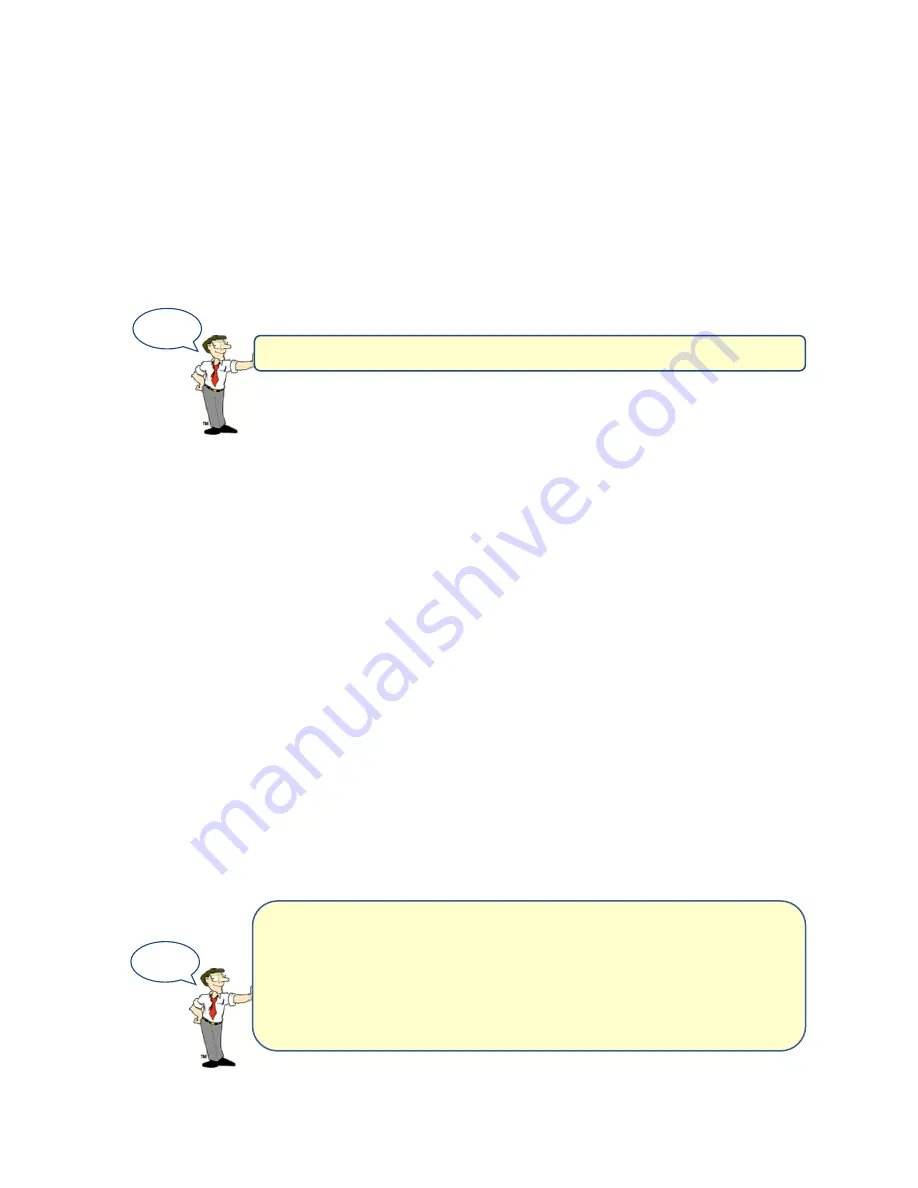
Room Alert 4E
8.
In “Display URL,” you may leave the default, which is the IP address and port of your
Room Alert 4E, or overwrite it with another IP address.
Authentication (Optional)
9.
If your mail server requires SMTP authentication, check
Enable Authentication
.
10.
In “Username” and “Password,” enter a valid username and password for your mail
server that will facilitate authentication.
Email Recipients (Separated By Comma)
11.
In “Email Addresses,” enter the email and email-to-SMS addresses that you’d like to
send alerts to. Separate each address with a comma.
•
Email address: [email protected]
•
Email-to-SMS address: [email protected]
•
Addresses separated by commas: [email protected], [email protected],
etc.
12.
Click
Accept Changes
at the bottom of your screen to temporarily save your settings.
You may now navigate to another screen; however, if you close the web interface before
the next step, you will lose your changes.
13.
Click
Save Settings
in the navigation bar to the left of your screen. Your Room Alert
will automatically reboot and commit your changes.
When your Room Alert reboots, return to the Email Settings screen and click
Send Test Email
to send a test email to the addresses you entered in Email Recipients.
TIP
Your password cannot be more than 11 alphanumeric characters.
TIP
If your test email is not received successfully, check your mail
server’s SMTP relay settings, which must allow anonymous
SMTP relay messages. If you entered a domain name for the
Mail Server Address, you may need to rename it to the IP
address or assign a static IP setting and have a DNS server IP
address set.
AVTECH Software, Inc.
19






























