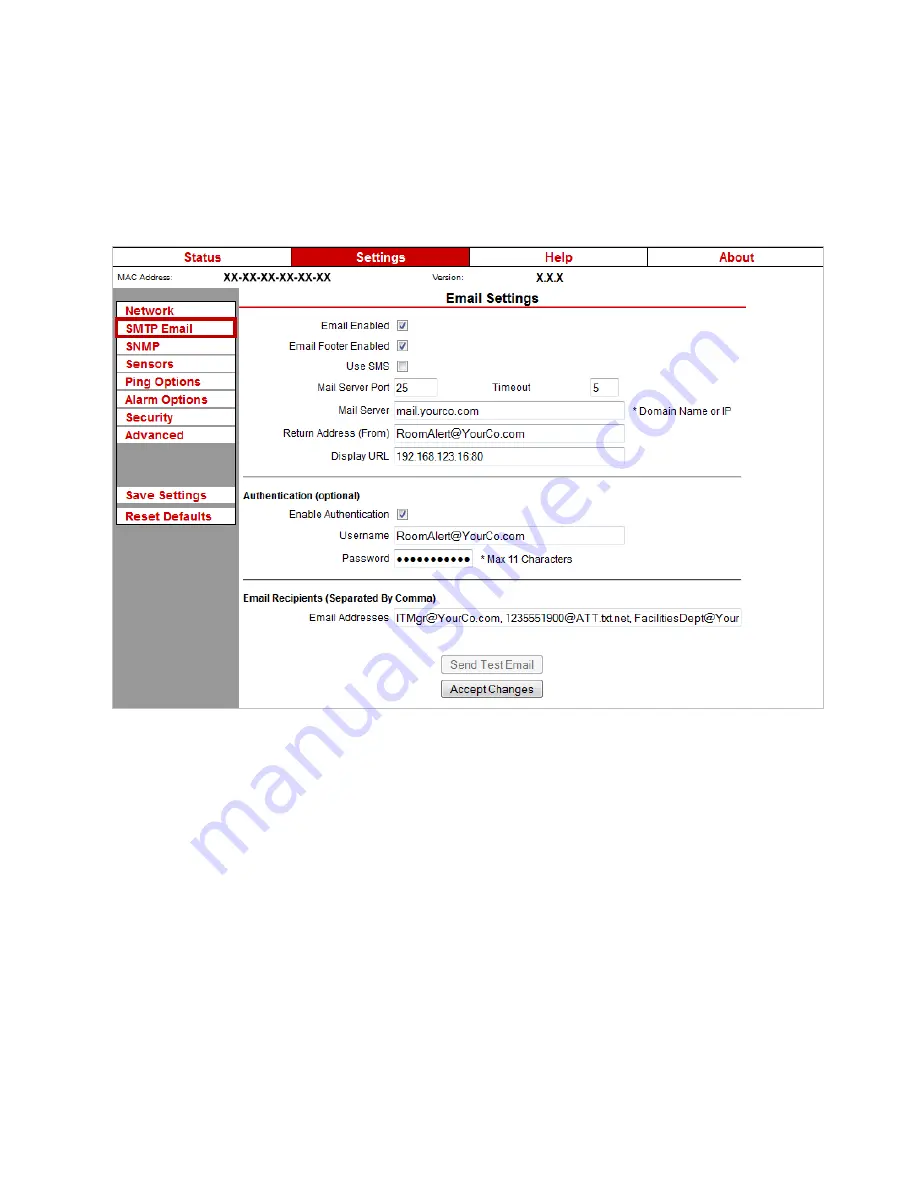
Room Alert 4E
SMTP Email
You may configure your Room Alert 4E to send alerts via email and email-to-SMS.
Navigate to
Settings
SMTP Email
to open the Email Settings screen.
1. Check
Email Enabled
.
2. Leave the
Email Footer Enabled
checked to include AVTECH contact information
with email messages.
3. Check
Use SMS
to send a shorter email with a reduced character count.
4. In “Mail Server Port,” enter your mail server’s SMTP port. The default is 25, a
commonly-used port.
5. In “Timeout,” you may leave the default, 5 seconds, or enter another interval.
6. In the “Mail Server” field, enter the domain name or IP address of your mail server.
7. In the “Return Address (From)” field, enter an email address that resides on your mail
server. This is the address alert messages will come from.
18
AVTECH Software, Inc.






























