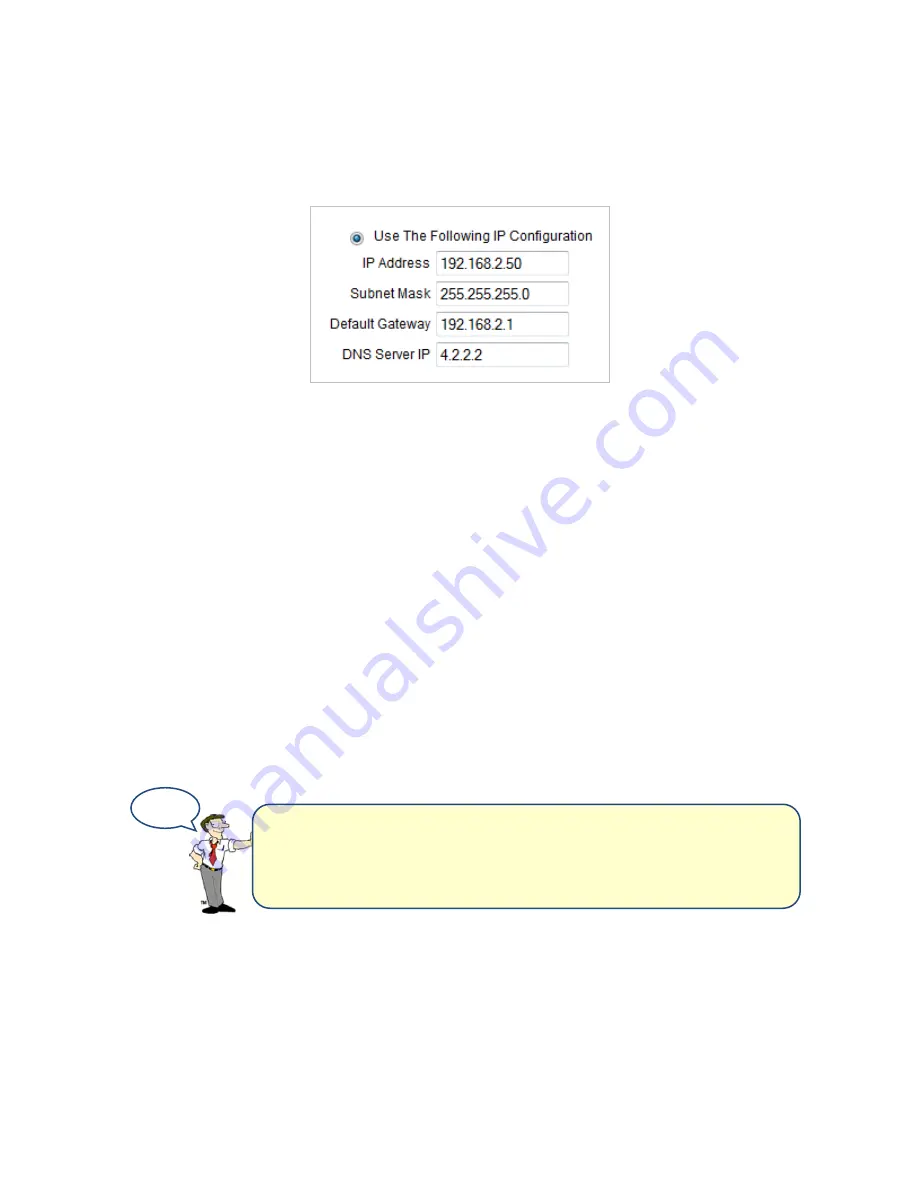
Room Alert 4E
4. Click
Save Settings
in the navigation bar to the left of your screen. Your Room Alert
will automatically reboot and commit your changes.
IP Address Configuration—Static IP
To assign a static IP address:
1. Select
Use The Following IP Configuration
.
2. In “IP Address,” enter the new static IP address.
3. In “Subnet Mask,” enter the subnet mask.
4. In “Default Gateway,” enter the gateway IP address.
5. In “DNS Server IP,” enter the DNS server IP address.
6. Click
Accept Changes
at the bottom of your screen to temporarily save your settings.
You may now navigate to another screen; however, if you close the web interface before
the next step, you will lose your changes.
7. Click
Save Settings
in the navigation bar to the left of your screen. Your Room Alert
will automatically reboot and commit your changes.
Ethernet Configuration
Typically, you may leave the “Ethernet Configuration” section at the defaults, which are shown
below, for immediate use of Room Alert 4E.
TIP
IMPORTANT: Make sure that you do not use an IP address that
is already assigned to another device. Also, set the IP address
within your current subnet range; otherwise, you may not be
able to discover your Room Alert 4E.
16
AVTECH Software, Inc.






























