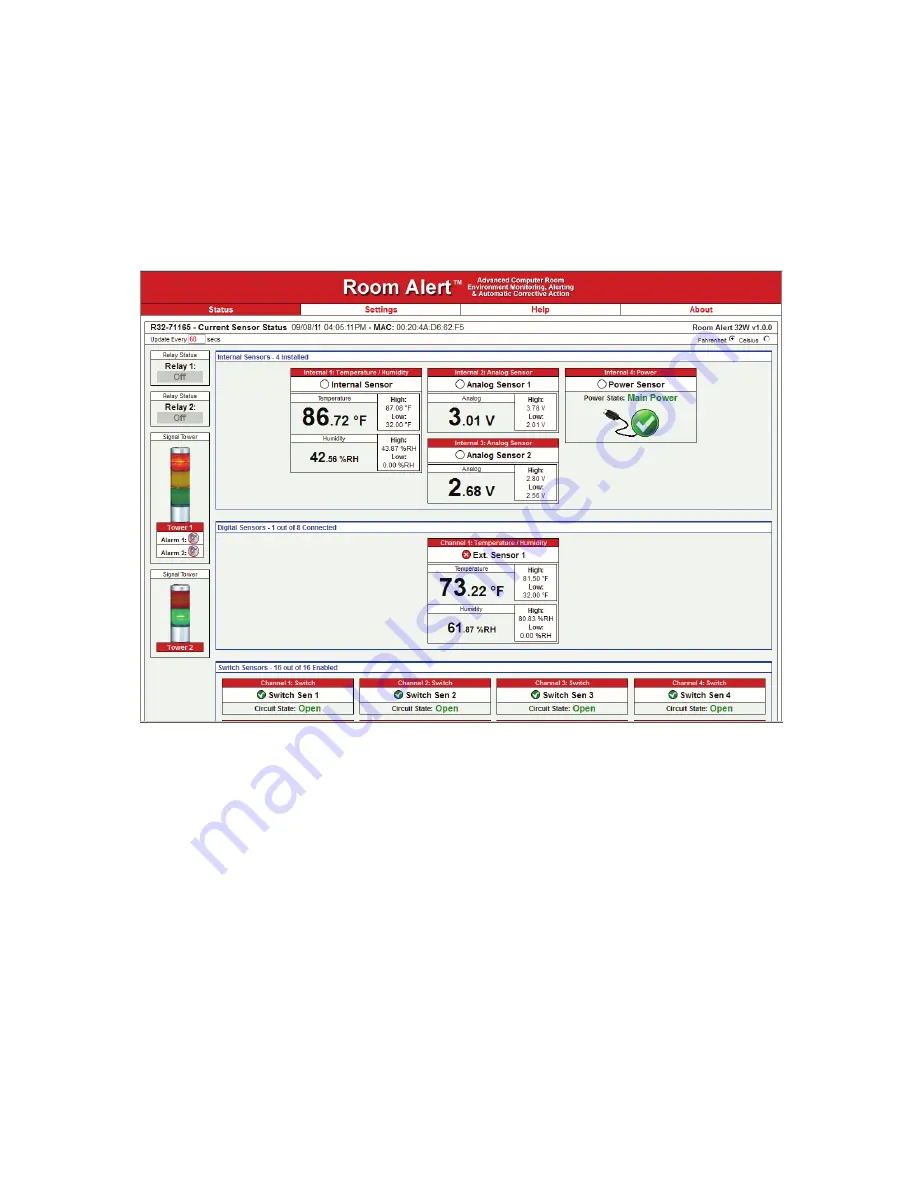
AVTECH Software Inc.
30
Room Alert 32W
Additional Screens And Interfaces
Web Interface
The Room Alert 32W web interface can be used to view current sensor status on the Room Alert 32W
monitor. The web interface is accessed by selecting the desired Room Alert 32W in the Device ManageR
software and clicking the ‘Open Web’ button or by typing the IP address of the Room Alert 32W monitor
in the location bar of a web browser, once it has been installed properly on your network.
NOTE: If the ‘Loading Sensor Data’ indicator remains on the page, be sure that you do not have a proxy or Microsoft ISA
server soliciting traffic and requests from the Room Alert 32W monitor.
Directly below the Room Alert 32W menu bar, on the left, is the DHCP name, date and time display.
NOTE: If the date displayed is ‘2/14/3’, the Room Alert 32W is currently unable to connect to a time server. Please verify that
the network has a connection to the internet and that NTP requests on UDP port 123 are not blocked. If the network does not
have a connection to the internet or use of a local time server is desired, an IP address for a valid NTP time server can be
entered in the ‘Time Server IP’ field on the ‘Advanced’ tab of the ‘Settings’ screen.
To the right of the date and time is the Room Alert model name and firmware version number. This
acts as a link that can be used to determine if the firmware version installed on the Room Alert 32W
monitor is the most current version. An internet connection is required to complete the firmware version
check. The firmware is always current at the time of shipment from AVTECH so there is seldom a need
to upgrade firmware shortly after purchase of any Room Alert product. The exception would be those
occasions where a new version of the firmware has just coincidentally been released. This will occur by
chance to a very small percentage of AVTECH customers.
Summary of Contents for Room Alert 32W
Page 2: ......
Page 39: ......
Page 40: ...Protect Your IT Facility Don t Wait Until It s To Late AVTECH com ...






































