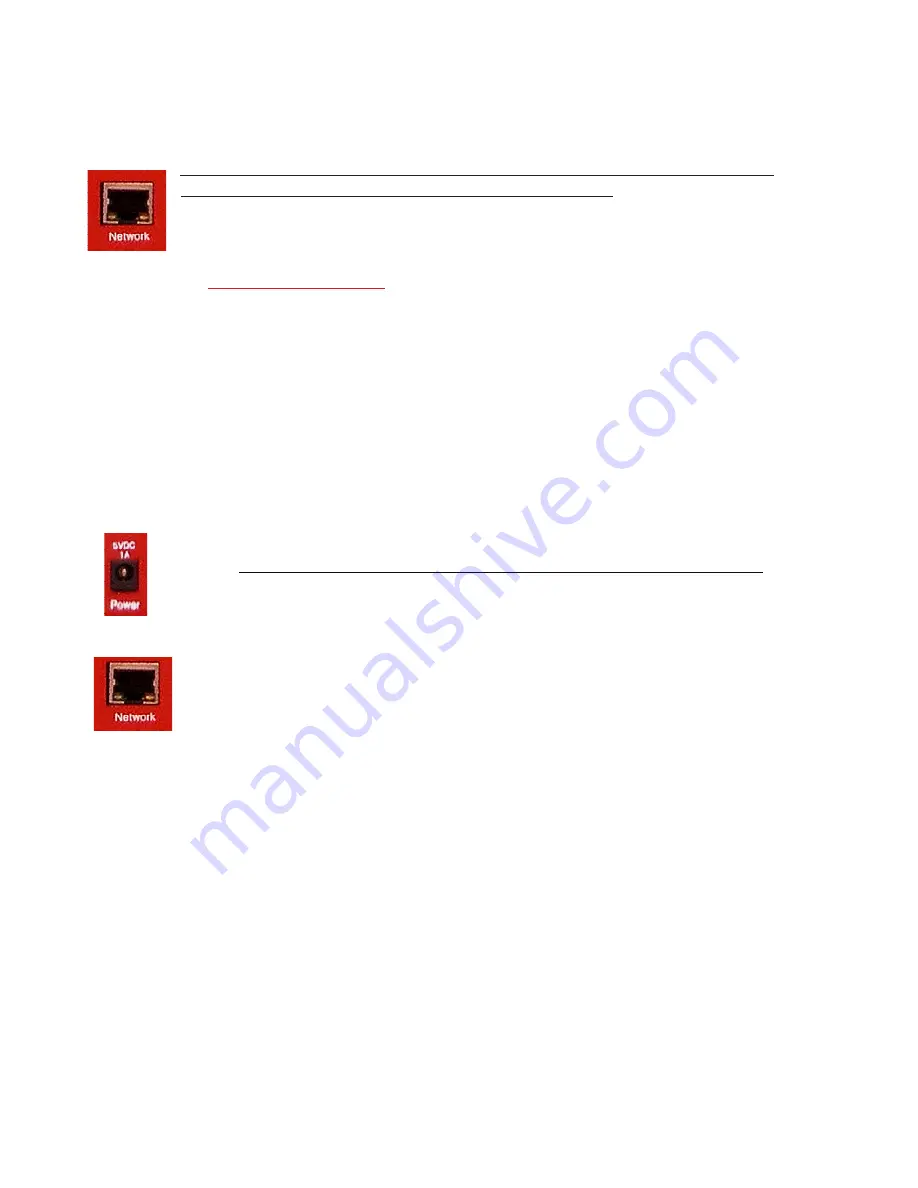
AVTECH Software Inc.
Room Alert 32W
Installation
Step 2:
Install The Room Alert 32W ID Box
The Room Alert 32W monitor must be connected in the following order for initial
configuration and discovery on the network to be successful. Locate the Ethernet cable
included with your package and connect one end to the ‘Network’ port on the front of the
Room Alert 32W unit. Connect the other end of the Ethernet cable to an open port on the
hub, switch or router that will give the Room Alert 32W monitor access to your network.
IMPORTANT NOTE: DO NOT CONNECT POWER
to the Room Alert 3W monitor durin
g the initial setup UNTIL AFTER you
have connected it to your network as described above or it will cause problems automatically assigning the initial IP address.
If you are using the included Power Over Ethernet (PoE) capability of the Room Alert 32W to power this
device, the Room Alert 32W unit should automatically turn on as soon as it is connected to a PoE enabled
network connection.
If you are not using the built-in PoE capability then locate the ‘AVTECH 5V 1A Power Adapter’ and plug
it into a surge protected power source.
NOTE: The Room Alert 32W monitor can be plugged into a UPS, however this will prevent the built-in power sensor from being
able to detect a main power failure and send an immediate alert when that occurs.
Then, attach the other end of the power adapter to the ‘Power’ port on the Room Alert 32W
monitor
only if the Room Alert 32W monitor is already connected to the network
. Be sure to
remove the sticker over the ‘Power’ port before attaching the ‘AVTECH 5V 1A Power
Adapter’ to the Room Alert 32W monitor.
Once the network and power connections have been completed in that specific order, verify
that the LED located on the bottom-left side of the network jack lights up indicating power
and network connectivity. If you are using the Room Alert 32W on a PoE enabled network
connection then the PoE LED on the front of the unit should be lit.
NOTE: The Room Alert 32W monitor has a built-in battery backup system (i.e. UPS) that will keep the Room Alert 32W monitor powered
long enough to send alert notifications indicating power failure. To enable the battery backup feature, simply push in or depress the red
button next to the power jack.
Step 3:
Discovery And Network Settings - Device ManageR
Once the Room Alert 32W monitor has been properly installed according to Step 2 above, you can begin
the discovery process. When using Device ManageR, the Room Alert 32W monitor should be discovered
automatically and populate under the ‘Device Status’ tab on the left hand side of the web interface
within 15 seconds. Automatic discovery is the default method of discovery for Device ManageR and is
accomplished using a UDP broadcast over port 30718.
The Room Alert 32W monitor is set to obtain an IP address automatically using DHCP. If you do not have
DHCP on your network, please go ahead to the ‘Static-Only Networks’ section below. If the Room Alert
Summary of Contents for Room Alert 32W
Page 2: ......
Page 39: ......
Page 40: ...Protect Your IT Facility Don t Wait Until It s To Late AVTECH com ...


























