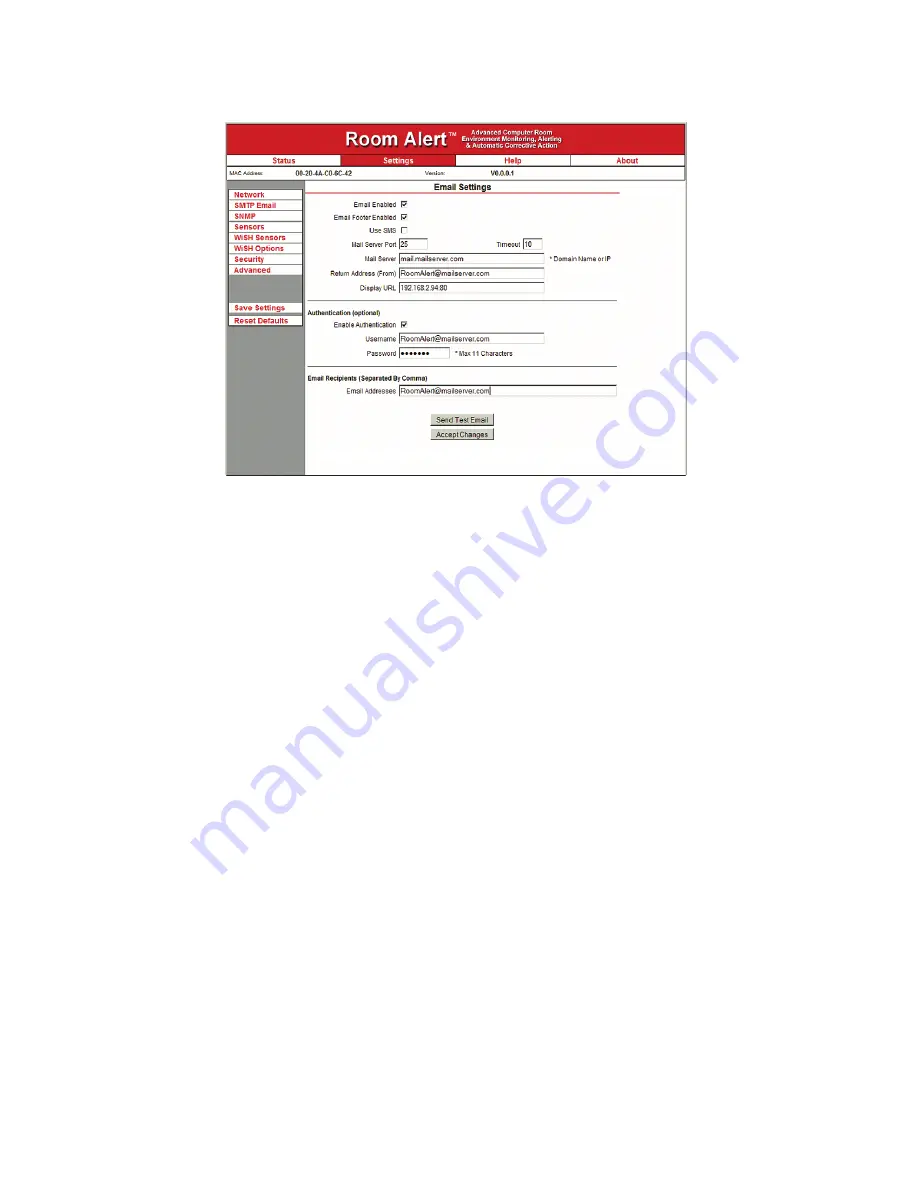
AVTECH Software Inc.
14
Room Alert 32W
Configuration And Setup Screens
Initial Email Setup
First, check the ‘Email Enabled’ checkbox and enter the domain name or IP address of the mail
server being used in the ‘Mail Server’ field on the ‘SMTP Email’ tab. Next, enter an email address in
the ‘Return Address (From)’ field for an account that resides on the mail server being used. If SMTP
authentication is required, check the ‘Enable Authentication’ checkbox and enter a valid username
and password for the mail server. Finally, enter the email addresses to be alerted when alarms occur
in the ‘Email Addresses’ field. If more than one email address is entered, use a comma (,) as the
separator. Once all SMTP Email settings are configured, click the ‘Accept Changes’ button then
‘Save Settings’.
NOTE: If a domain name is entered in the ‘Mail Server Address’ field, the Room Alert 32W unit must be assigned static IP
settings and have a DNS server IP address set.
A number of optional settings are available that control how email is sent and displayed. The ‘Email
Footer Enabled’ checkbox controls whether the email footer with AVTECH contact information is
included in email messages, while the ‘Use SMS’ checkbox will send a shorter email with a reduced
character count. Both of these options allow shorter email messages optimized for mobile devices.
The ‘Display URL’ field configures the link that is displayed in email messages. This defaults to the
local IP address and port, although can be modified if desired.
Testing
A test email can be sent using the ‘Send Test Email’ button on the ‘SMTP Email’ tab. This button will
automatically save any changes made to the ‘SMTP Email’ tab before sending a test email message.
If the test email is not received, check with the mail server administrator in regards to the current
Summary of Contents for Room Alert 32W
Page 2: ......
Page 39: ......
Page 40: ...Protect Your IT Facility Don t Wait Until It s To Late AVTECH com ...






























