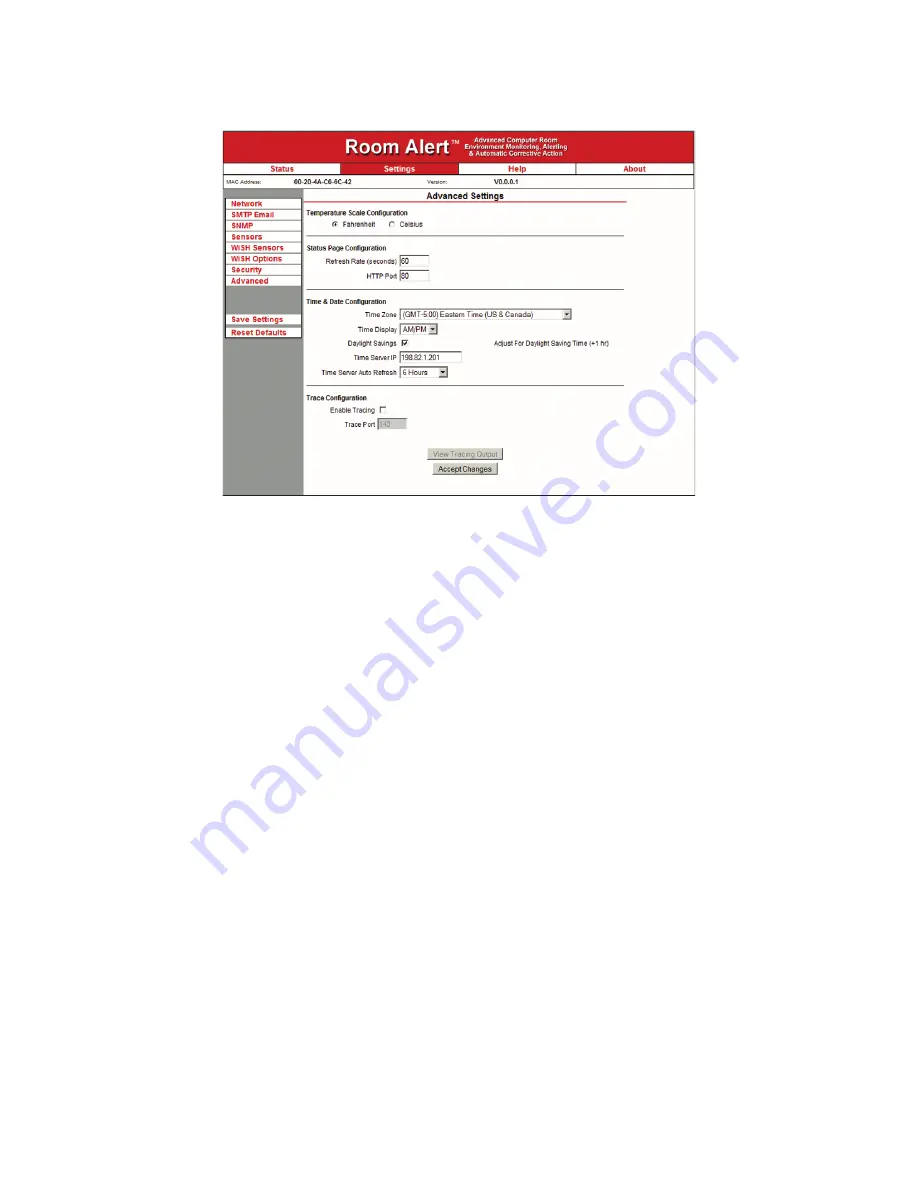
AVTECH Software Inc.
8
Room Alert 32W
Additional Screens And Interfaces
Using Trace Output
Trace output is very useful for technical support troubleshooting the sending of SMTP email and other
issues. The trace output will show the communication between Room Alert and the configured mail
server to show what might be preventing email from being sent. It will also show other information
including the current version number, IP address, MAC address, requests to the web pages and more.
To configure trace output in Room Alert, click ‘Settings’ and then ‘Advanced’. Select the ‘Enable
Tracing’ checkbox and enter the desired port number in the ‘Trace Port’ field. Save the settings by
clicking the ‘Accept Changes’ button, then ‘Save Settings’. To view the trace output, click ‘Settings’ and
then ‘Advanced’. Click ‘View Tracing Output’ to open a trace window. When the trace window loads,
click ‘Connect’ to begin viewing the live trace output. Once trace is running, try to replicate any issues
that are occurring so they are captured in the trace output. If having issues sending email, send a test
email while viewing the trace output. Once the details for an issue or event are captured, copy and paste
the trace output into a text editor to save the contents of the trace.
Help
The Room Alert 32W ‘Help’ screen provides links to online support and information resources for the
Room Alert 32W as well as information regarding phone and email support. Directly below the ‘Room
Alert 32W Help’ heading will be the current firmware version that is installed on the Room Alert 32W
monitor and its release date. The link entitled ‘Click Here To Check For Updates’ can be used to check if
the firmware version installed on the Room Alert 32W monitor is the most current (this requires internet
access). The additional support information provided on this screen is presented in the order that it
Summary of Contents for Room Alert 32W
Page 2: ......
Page 39: ......
Page 40: ...Protect Your IT Facility Don t Wait Until It s To Late AVTECH com ...






















