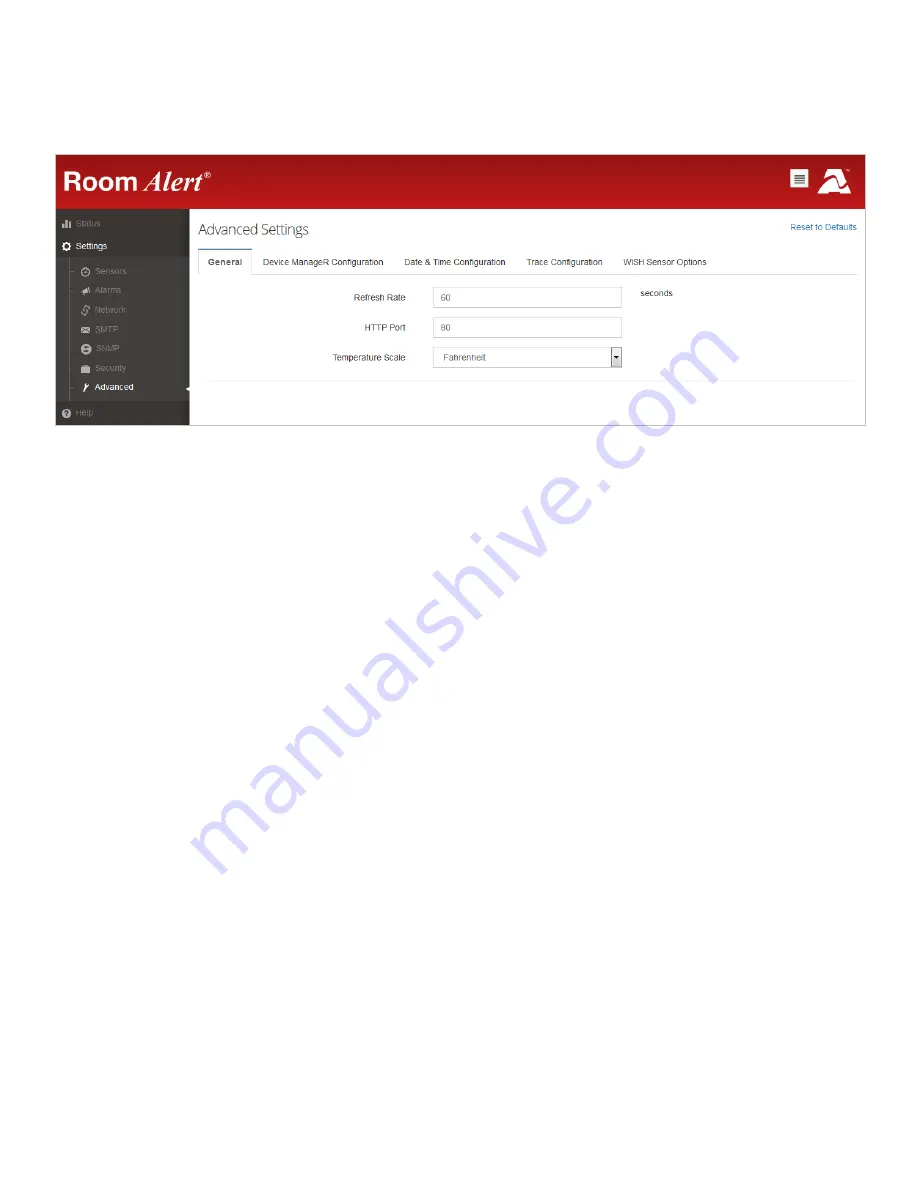
40
Room Alert User’s Guide
General
Navigate to
Settings
Advanced
General
to open the General screen, where you may set
defaults for the Status screen.
1.
In Refresh Rate enter the number of seconds you would like the Status screen to refresh
at. You may enter a value from 5 to 65535. The default is 60 seconds.
2.
In HTTP Port, you may change the port number your web browser uses to connect to
your Room Alert’s web interface. It uses port 80 by default.
3.
In Temperature Scale, you may choose
Fahrenheit
or
Celsius
from the drop-down list.
Fahrenheit
is the default.
4.
Select
Save Settings
at the top or bottom of the page. Your Room Alert will
automatically reboot and commit your changes.



























