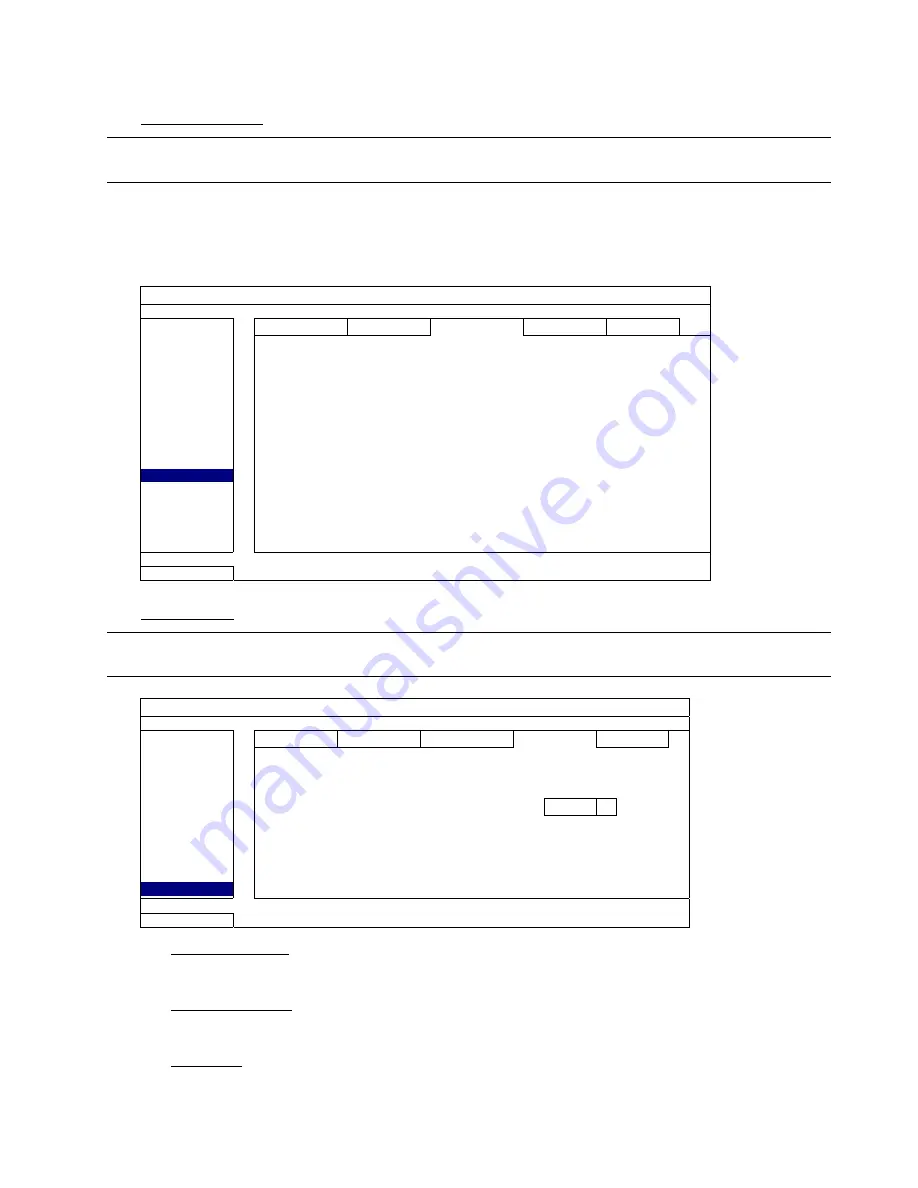
MAIN MENU
45
Step3: Enable “GUARD” in EagleEyes on your mobile device, and try to trigger a system event to see if you’ll get
Push Status.
MESSAGE MAIL
Note:
For E-mail notifications, make sure you have configured an E-mail account in “NETWORK”
“E-MAIL” to send the notifications.
Enable this function in “ACTION”, select the event type(s) you want to send notifications in “EVENT”, and add the
E-mail address(es) to which you want to send notifications in “RECEIVER”.
You’ll get an E-mail telling you the occurrence of your selected event(s).
ADVANCED CONFIG
CANERA
PUSH VIDEO
PUSH STATUS MESSAGE MAIL VIDEO MAIL
VIDEO FTP
DETECTION
ACTION ON
ALERT
EVENT
ALL
NETWORK
VIDEO LOSS
DISPLAY
HDD FULL
RECORD
POWER ON
DEVICES
HDD (CLEAR / NO HDD / OVER TEMPERATURE)
DCCS
NET LOGIN
IVS
KEY UNLOCK
NOTIFY
NETWORK
UPS
SYSTEM ABNORMAL
RECEIVER SETUP
EXIT
VIDEO MAIL
Note:
For E-mail notifications, make sure you have configured an E-mail account in “NETWORK”
“E-MAIL” to send the notifications.
ADVANCED CONFIG
CANERA
PUSH VIDEO PUSH STATUS MESSAGE MAIL VIDEO MAIL
VIDEO FTP
DETECTION
E-MAIL BY EVENT
ON
ALERT
E-MAIL BY GUARD
ON
NETWORK
RECEIVER SETUP
DISPLAY
CONTENT TYPE
AVI
RECORD
DEVICES
DCCS
IVS
NOTIFY
EXIT
1) E-MAIL BY EVENT
Select to receive email notifications when any event occurs.
2) E-MAIL BY GUARD
Select to receive email notifications only when Push Video and Push Status events occur.
3) RECEIVER
Click “Setup” to enter the email address(es) of the person(s) to receive email notifications.






























