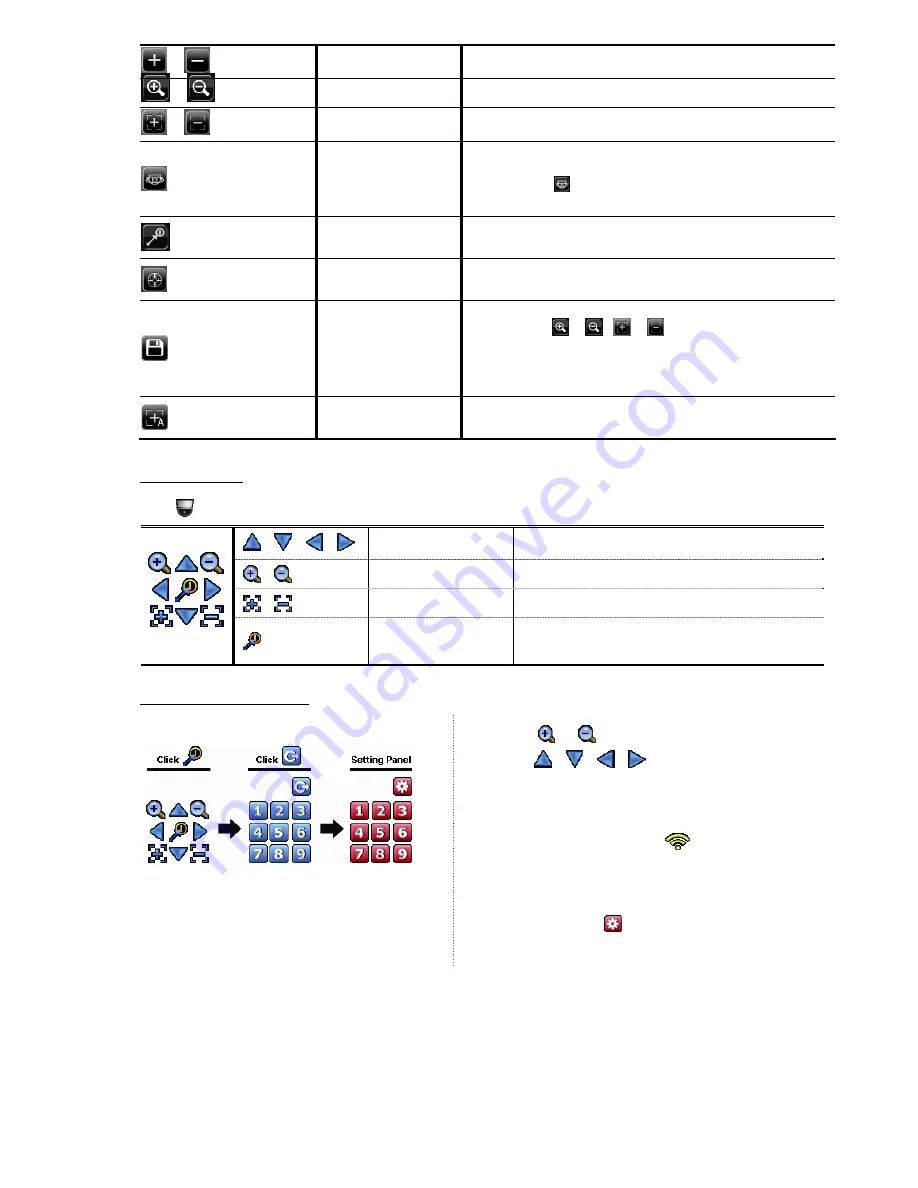
FREQUENTLY-USED FUNCTIONS
17
/
Zoom in / out max
Click to zoom in on the image to the largest / zoom out on the image
to its original size.
/
Zoom in / out
Click to zoom in / out the image.
/
Focus near / far
Click to adjust the focus of the image.
Auto mode
Click to activate the auto function.
Before using it, you need to assign a specific function that will be
enabled when “
” is clicked. For details, please refer to the user
manual of the camera.
Preset point
Click to enter the PTZ preset point you want to see.
Auto tracking
Click to start auto tracking when your speed dome camera supports
this function.
Manual Focus
This function is used to memorize the focus parameters you’ve made
after you use
/
/
/
to manually adjust the focal
length and focus. The next time when you move to the same focal
length, the camera will use the parameters as the ones for Auto
Focus.
Auto Focus
Click to automatically adjust the focus of the camera.
In the split view
Click
on the channel status bar to display the panel as follows:
/
/
/
Up / Down / Left / Right
Click to move your selection up / down / left / right, or
change settings.
/
Digital zoom in / out
Click to zoom in / out the camera image digitally.
/
Focus near / far
Click to adjust the focus of the image.
Preset point
Click to display the preset point panel for preset point
viewing or setting. For details, please refer to the section
below.
How to set a preset point:
Step1:
Step2: Click
or
to the proper ratio you need, and
click
/
/
/
to move to the point you
want to configure as a preset point.
Step3: Click the numbering you want to configure for this
point, and wait till you see
(command sending)
appearing and disappearing on the DVR status bar.
Step4: Repeat from Step1 again to set other points if
needed, or click
to return to the preset point
selection panel.






























