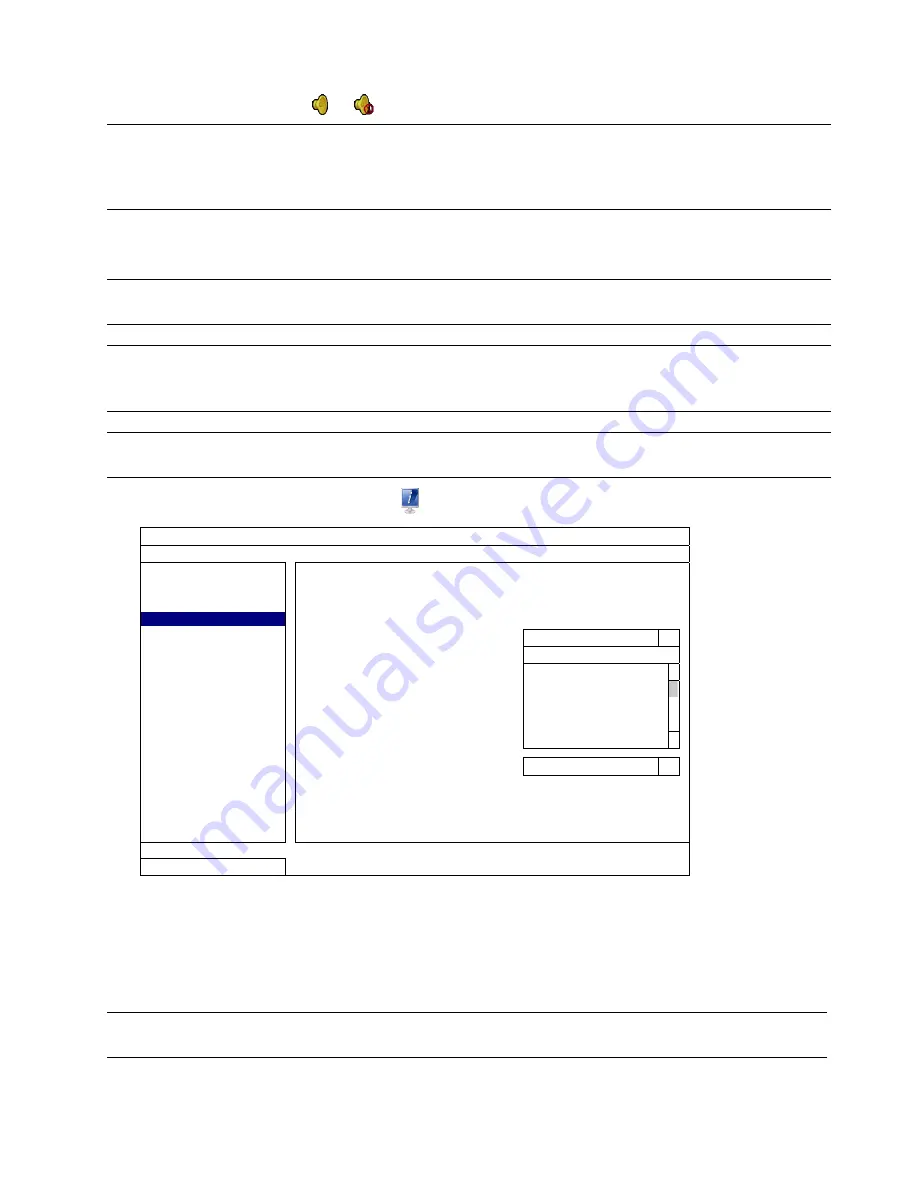
FREQUENTLY-USED FUNCTIONS
19
5.4.3 Audio Playback
In the playback mode, click
or
on the channel status bar to play or mute audio recording.
Note:
To make a video backup with audio, or play a recording with audio, make sure the camera which
supports the audio function is connected to the video-in channel and audio-in channel. For
example, the audio data from audio CH1 will be recorded with the video data from video CH1.
For 16CH models, the audio CH1 ~ CH4 are corresponding to video CH1 ~ CH4 respectively.
5.5 Video Backup
Note:
This function is available for “SUPERVISOR”. For details, please refer to “5.2 User Level Creation”
at page 15.
Note:
Before using the USB flash drive, please use your PC to format the USB flash drive to FAT32 format
first. For the list of compatible USB flash drives, please refer to “APPENDIX 4 COMPATIBLE USB
FLASH DRIVE LIST” at page 66.
Note:
Video backup could be made via a USB flash drive or the Internet. It’s
NOT
allowed to connect the
hard disk to your PC directly for it may impair the recorded data saved in the hard disk.
To copy video data for video backup, click
(SYSTEM), and select “BACKUP DATA”.
SYSTEM
ACCOUNT
START DATE
2009/NOV/19
TOOLS
START TIME
08:30:21
SYSTEM INFO
END DATE
2009/NOV/19
BACKUP DATA
END TIME
17:59:29
BACKUP LOG
CHANNEL 3
SELECTED
REGULAR REPORT
ALL
CH1
CH2
CH3
CH4
CH5
HARD DISK
ALL HDD
OUTPUT FILE FORMAT
AVI
TARGET DEVICE
USB DEVICE
BACKUP SUBMIT
REQUIRE SIZE: 554MB
SUBMIT
EXIT
AVAILABLE SIZE: 3788.0MB
Step1: Select the time within which includes the video data you want to backup.
Step2: Select the channel(s) within which includes the video data you want to backup.
Step3: In “OUTPUT FILE FORMAT”, select the output video format: DEFAULT / AVI.
When “DEFAULT” is selected, the footage is saved to ".dv5”, and you can only open it with our own video player
on PC. For details, please check "5.6 Video Playback on PC (.dv5)”.
Note:
It’s recommended to save the file to the default format for security reasons. Only specific video
player supports the default format and not everyone can see the video footage.
When "AVI" is selected, the footage will be converted to “avi”, and you can open it with any media player which
supports the “avi” format on PC.
Step4: In “TRAGET DEVICE”, select “USB DEVICE” for video backup.






























