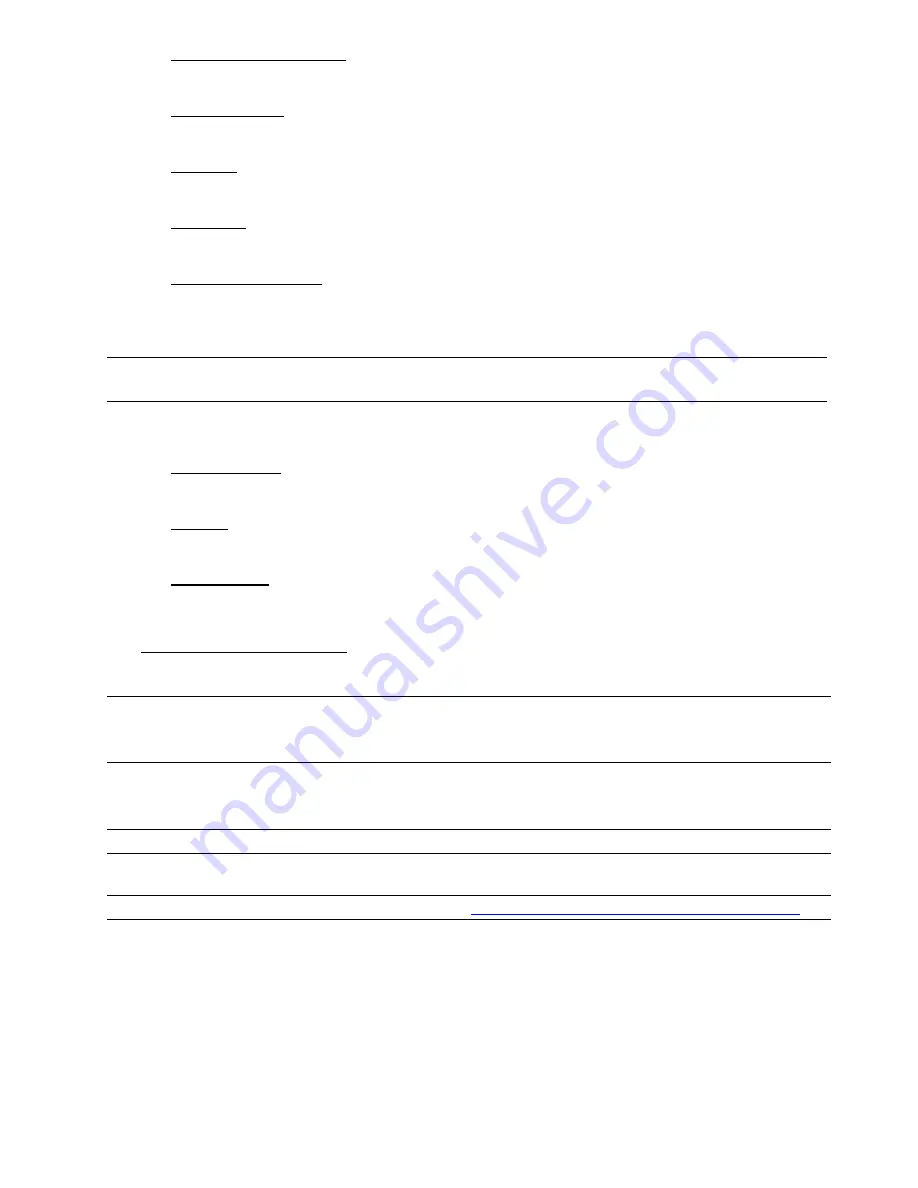
MAIN MENU
27
1) START DATE / START TIME
Select the start date & time.
2) END DATE / TIME
Select the end date & time.
3) CHANNEL
Click to select the channel(s).
4) HARD
DISK
Select the hard disk containing the video data you need or “ALL HDD”.
5) OUTPUT FILE FORMAT
Select the file format for backup video: “DEFAULT” or “AVI”.
When “DEFAULT” is selected, the copied video is saved to ".dv5”, and you can only open it with our own video
player on PC. For details, please check the next section, "Video Playback on PC (.dv5)”.
Note:
It’s recommended to save the file to the default format for security reasons. Only specific video
player supports the default format and not everyone can see the video footage.
When "AVI" is selected, the copied footage will be converted to “avi”, and you can open it with any media player
which supports the “avi” format on PC.
6) TARGET
DEVICE
Select the device you want to use for video backup: “USB DEVICE”.
7) BACKUP
Click “SUBMIT” to start backup.
8) REQUIRE
SIZE
To know the size of the expected backup video before backup, click “SUBMIT” to start calculating.
Video Playback on PC (.dv5)
For video backup with the format “.dv5”, you can only use our own player to play.
Note:
It’s
NOT
allowed to remove the hard disk installed in the DVR and connect it directly to your PC to
check recorded video clips. It might impair the files saved in the hark disk, causing the loss of
those files even when the disk is replaced back to the DVR.
To play “.dv5” video on your PC:
Step1: Insert the USB flash drive
with recorded data into your PC.
Note:
The supported PC operating systems are Windows 8, Windows 7, Windows Vista & Windows XP.
Step2: Find the program “PLAYER.EXE” in the USB flash drive, and double-click it to install.
Note:
“PLAYER.EXE” can also be downloaded from
www.surveillance-download.com/user/t204.swf
.
Step3: Run the program,
VideoPlayer
, and browse to where you save the recorded data.
Step4: Select the file you want to start video playback.






























